How do I disable Google Labs that conflict with Cirrus Insight?
Troubleshooting
If you're experiencing user interface issues with Cirrus Insight (such as the Edit Layout gear icon not appearing), a conflicting Google Lab may be the cause.
To determine if that's the case for you, open the following URL which will load Gmail with all labs disabled: https://mail.google.com/mail/u/0/?labs=0#inbox
If this resolves the issue, then you've determined that Google Labs is causing a conflict. You can close the tab and then access Gmail as you normally do to find the conflicting Lab.
Resolving Conflicts
1. Click the Gmail gear icon near the top right of your inbox
2. Select the Settings option from the dropdown menu
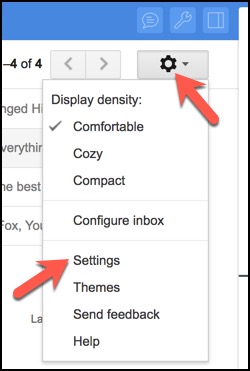
3. Select Labs from the top of the Settings page
4. Disable all Labs
5. Select Save Changes button
6. Re-enable each individual Lab one-by-one (saving changes each time) to determine the conflict.
Note: if your Edit Layout gear icon is not appearing in CI, the conflicting Lab is "Right-side chat."
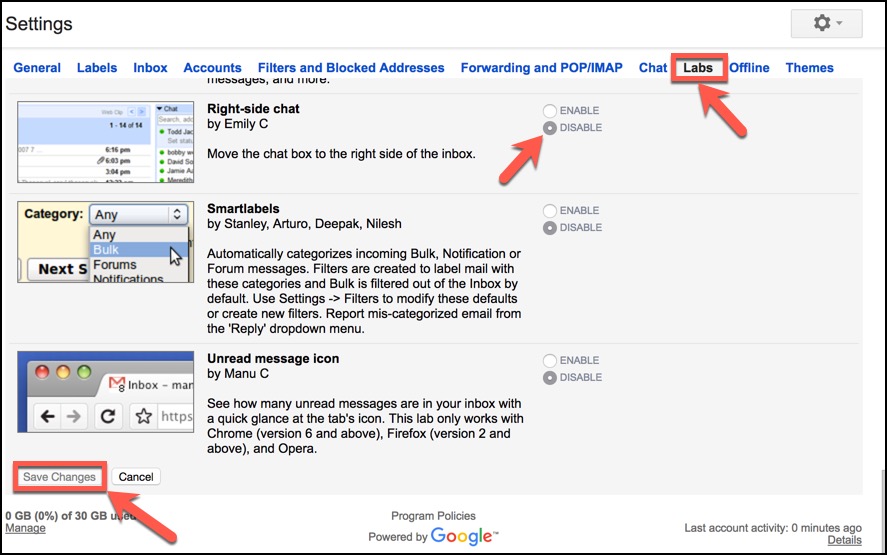
Related Articles
-
How do I troubleshoot performance issues in Outlook?
Microsoft offers specific guidance on this topic.
-
For Admins: How do I set organization preferences for Calendar Sync?
Admins can enable/disable Calendar Sync for their organization and choose sync options for their users.
-
For Admins: How do I update our credit card/billing information?
As an admin, learn how to easily update the billing information for your Cirrus Insight license.
-
For Admins: How do I add seats to our license?
As an admin, learn how you can easily add seats to your existing Cirrus Insight license.
-
Account Dashboard User Management Manual
Admins can use the Account Dashboard to effectively manage the Cirrus Insight users at their organization.