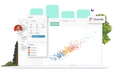-
Solutions
SALESFORCE PRODUCTIVITY
-
Products
-
Resources
Top Meeting Automation Platforms for 2024 | Cirrus Insight by Ryan O'Connor View all Blog Posts >Get the App, Get the Sidebar, & Get Your Trial Going HereLearn how various customers used Cirrus Insight’s marquee features to capture critical sales data
- Pricing
Archive | Calendar Sync - Between Email and Salesforce
Synced fields include:
- Event Summary/Title
- Start Date
- End Date
- Description
- Event Invitees (email address and response status)
- All Day Indicator
To synchronize calendar events between Email and Salesforce, open the app.cirrusinsight.com URL.
Connect your email account/mailbox and Salesforce.
- Connecting to Salesforce: You will always be automatically prompted to connect to Salesforce
- Connecting Your Email Account/Mailbox: Click Manage Connections and select the type of mailbox to connect. If you need to connect an Office 365 account, you need to use the exchange connector. Office 365 is built on an Exchange platform. Your Office 365/Exchange administrator should be able to assist in completing the exchange setup using these instructions. Connecting with Exchange Servers
Choose the ZynSync icon from the left column on main page.
On the Calendar tab, choose the mailbox you want to sync. Only one mailbox may be connected to ZynCal at a time. Selecting a new mail box results in any existing connection being closed. With ZynSync, you can edit events on either your Salesforce or Email-based calendar and the other will be updated if configured to do so. (If attendees are added or removed from meetings, this will cause the meeting to update as configured.) Events must have identical Summary, Start Date, and End Date to be identified as a pair. If syncing is desired only in one direction, check only the relevant button.
The following filters are available to filter syncing in either direction:
- Only sync updates to existing events - if this option is chosen, the system will only sync changes to events that have been manually synced by hand or through the ZynBox sidebar plugin. New events will not be created.
- Sync all events -will perform a sync for all records.
- Only sync events that contain an invitee - If no attendees have been invited for the event, this option will prevent syncing.
- Only sync events that contain a contact or lead - Only events that contain a Salesforce contact or lead on the invitee list will be synced.
Events sync'd will include those occurring on or after the specified Start Date up to one month into the past and two months into the future from today's date. This means a total of three month's events will be synced each run.
When Private events are found, they are sync'd between calendars (to indicate that the time is not free) but display only as "Private".
(Tip: For nearly immediate syncing, use the start syncing and stop syncing button. The ZynSync service currently runs every two hours as a scheduled event, but immediate syncing is useful when testing or training.)
Technical Notes:
- When there are multiple users with sync enabled syncing common/shared events the following rules apply:
- Salesforce to Email – When an event is synced from Salesforce to email, the first user to sync the event becomes the email organizer and the event is placed on both users’ calendars. The second user’s sync will detect the copy, and should not sync the event a second time
- Email to Salesforce – When an event is synced from Email to Salesforce, each Salesforce user receives an individual, distinct copy of the event.
- Event Invitees will be handled as follows:
- Salesforce to Email - All Contacts and Leads on the event that have a populated email address will be included as invitees on the email version of the event.
- Email to Salesforce – All invitees on the event will be checked against Salesforce Contacts and Leads. If the invitee exists as a Contact or Lead, they will be included as an Event Relation invitee on the Salesforce event.
- Response Status - If the user has access to the response status tracking of an email event, then the sync will update invitee response status in Salesforce. (In Office 365, the user must be the meeting organizer to have this data.)
- Related To / Name associations in Salesforce depend on the Salesforce configuration for share activities.
- Shared Activities Enabled – Up to 1 Lead or 50 Contacts will be associated with the event
- Shared Activities Disabled – 1 Lead or Contact will be associated with the event, and will be chosen by sorting invitees by Leads, then Contacts, then by ownership, then by email address, and selecting the first result from the list.
Limitation on Required Custom fields
As calendar sync is an automated process, the Salesforce event record type cannot contain any custom fields that are marked as required.
Match Criteria and Duplicate Detection
- Events are paired between Salesforce and email by looking at the composite key criteria of Summary, Start Date, and End Date
- Once a pairing is established between a Salesforce and email event, future changes to the key criteria or invitees will be synced between systems
- If multiple events are found containing identical key criteria, the sync will omit the duplicate copies from the process.