How do I add recipients to a Flight from a CSV?
You can add recipients to a Flight (even if they aren't in Salesforce) by uploading a CSV. Just follow these steps:
1. Start a Flight.
2. Select the CSV Upload tab and click the Upload a CSV button.
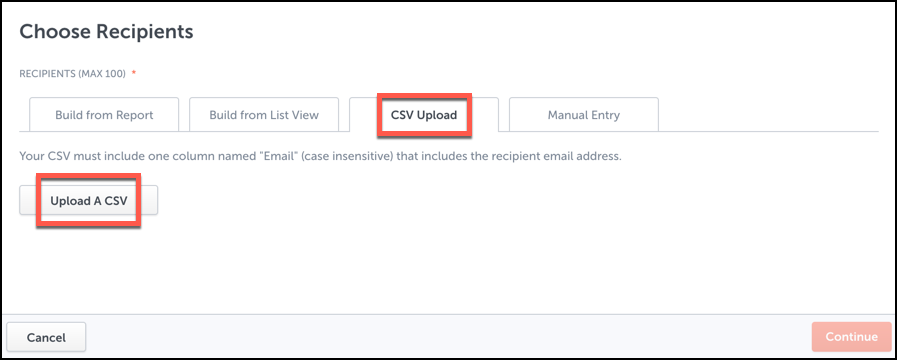
Important: Your CSV must include one column named Email that includes the recipient email address. In addition, all column names must be capitalized (e.g. Name, Email, etc.).
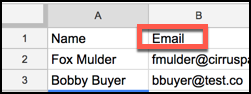
3. After selecting the CSV file, you can confirm the file name, as well as the number of email addresses and merge tags imported. Press the red Continue button.
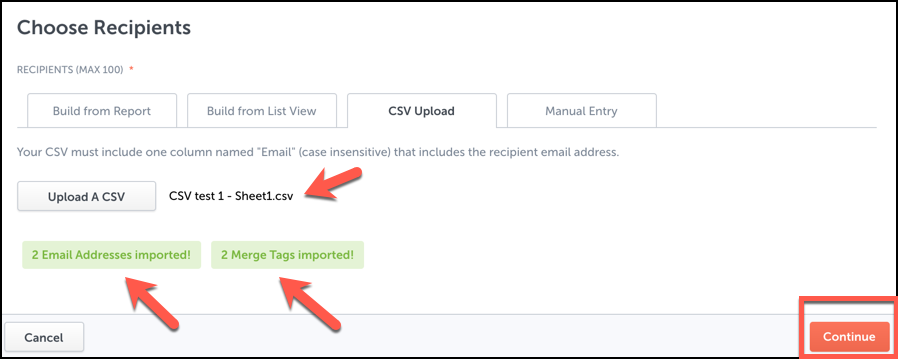
4. Choose a Flight Plan.
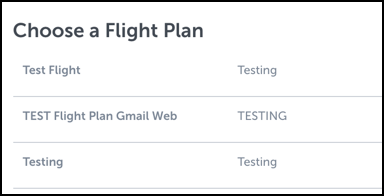
5. Set the start date and confirm steps and recipients. Press the Start Flights button.
Note: If adding recipients that aren't in Salesforce, keep in mind that any steps which include templates, call scripts, etc. with Salesforce-centric information will have to be completed manually. If sending a Flight to a large number of non-Salesforce recipients, it may be best to create a new Flight Plan that utilizes non-Salesforce information.
Related Articles
-
How do I add my Gmail signature to an Email Campaign?
Learn how to add your Gmail signature to an Email Campaign by checking the Use Signature box.
-
How do I create an Email Campaign by adding recipients from a CSV?
To send a mass email to individuals who aren't in Salesforce, you can create an Email Campaign and build your recipient list by uploading a CSV file.
-
For Admins: How can I change my users' Flight Plans permissions?
As a Cirrus Insight Admin, you can grant users the permission to create/manage Flight Plans, or you can even disable access to the Flight Plans feature entirely.
-
For Admins: How do I use the "Email Opt Out" field?
Learn how to use the Email Opt Out field to exclude contacts/leads from receiving mass emails.
-
For Admins: How do I start Flights from Salesforce?
As an Admin, learn how to integrate Flight Plans into Salesforce using Process Builder and Cirrus Insight Analytics to create automated processes that start Flight Plans automatically for your users.