How do I enable Automatic Logging of outbound emails?
Overview
With Automatic Logging enabled, any outbound emails you send to existing Salesforce leads/contacts will be automatically added to Salesforce (without you having to select the Add to Salesforce button).
Requirements
Before you can enable Automatic Logging, Email Sync must be disabled for your organization. Your Cirrus Insight Admin can disable Email Sync from the following URL:
https://dashboard.cirrusinsight.com/#/settings/organization/email
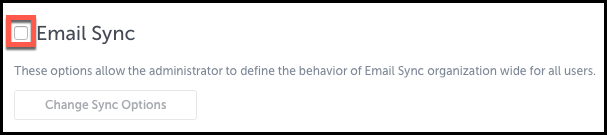
Also note, Automatic Logging purposefully avoids adding internal emails (that you send to email addresses from your own domain) to Salesforce.
Steps
1. From Outlook, open Cirrus Insight Settings.
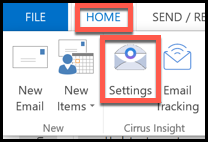
2. From Settings, choose Email Sync.
3. Below Add to Salesforce, check the box beside Automatically add emails I send to leads and contacts to Salesforce.
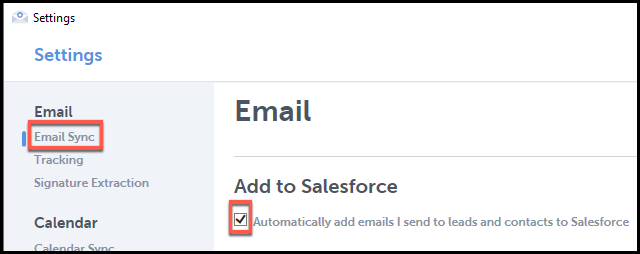
| Updated Aug. 2020
Related Articles
-
How do I address an “Office API Error” when using Add to Salesforce?
If you're an Office 365 user and encounter "Office API error: Cannot get email subject and body", Add to Salesforce cannot log your email to Salesforce.
-
For Admins: How can I add emails to Salesforce Lightning as Email Messages?
Learn how to add emails to Salesforce Lightning as Email Messages using Cirrus Insight.
-
How do I add an email to Salesforce when I have the email open?
For maximum control of which emails are added to Salesforce, you can simply add them manually with one click.
-
How can I view records in Salesforce using Cirrus Insight?
See how to quickly view a record in Salesforce you created or edited using Cirrus Insight
-
How do I add an email to Salesforce when it has multiple contacts/recipients?
You can simultaneously relate an email to multiple contacts by enabling Shared Activities in Salesforce.