- Solutions
-
Products
-
Resources
Sales Automation: What It Is, How It Works, and What to Automate First by Kristi Campbell View all Blog Posts >Get the App, Get the Sidebar, & Get Your Trial Going HereUnleash limitless growth opportunities by partnering with Cirrus Insight.
- Pricing
Admins | How do I set up Signature Capture?
Overview
When creating a contact or lead from the Sidebar, Signature Capture will automatically scan an email signature to pre-fill important fields like name, email address, phone number, and more.
Users can quickly review the pre-filled fields, swap first and last name if needed, and enter any additional custom or required fields.
Steps
1. In the Admin Dashboard, navigate to Sidebar > Salesforce Integration > Email .
2. Scroll down and enable Signature Capture.
- Select if Users can modify the setting to be enabled in their individual Sidebar or not.
- The dependent setting Swap first/last names will be enabled by default.
3. Select Save.
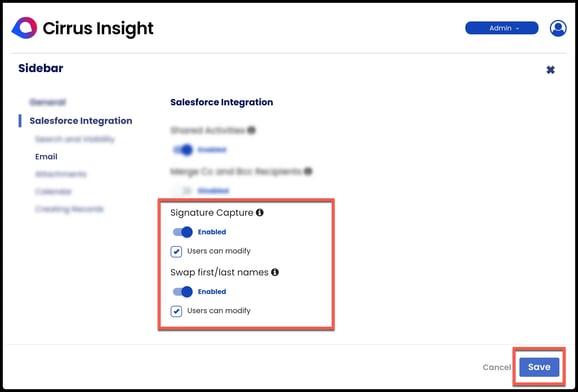
User Steps
Refer users to How do I use Signature Capture?.
Considerations
- Multiple signatures within email threads are supported as long as each separate signature contains a unique email address.
- If enabled, Signature Capture utilizes a secure third-party service to parse the email body for signature information when creating new contacts/leads. This doesn't require any URLs to be allowed/trusted. By default, Signature Capture will be disabled unless an Admin enables it.
- Multiple phone numbers per signature are supported and can be mapped to different phone number fields.
×

