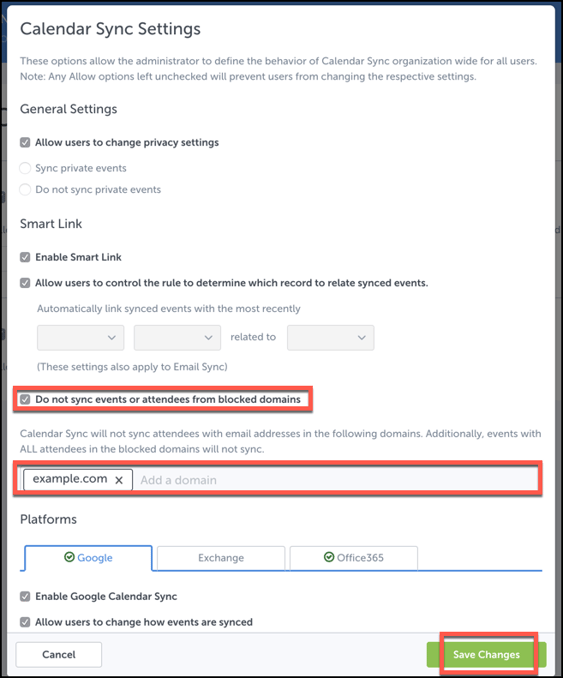- Solutions
-
Products
-
Resources
Sales Automation: What It Is, How It Works, and What to Automate First by Kristi Campbell View all Blog Posts >Get the App, Get the Sidebar, & Get Your Trial Going HereUnleash limitless growth opportunities by partnering with Cirrus Insight.
- Pricing
Filter Knowledge Base by:
For Admins: How can I prevent emails or events from certain domains from syncing?
Overview
As a Cirrus Insight Admin, you can adjust your Organization Settings so that emails or events to/from certain domains will be skipped from syncing. To adjust the settings for Email Sync and/or Calendar Sync, follow these steps:
Email Sync
1. Navigate to the Cirrus Insight Dashboard at https://dashboard.cirrusinsight.com/
2. From the top menu, select Settings and then choose Organization Settings.
3. From the lefthand menu, select Email Sync. Click the Change Sync Options button.
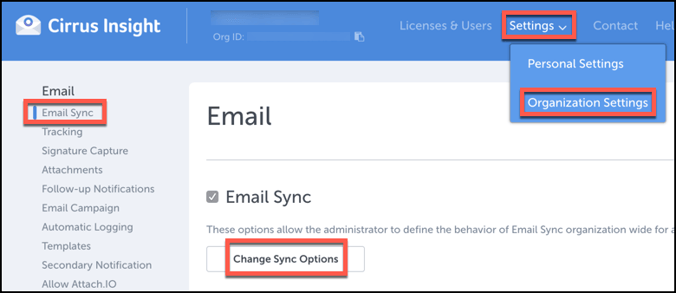
4. From the Email Sync Settings window, click the box beside Do not sync from blocked domains or emails.
5. Add any domains you want to block from syncing in the format of "example.com". To add multiple domains, press the space bar after each entry.
6. Select Save Changes.
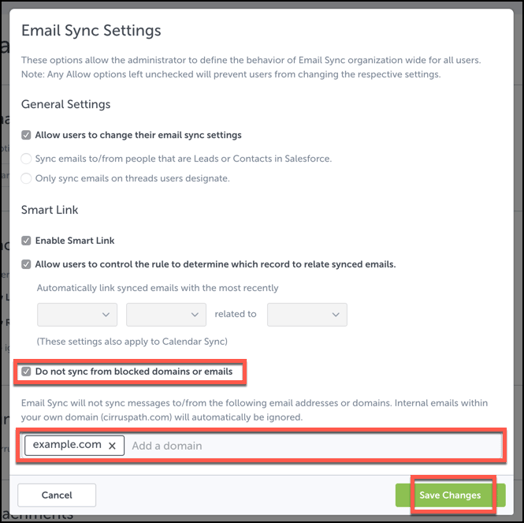
Calendar Sync
7. Navigate to the Cirrus Insight Dashboard at https://dashboard.cirrusinsight.com/
8. From the top menu, select Settings and then choose Organization Settings.
9. From the lefthand menu, select Calendar Sync. Click the Change Sync Options button.
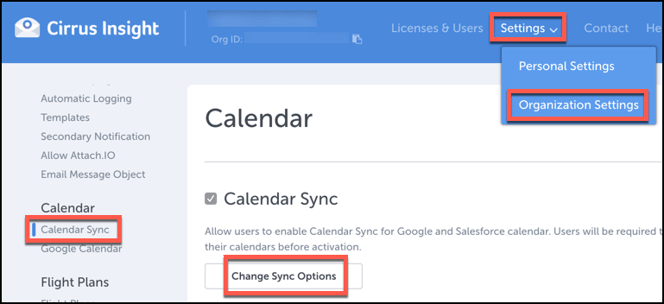
10. From the Calendar Sync Settings window, click the box beside Do not sync events or attendees from blocked domains.
11. Add any domains you want to block from syncing in the format of "example.com". To add multiple domains, press the space bar after each entry.
12. Select Save Changes.