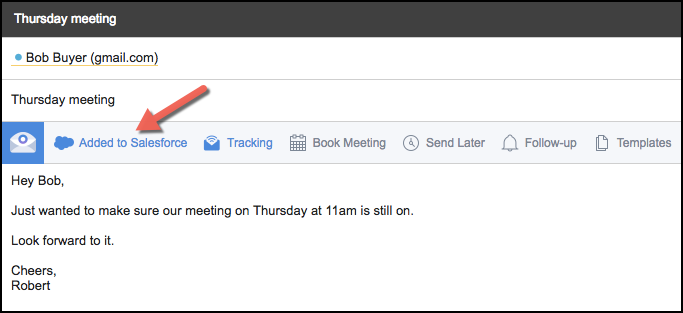- Solutions
-
Products
-
Resources
Sales Automation: What It Is, How It Works, and What to Automate First by Kristi Campbell View all Blog Posts >Get the App, Get the Sidebar, & Get Your Trial Going HereUnleash limitless growth opportunities by partnering with Cirrus Insight.
- Pricing
Filter Knowledge Base by:
How do I add an email to Salesforce when I have the email open?
For maximum control of which emails are added to Salesforce, you can simply add them manually with one click.
1. Input the email address of the person you're sending a message to (if you're not responding to an email) and then hover your cursor over the Add to Salesforce button.
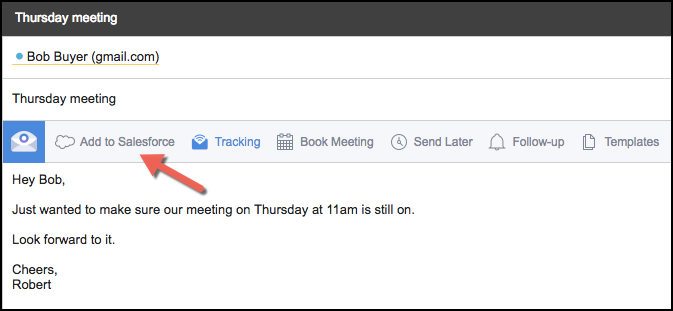
2. A small pop-up window will display two options: Quick Add and Custom.
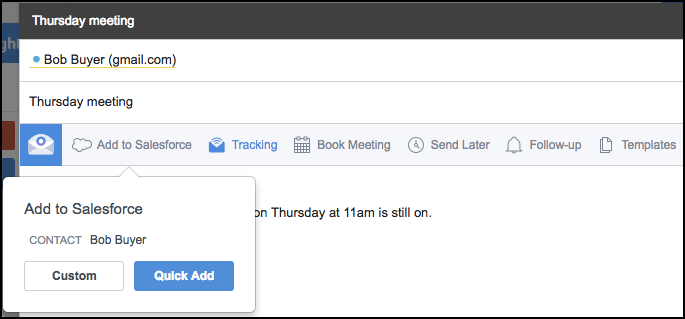
3. If you click on the Quick Add button, the email will be added to Salesforce under the Contact record. Go to step 6.
4. If you click on the Custom button an Add to Salesforce window will appear and present options to related the email to various objects.
5. Click the arrows or use the search feature to find the object/record you'd like to associate the email with. Click Save once done.
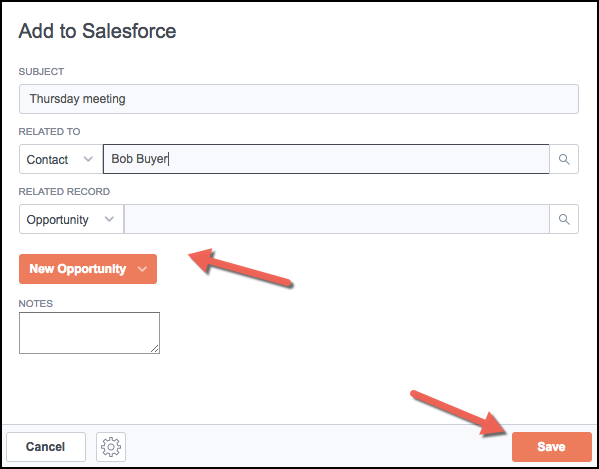
6. Note the verbiage has changed and now reads "Added to Salesforce" as your confirmation the action has been completed.