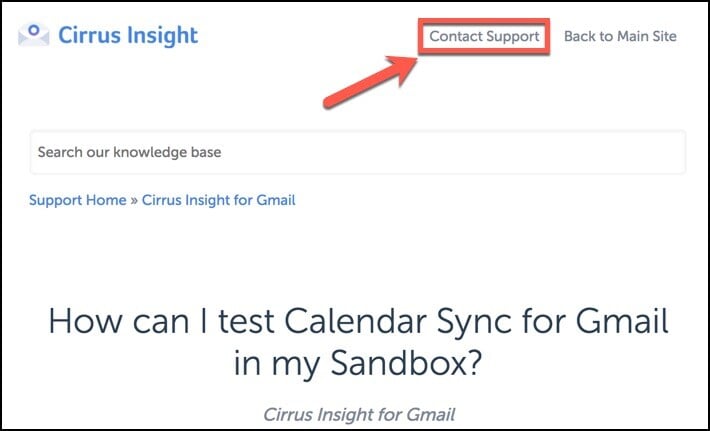- Solutions
-
Products
-
Resources
Sales Automation: What It Is, How It Works, and What to Automate First by Kristi Campbell View all Blog Posts >Get the App, Get the Sidebar, & Get Your Trial Going HereUnleash limitless growth opportunities by partnering with Cirrus Insight.
- Pricing
Filter Knowledge Base by:
How can I test Calendar Sync for Gmail in my Sandbox?
By default, Calendar Sync cannot be enabled for your Salesforce Sandbox. This is to prevent Sandbox testing data from corrupting your live Google Calendar, since Calendar Sync is a bi-directional process.
Our recommendation is to test Calendar Sync in a new Salesforce Developer environment; that way you can control exactly what data is synced. To create a free Developer license, please go to developer.salesforce.com/signup
- Note: Salesforce Developer orgs limit the daily API requests to 15,000 per day. If you have a lot of other automated processes running in your dev org already, you may want to create a new instance.
If testing in your Sandbox is required, please review the following steps to work around the default setting:
1. Visit Cirrus Insight support diagnostics: https://secure3.cirrusinsight.com/connectLogin
2. Click the Sign In to Salesforce button
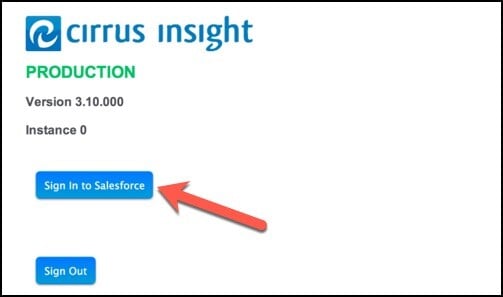
Note: If you don't see the red “SANDBOX USER” text, you are not signed in with your Sandbox account. Click the Sign Out button, close the resulting new tab/window that opens, and reload the support diagnostics page.
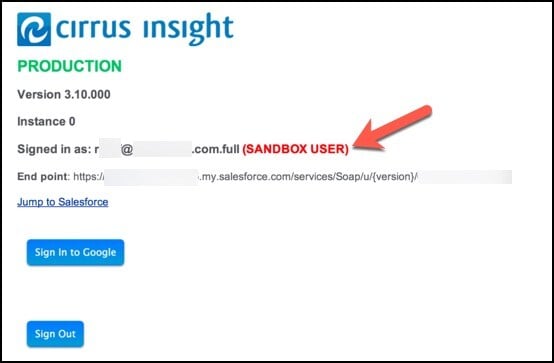
3. From the sign-in window that pops up, click the Sandbox button and enter your credentials
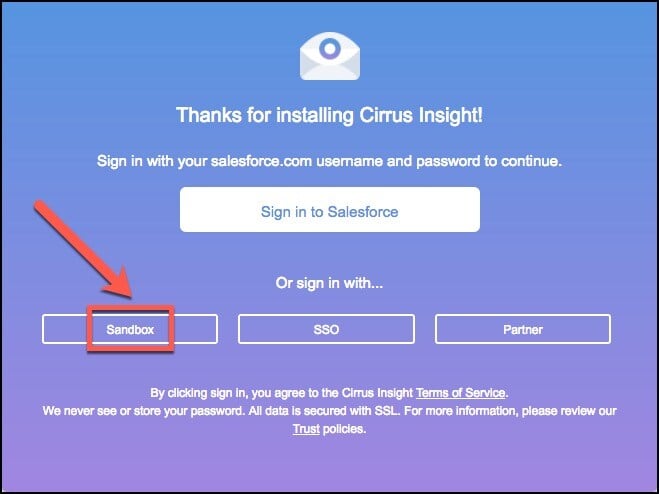
4. Click the Sign In to Google button
If you have more than one Google account, be sure to select the account you want to test with.
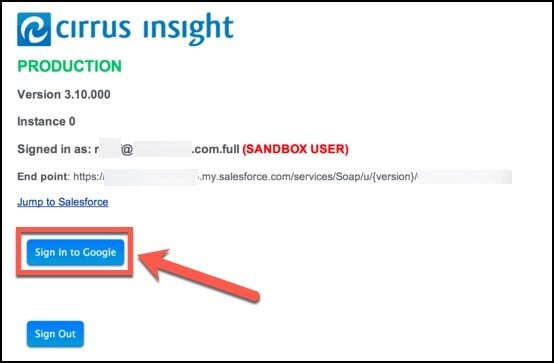
5. Click the Allow button to grant Cirrus Insight the necessary permissions
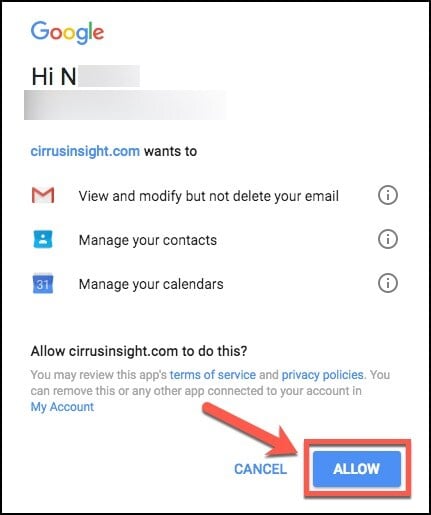
6. Select Contact Support at the top of this article to create a case with our Support Team
We will confirm that these steps have been completed before manually starting your Calendar Sync process.