- Solutions
-
Products
-
Resources
Sales Automation: What It Is, How It Works, and What to Automate First by Kristi Campbell View all Blog Posts >Get the App, Get the Sidebar, & Get Your Trial Going HereUnleash limitless growth opportunities by partnering with Cirrus Insight.
- Pricing
Filter Knowledge Base by:
How do I add an email to Salesforce when it has multiple contacts/recipients?
When logging an email with multiple contacts, Cirrus Insight will automatically relate the email to all the recipients' Salesforce contact records; your org just needs to have Shared Activities enabled in Salesforce.
You can confirm that the email will be related to more than one contact record by clicking the Add to Salesforce button from the email. You should see a contact name and then a + #, as shown below:
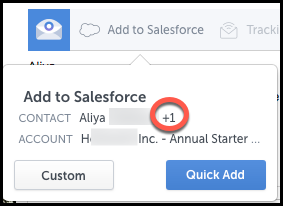
If you don't see this and your emails are only being related to one contact, reach out to your Salesforce Admin who can enable Shared Activities: Salesforce Help - Enable Shared Activities.
After Shared Activities is enabled, refresh Cirrus Insight (How do I refresh Cirrus Insight?).
Relevant Articles
How do I enable Cirrus Insight for Google Calendar?
For Admins: How do I set the Probability (%) field to Visible in Salesforce
For Admins: How do I activate or deactivate users?
For Admins: How can I use Google Organizational Units to set up Admin-Managed Sync?
How do I get Cirrus Insight to recognize my custom object in the object drop-down list?
For Admins: How do I manage my Action Items in Flight Plans?
×

