- Solutions
-
Products
-
Resources
Sales Automation: What It Is, How It Works, and What to Automate First by Kristi Campbell View all Blog Posts >Get the App, Get the Sidebar, & Get Your Trial Going HereUnleash limitless growth opportunities by partnering with Cirrus Insight.
- Pricing
Filter Knowledge Base by:
How do I reauthorize and re-enable Calendar Sync?
Overview
If you were notified that Calendar Sync encountered a problem, you'll need to grant Cirrus Insight authorization to your calendar and re-enable Calendar Sync. To do this, follow the steps below.
Steps
1. Sign into the Cirrus Insight Dashboard from the following URL:
https://dashboard.cirrusinsight.com/
2. Select Settings from the top menu.
3. Choose Personal Settings from the drop-down.
4. Select Calendar Sync from the left menu.
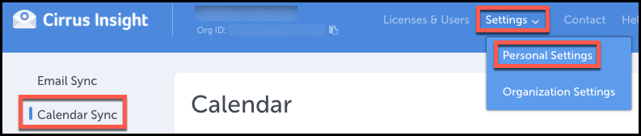
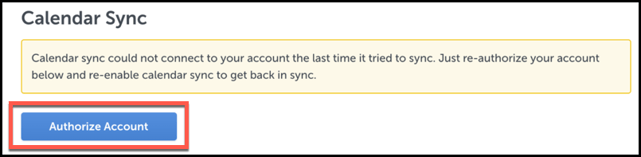
7. Double-check your Settings and then click the Enable Calendar Sync button.
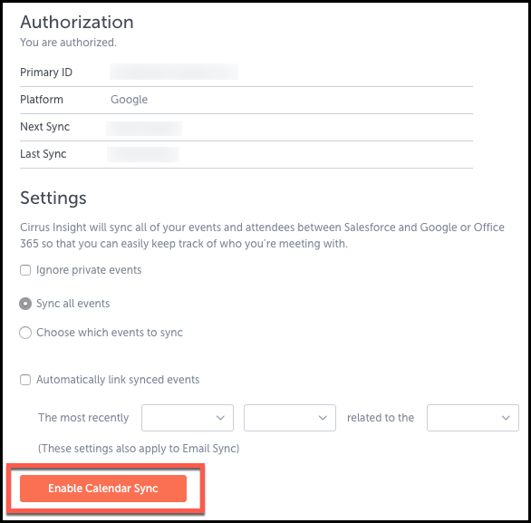
Relevant Articles
How do I add recipients to a Flight from a CSV?
How do I use Activities ?
For Admins: Where can I view detailed information about each Flight Plan?
How do I create Email Templates?
For Admins: How do I create custom fields to bring Cirrus Insight data into Salesforce
How do I start a Flight for a lead or contact?
×

