- Solutions
-
Products
-
Resources
Sales Automation Tools | Cirrus Insight by Kristi Campbell View all Blog Posts >Get the App, Get the Sidebar, & Get Your Trial Going HereUnleash limitless growth opportunities by partnering with Cirrus Insight.
- Pricing
Archive | How do I Convert a Salesforce Lead to a Contact?
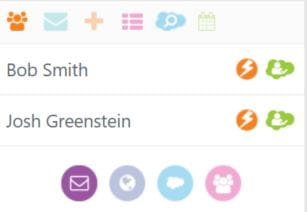
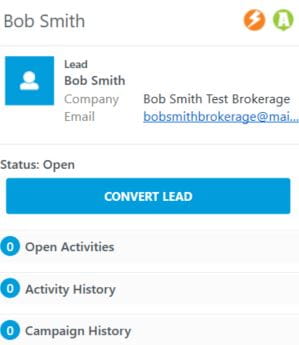
Choose the entry in the ZynBit task panel corresponding to the name of the lead who should now be converted to a contact. The Green Cloud will show that the person has a record either as a Lead or Contact in Salesforce.
When you click on the name of the Lead, a new window appears that offers to let you convert the Lead to a Contact in Salesforce. If this option is chosen, the record is converted and a success message is displayed. You can then edit the new Contact record if appropriate.
There are situations when enterprise workflows have configuration settings that interfere with this type of lead conversion process. For Outlook desktop users, there is a configuration file option which allows an alternate behavior in order to accommodate this. When the configuration setting is set to True for the option Convert Leads in Salesforce, then pressing the Convert Lead button will cause the Salesforce lead conversion screen to open with the appropriate information pre-filled.
See this article for additional information on setting the lead conversion behavior. CONFIGURATION SETTINGS FILE AND OPTIONS FOR OUTLOOK DESKTOP




