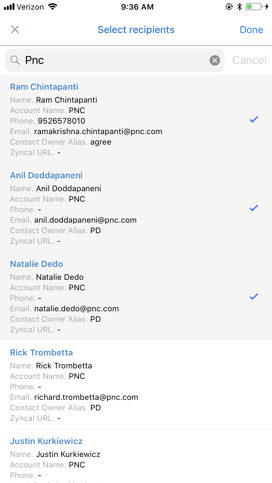- Solutions
-
Products
-
Resources
Sales Automation Tools | Cirrus Insight by Kristi Campbell View all Blog Posts >Get the App, Get the Sidebar, & Get Your Trial Going HereUnleash limitless growth opportunities by partnering with Cirrus Insight.
- Pricing
Archive | ZynBit Mobile - Managing Salesforce Records
ZynMobile can be used to accomplish the daily tasks which would otherwise require a salesperson to long into Salesforce. This includes managing opportunities and tasks, creating new opportunities and contacts, and managing data for assigned accounts. This article describes more advanced activities which facilitate easy management of customer information. (General InBox management is discussed in detail in the article Managing Emails and Actions.)
The master menu for ZynBit can be activated by pressing the menu icon on the top left of the ZynMobile Inbox Screen.
![]()
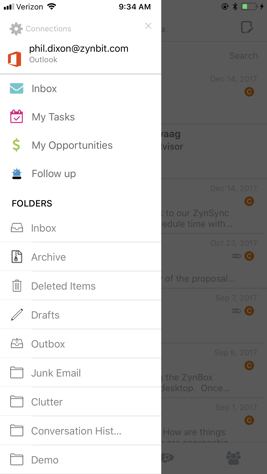
Viewing the menu above, specific tools for activity management and opportunity management are available. Clicking My Tasks shows a display similar to the following where tasks can be viewed and acted upon.
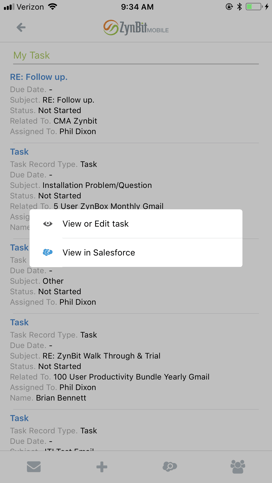
Clicking My Opportunities reveals the list of opportunities owned by the user, and can be used for daily or weekly opportunity management. By adding events, tasks and call information to each opportunity in the list, it is easy to make sure all opportunities stay updated routinely. 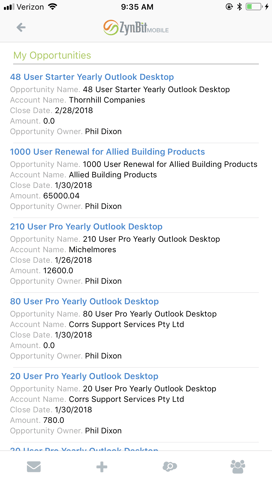
If an opportunity has changed, the record can be brought up and edited by pressing the title. When the screen appears, all the Salesforce fields which are visible in the standard application are shown in the same order, and with the same attributes. This means they are marked appropriately as required (highlighted in red), drop downs contain acceptable values, and the order of fields is displayed as defined by the Salesforce layout assigned to the user. Once the necessary updates have been made, pressing Update immediately updates the record in Salesforce.
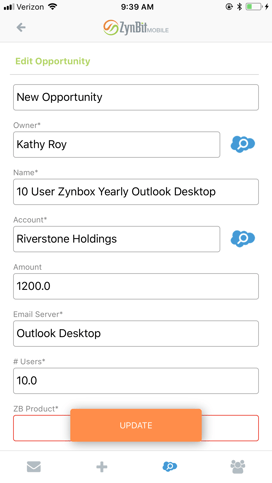
If a new opportunity is needed, that or any other new record can be added with the Plus sign at the bottom of the InBox screen. Clicking the + shows a list of all possible objects which the user is authorized to create.
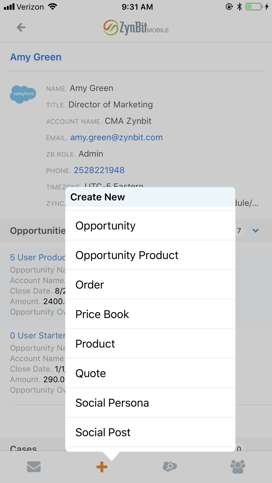
In the example below, a new task has been selected for creation. Fields for the Contact/Lead and Account/Opportunity/Case are shown in addition to all the task fields. These items are entered and then the search key on the keyboard will allow the user to choose the correct Salesforce item.
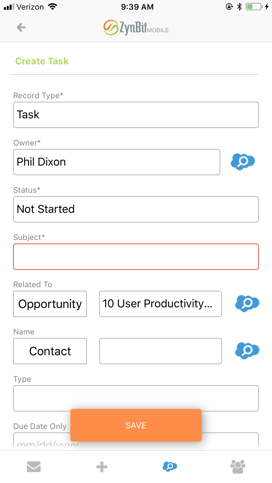
Searching Salesforce for information can be accomplished using the blue magnifying glass icon. In the example shown here we have searched for opportunities. One opportunity from the list has been selected to View using the first menu option, and related lists are displayed below the primary object for easy reference.
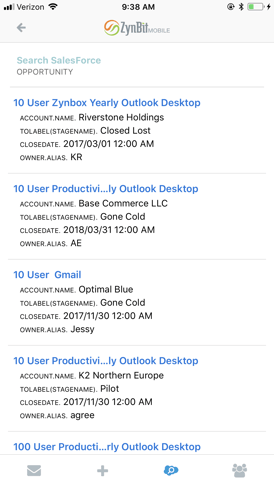
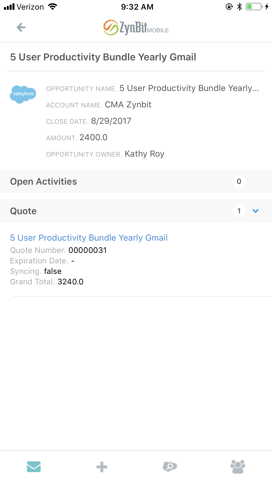
In addition to searching Salesforce for records, email can be searched using the search bar at the top. In this example, a list of emails matching the PNC Bank search criteria are displayed on the right.
![]()