- Solutions
-
Products
-
Resources
Sales Automation: What It Is, How It Works, and What to Automate First by Kristi Campbell View all Blog Posts >Get the App, Get the Sidebar, & Get Your Trial Going HereUnleash limitless growth opportunities by partnering with Cirrus Insight.
- Pricing
Filter Knowledge Base by:
How are Sync Sets used with the Contact Sync feature?
The Contact Sync feature relies on Sync Sets to determine which Salesforce Contacts to sync to Google Contacts.
Sync Sets are a set of filter criteria that define a collection of Contacts in Salesforce. You set the filter criteria and give each Sync Set a name. This name will be used to tag contacts that are copied to Google Contacts, so that you can easily identify contacts in a specific group.
In the example below, the "Partner Contacts" Sync Set has been created. When these contacts are synced to Google Contacts, they will be added with the tag/group "CI - Partner Contacts". If you sync your Google Contacts to your mobile device, the group will also be visible.
To create a Sync Set, follow these steps.
1. Click the Wrench icon to access the Settings for Cirrus Insight.

2. Select the Contact Sync option from the menu on the left.
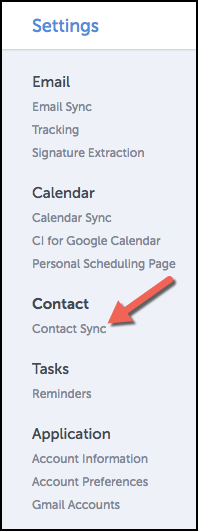
3. If Contact Sync has not been enabled, click the blue Enable Contact Sync button. Otherwise, continue to the next step.
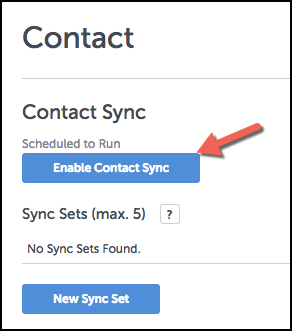
4. Click the New Sync Set button.

5. Click the arrows in the Field column to see the menu of Salesforce fields available.
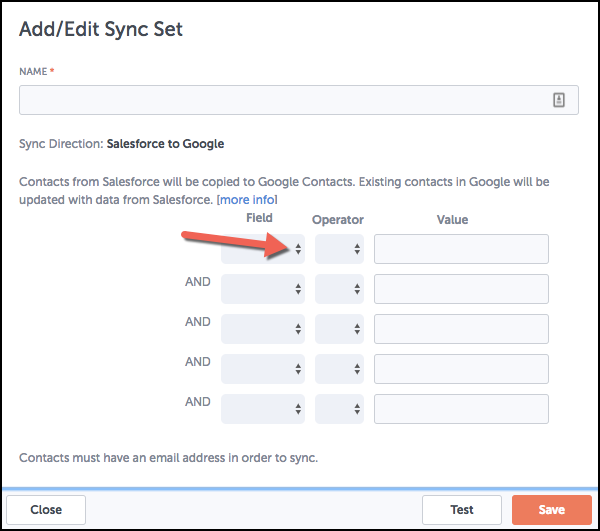
6. Choose a field from among the many listed.
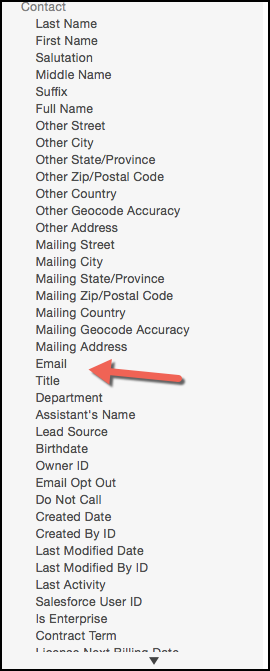
7. Click the arrows in the Operator column to see the available options.
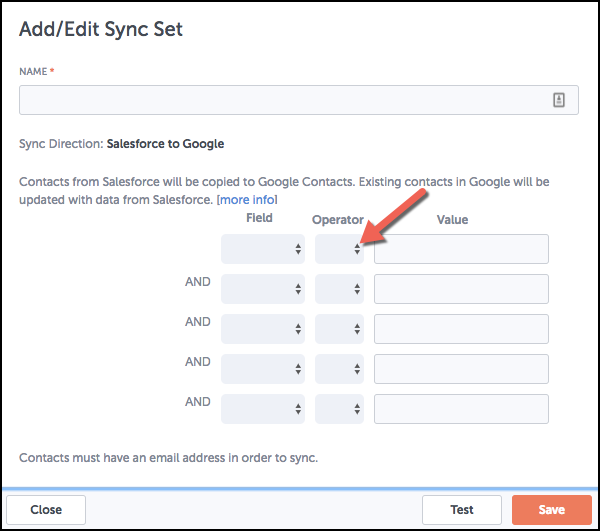
8. Select a qualifier to define the relationship between the field and the value.
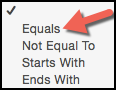
9. Type in the text for the Value column, based on the predefined value related to a given field.
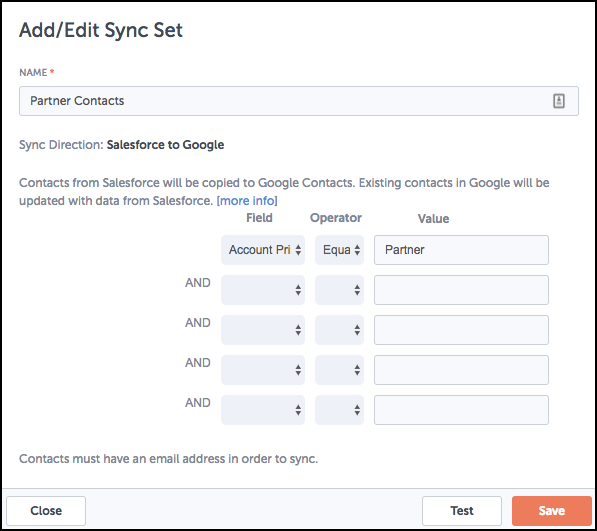
Sync Set filter criteria can be as simple (as in the example above) or complex as you need. Up to five filter criteria can be defined, each one filtering down the set of possible matching contacts (using the "AND" operator).
10. To ensure your Sync Set will sync the desired contacts, you can click the Test button before you save the Sync Set.
Testing a Sync Set will run the query created by the Sync Set and tell you how many Contacts in Salesforce match your criteria. Based on the outcome, you may alter the parameters to provide the desired results.
Click the Save button when completed.

