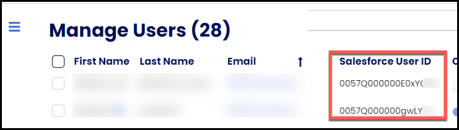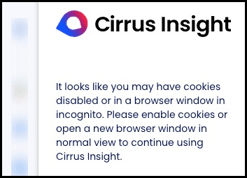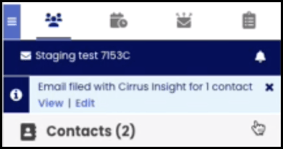- Solutions
-
Products
-
Resources
Sales Automation: What It Is, How It Works, and What to Automate First by Kristi Campbell View all Blog Posts >Get the App, Get the Sidebar, & Get Your Trial Going HereUnleash limitless growth opportunities by partnering with Cirrus Insight.
- Pricing
January 2023 Release Notes
Jan. 26, 2023
Overview
This release launches the all-new Email Blast feature! Use Email Blast to send templated, personalized emails to a targeted list of individual recipients. Available on trial and Expert+ plans.
Learn how to set up and use Email Blast:
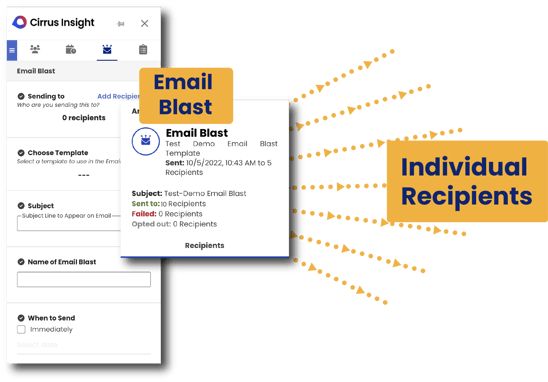
In addition, this release enhances Scheduling and Sidebar & Dashboard navigation.
Highlights
To enable a consistent Sidebar navigation experience, the main tabs (People, Scheduling, Email Blast, and Work Tabs) are now visible and actionable from any screen.
In the Scheduling Tab, the Favorite Calendars list now compiles all favorited calendars (whether individual, team, or colleague).
The Dashboard setting "Sync Frequency in Minutes" setting has been moved from Calendar Sync > Advanced settings to Salesforce Sync > General settings, since it controls all Sync types, not just Calendar Sync.
Jan. 19, 2023
Overview
This release enhances the Sidebar, email filing, and Manage Users, while also addressing bugs.
For beta users only, Email Blast receives a minor update.
Highlights
Salesforce User ID is now displayed in Manage Users within the Admin Dashboard and will also be included in the CSV when exporting user lists.
Messaging updated in Sidebar to alert Chrome users that incognito mode is not supported.
The File Email banner now includes an X to close it.
When filing an email to Salesforce as a Task with the org preference “Append Email with Sent/Received Indicator” enabled, those emails now include the sent/received directional arrow in Salesforce (this was already working as expected with Email Message object).The File Email action can now redirect to a Lightning Out component (this was already available for Add Task, Add Event, Log Call, and Edit Object actions).
Beta
To use Email Blast, Office 365 users will be prompted to reconnect if they have a pre-existing O365 connection but their org has transitioned to using the newer Graph API connection.
Jan. 12, 2023
Overview
This release introduces design updates to person cards in the Sidebar, navigation categories for Sidebar settings in the Dashboard, and a Meeting Type meeting length setting.
For beta users only, Email Blast receives expanded merge field support and setting updates among other significant enhancements.
Highlights
Design updates to person cards (contact/lead/person account/not in Salesforce) in the Sidebar.
-
Icon colorization logic: Contacts are blue, leads are orange, not in Salesforce is gray, person accounts are purple.
-
The 'Create contact/lead' call-to-action icons and social media icons are more prominent.
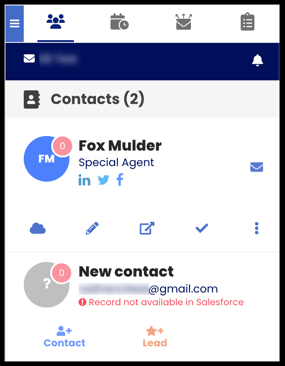
In the user Dashboard, Sidebar General settings are now organized into Tracking, Team Calendar, and Email Blast categories.
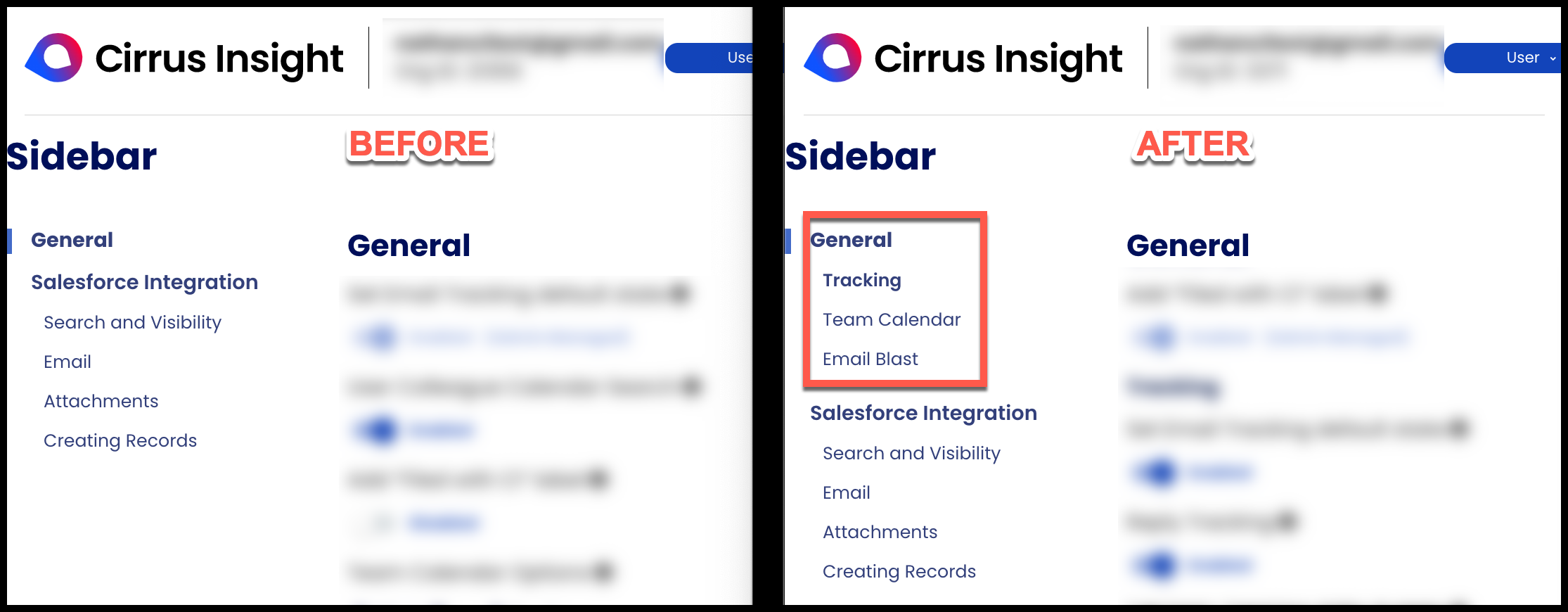
When editing a Meeting Type, users will see a new checkbox labeled “Lock default meeting length” that locks the default meeting length as the only meeting length option available to clients/recipients.
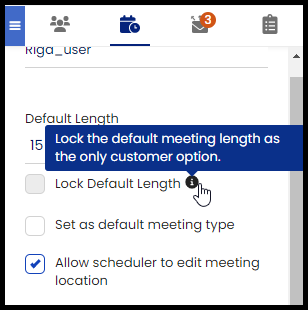
In the Admin Dashboard, domain lists are now sorted A-Z (on the Service Account page and the Org Profile page).
Salesforce User profiles are now added as attendees on synced events, even if their domain is listed in the blocked domains list.
Beta: Email Blast
| The following changes only apply if your org has opted into the Email Blast beta. |
Template merge fields are no longer limited to name/email. Most standard or custom Salesforce object fields can now merge data from Salesforce records (both Classic and Lighting merge fields).
- Most custom fields related to a contact and account records are supported. Custom fields may include formulas or multiple types of data, but not picklist data.
- Merge fields are supported in the template's subject and body.
Users can add more recipients manually (on top of the chosen recipient list) through a new Additional Recipients field during the Email Blast creation process. Add recipients via email address or Salesforce contact/lead name.
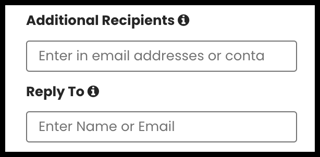
Admins can adjust the new Dashboard setting Users can modify templates to control if users can add a personal message to an existing Salesforce template when creating an Email Blast.
-
Adding a single-use personal message only applies to a single Email Blast* and will not change the template in Salesforce.
-
*If users create a new Email Blast from a previously sent Email Blast, that personal message will be retained along with the template content.
-
- Adjust from Email Blast settings (Admin Dashboard > Sidebar > General > Email Blast).
The Admin Dashboard setting previously named “Number of Recipients to send per day” has been changed to “Throttle Email Blast Sends Per Day”.
When reviewing recipient activities for an Email Blast, contact cards have a refined layout, email/add task/log call actionable elements, and Buyer Signals hover display.
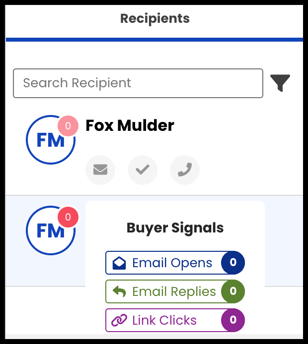
New in the Knowledge Base: