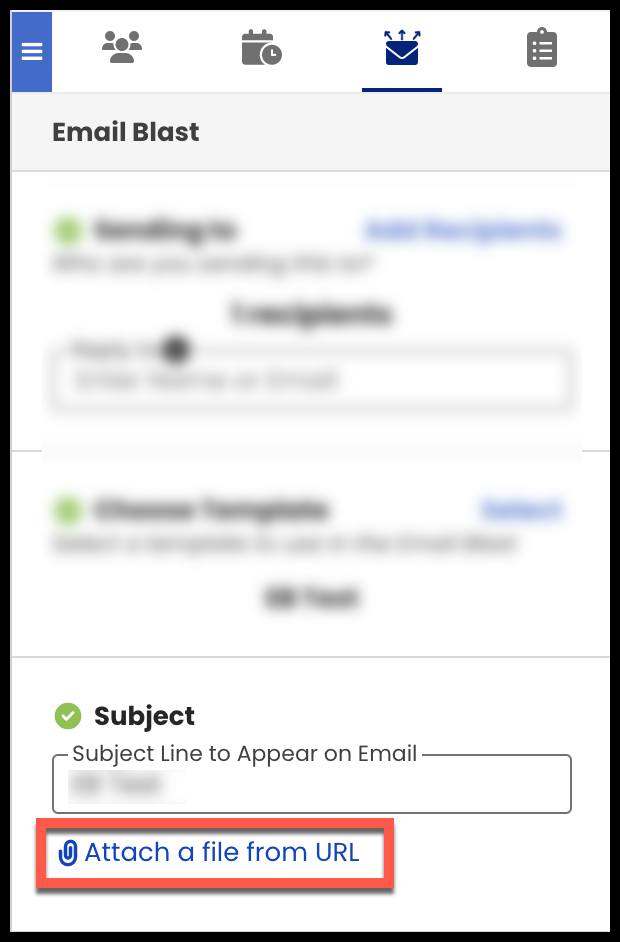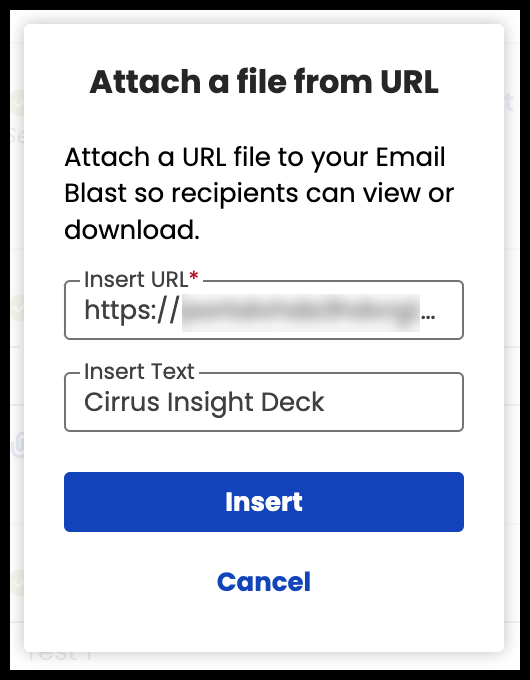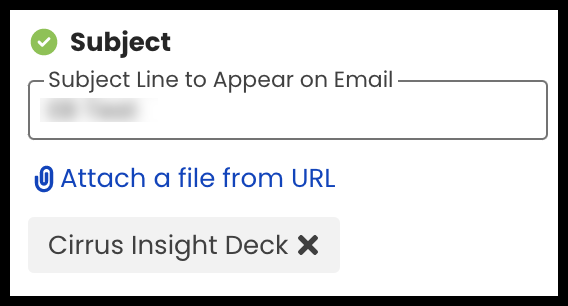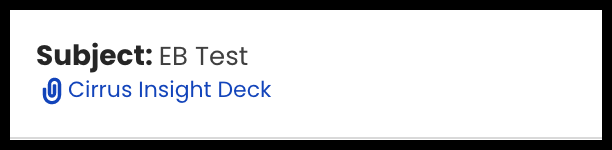- Solutions
-
Products
-
Resources
Sales Automation Tools | Cirrus Insight by Kristi Campbell View all Blog Posts >Get the App, Get the Sidebar, & Get Your Trial Going HereUnleash limitless growth opportunities by partnering with Cirrus Insight.
- Pricing
How do I attach a file to my Email Blast?
Overview
Learn how to attach a file to your Email Blast.
- The file needs to be hosted somewhere on the web (e.g. your company website or cloud storage) with a shareable URL.
- Uploading a local file from your computer is not supported.
Steps
To learn more, review How do I create an Email Blast? .
Updated Jan. 2023
Relevant Articles
×