- Solutions
-
Products
-
Resources
Sales Automation: What It Is, How It Works, and What to Automate First by Kristi Campbell View all Blog Posts >Get the App, Get the Sidebar, & Get Your Trial Going HereUnleash limitless growth opportunities by partnering with Cirrus Insight.
- Pricing
Cirrus Insight Release Notes - Outlook Desktop 10.23.2017
Release Notes – October 2017
Overview
Cirrus Insight Outlook Desktop Client
Outlook Changes and Buyer Signals
- Feature restrictions removed for up to two free accounts
- Single sign-in with your Salesforce account
- Outlook performance enhancements
- Additional performance options on the Email Settings tab
- Email Filing and Tracking for IMAP email accounts
- Support for synced events in delegated calendars
- Cirrus Insight automatically added to Outlook’s Always Enable list
- Monitor all Sent Item folders for File on Send feature
- Buyer Signals removed for distribution groups
- Exclude tel, sms, and file links from Link Tracking
Salesforce Related Changes
- Enhancements
- View up to twenty recipients in the Cirrus Insight task pane
- Salesforce objects refresh begins when the user first interacts with the task
- Search all objects or specify a specific object to search
- File event attachments when syncing events to Salesforce
- Relate multiple Contacts or Leads to an email, event or task
- Refresh button to bring Outlook changes over to the task pane when syncing
- Support for multi-select picklists
- Support for Partner and Role relationships
- Support for dependent picklists linked to Yes/No fields
- Add Product link added to Actions menu for Opportunities
- Event StartDateTime and EndDateTime defaulted to current time
- Half hour increments added to the time drop down
- Validation checks ignore existing invalid fields
- Fixes
- Winter 18 search bug resolved
New Configuration Options
- Option to set a default custom Salesforce login URL
- Option to convert leads in the browser
- Option to disable link tracking but enable email open tracking
- Option to add the Cirrus Insight category to synced events and tasks
- Option to suppress Salesforce Notifications
- Option to apply a default Task record type for email filing
- Option to view Salesforce objects in the Salesforce console
- Option to prevent user from adding the Synced with Zynbit category to an Outlook event that hasn’t been synced
- Option to prevent user from removing the Synced with Cirrus Insight category from an Outlook event that has been synced
- Option to set the Synced with Cirrus Insight category to a different name and color based on an a SF event or task field value
- Option no automatically file any newly added attachments to synced Outlook events
- Option to set which items show up in the Create New drop down (on the plus tab)
- Option to disable all email filing
User Notes for New Features
Feature restrictions lifted for two free users
Cirrus Insight is changing our licensing model and the changes began with the entry level product. At this time, we offer two free users with full Sidebar functionality. These are the first two users to sign up within a company. Adding additional users will necessitate a paid Cirrus Insight subscription. All users from an organization must use the same license tier. The purpose of the free users is to allow organizations to test Cirrus Insight to determine how features work and make sure that it is a good fit before committing to a subscription. Once a subscription is elected, it may be paid annually or monthly. There is a discount for an annual subscription. No refunds can be made for mid-term terminations of any subscription.
Single sign-in with your Salesforce account
Cirrus Insight will now allow you to sign on with your Salesforce credentials instead of creating Cirrus Insight specific credentials. This is especially helpful for organizations using Salesforce Single Sign-on, but is also nice for standard users.
The best way to implement this feature is for a Zynbit User who is a Salesforce admin to create a service account. See the article on Service accounts here: /knowledgebase/5225/ Users created via the Salesforce import do not have to link Salesforce and Cirrus Insight credentials.
To link an existing Cirrus Insight account to your Salesforce credentials, click sign in with Salesforce on app.cirrusinsight.com. a message will appear with a highlighted word "link" where you can click and enter the old credentials. Then after signing into Salesforce successfully, your Cirrus Insight credentials will no longer be needed. You can replace sign-in with Google the same way.
Performance enhancements
A number of Outlo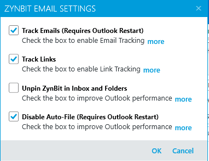 ok performance enhancements have been implemented. To minimize the impact on popular features, an email configuration pop-up has been created to allow the deactivation of resource intensive activities in Cirrus Insight. Most computers run all features well, but for users with very large email In Boxes and those with dated machines or operating systems, this is a useful option. The icon for Email Settings is beside the Cirrus Insight icon in the tool bar. For users having trouble with hangs or crashes, the bottom box should be check marked first (this is the most resource intensive activity. The middle check box with cause the side bar only to appear when the Cirrus Insight icon is clicked, which minimizes resource use. For maximum performance, uncheck to top option to turn off email tracking. Most users will be able to leave this on if the service is desired.
ok performance enhancements have been implemented. To minimize the impact on popular features, an email configuration pop-up has been created to allow the deactivation of resource intensive activities in Cirrus Insight. Most computers run all features well, but for users with very large email In Boxes and those with dated machines or operating systems, this is a useful option. The icon for Email Settings is beside the Cirrus Insight icon in the tool bar. For users having trouble with hangs or crashes, the bottom box should be check marked first (this is the most resource intensive activity. The middle check box with cause the side bar only to appear when the Cirrus Insight icon is clicked, which minimizes resource use. For maximum performance, uncheck to top option to turn off email tracking. Most users will be able to leave this on if the service is desired.
Support for synced events in delegated calendars
Those who have delegated access to other users Calendars will now be able to use those calendars with the Cirrus Insight sidebar.
Cirrus Insight automatically added to Outlook’s Always Enable list
This change will minimize times when Outlook disables the Cirrus Insight sidebar.
Monitor all Sent Item folders for File on Send feature
Support for additional folders in the sent email box has been added.
View up to 20 recipients in the Cirrus Insight sidebar
Previously the number of recipients listed was capped at 5, which caused difficult for those wanting to file emails to multiple recipients or those further down the list. This enhancement exposes additional addresses for use without searching.
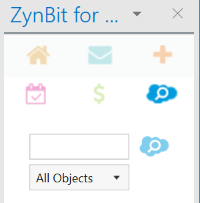
Search specific objects
The ability to search only specific Salesforce objects was added in order to enhance the search performance when an object type is known. this means that if you only want to search contacts, you no longer need to sift through results for accounts, contacts, cases, opportunities, etc.
Clicking the text box will display all objects to which a user has search access.
File event attachments
When creating events it is a common practice to include the agenda in the meeting invitation. This enhancement will allow meeting attachments to be stored in Salesforce on the event.
Relate multiple Contacts or Leads to an email, event, or task
Cirrus Insight has added the ability to relate multiple contacts to emails, events, and tasks to mirror the Salesforce capability.

