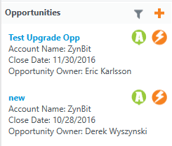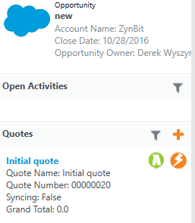- Solutions
-
Products
-
Resources
Sales Automation: What It Is, How It Works, and What to Automate First by Kristi Campbell View all Blog Posts >Get the App, Get the Sidebar, & Get Your Trial Going HereUnleash limitless growth opportunities by partnering with Cirrus Insight.
- Pricing
Zynbit Release Notes - 10.31.2016
Overview
Zynbit Desktop Client
- The Cirrus Insight for Outlook user interface has been redesigned and added many new features and icons.
- Quickfile functionality has been added to allow emails to be filed to a contact and their corresponding account with a single click.
- Multifile functionality has been added to allow multiple emails to be filed in Salesforce at once.
- Record Cards have been created which display basic information about objects in a list including contacts, cases, opportunities and custom objects. This allows you to differentiate between listed objects on a much better basis than by name alone.
- Filters have been implemented for items commonly listed such as opportunities, cases, events and tasks in order to make the lists more usable.
- When objects have sub-objects such as opportunities with sub-opportunities, the sub-objects are displayed in the detail and can be drilled into for additional clarity when filing emails and creating events.
Cirrus Insight Gmail Client
- Minor bug fixes have been made
User Notes for New Features
Zynbit
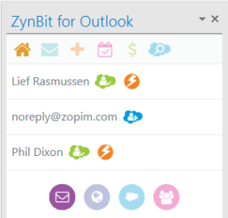
Cirrus Insight for Outlook user interface redesign.
The Zynbit Task Pane has been redesigned to introduce many new features. Each icon displays or creates records in Salesforce, and new filters are available to focus the results of the search. Icons across the top are as follows:
![]() Home
Home
![]() File Email lets you file an email to any name and related object in Salesforce. If an email is already filed, the File Email button displays the current location where the item is saved, and provides a file again button to file in an additional location.
File Email lets you file an email to any name and related object in Salesforce. If an email is already filed, the File Email button displays the current location where the item is saved, and provides a file again button to file in an additional location.
![]() Create New allows the creation of any type of record in Salesforce to which you have access. *Available with Sidebar for Outlook (paid) Version
Create New allows the creation of any type of record in Salesforce to which you have access. *Available with Sidebar for Outlook (paid) Version
![]() My Activities shows Salesforce activities. *Available with Sidebar for Outlook (paid) Version
My Activities shows Salesforce activities. *Available with Sidebar for Outlook (paid) Version
![]() My Opportunities lists Opportunity records in Salesforce owned by the user. *Available with Sidebar for Outlook (paid) Version
My Opportunities lists Opportunity records in Salesforce owned by the user. *Available with Sidebar for Outlook (paid) Version
![]() Search works like the Salesforce search, comparing the text entered to contacts, leads, accounts, opportunities, cases etc. A reference card is shown with basic information about the records so that the correct items may be selected.
Search works like the Salesforce search, comparing the text entered to contacts, leads, accounts, opportunities, cases etc. A reference card is shown with basic information about the records so that the correct items may be selected.
Filtering
Beside the blue title bar for My Opportunities or My Activities, the filter icon is available to limit or sort the records returned. The available filters are displayed here.
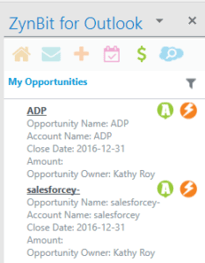
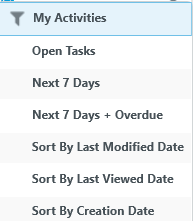
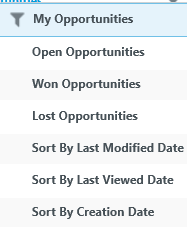
Customer Insights *Available with Sidebar for Outlook (paid) Version
New icons at the bottom of the screen provide Customer Insights.
Buyer Signals Web Page Visits Salesforce Chatter Recipient Filter
![]()
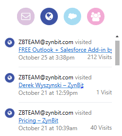
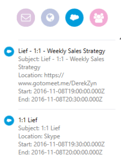
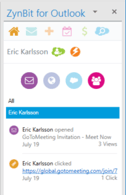
Quickfile functionality
has been added to allow emails to be filed to a contact and their corresponding account with a single click.
Filing Email in Salesforce has been made as easy as possible through the introduction of the Quickfile email icon. The Cirrus Insight task panel shows contacts who exist in Salesforce with a green cloud, and beside that is the Quickfile lightning bolt. Clicking this icon will instantly file the email to the contact and corresponding account.
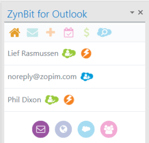
The Quickfile icon beside the contact name will allow the use to file the email to that contact immediately. If there are any required fields for email records, a box will appear to allow this data to be completed. Otherwise, the email will be immediately filed. Processing of attachments will be determined by the preference set in the user settings file. (For more information on the settings file, see /knowledgebase/configuration-settings-file-and-options/)
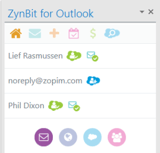
Once the email is filed, the Quickfile icon changes to an envelope with a check to indicate the saved state.
Multifile *Available with Sidebar for Outlook (paid) Version
Multifile functionality has been added to allow multiple emails to be filed in Salesforce at once.
Multifile is a new feature which enables filing of multiple emails with one set of clicks. First, select all emails desired from the mailbox (using shift or control as usual to get groups of messages) and then click the File Email option beside the desired contact.

This image shows that all 3 messages were filed to the user Zynbit Internal who now has an envelope with the green check mark.

Alternatively, Quickfile can be combined with Multifile for high-speed bulk email handling. After selecting the messages, click the lightning bolt icon beside the desired contact record. All emails will be filed and the indicator markers (blue bar) will be set.
Record Cards have been created which display basic information about items in lists including contacts, cases, opportunities and custom objects. This allows you to differentiate between listed items on a much better basis than by name alone. The total number of matching records is shown here as more than 5 matches.
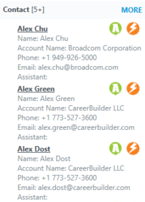
Filters have also been implemented lists of items as opportunities, cases, events and tasks in order to make the lists more useable. The pattern is to show all records, my records, my open records, three sort options and records owned by other users. In the case of activities and opportunities, additional options exist.

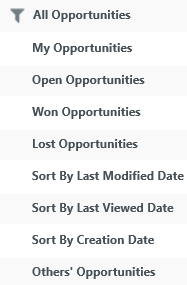
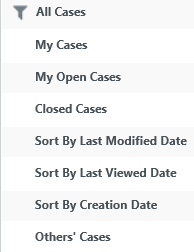
Record Drill Downs *Available with Sidebar for Outlook (paid) Version
When objects have sub-objects such as opportunities with sub-opportunities, the sub-objects are displayed in the detail and can be drilled into for additional clarity when filing emails and creating events. When the title of the object is blue, the object can be opened. In this example, the opportunity “New” has a quote named “Initial Quote”.