- Solutions
-
Products
-
Resources
Sales Automation Tools | Cirrus Insight by Kristi Campbell View all Blog Posts >Get the App, Get the Sidebar, & Get Your Trial Going HereUnleash limitless growth opportunities by partnering with Cirrus Insight.
- Pricing
How do I set up and use Task Sync?
Overview
Use Task Sync to keep your tasks in sync between Salesforce and your email platform. Synced task fields includes title, date, description, and assignee.
Requirements
- Your Salesforce and email accounts must be connected to Cirrus Insight.
- Task Sync is allowed by your organization.
Steps
1. Navigate to Task Sync Rules within the Dashboard.
home.cirrusinsight.com - Salesforce Sync > Salesforce Sync Settings > Task Sync > Rules2. Choose which direction(s) that Task Sync should run by enabling or disabling these settings:
-
Sync events from email to Salesforce - Any email tasks associated with your email account will be synchronized to Salesforce as Task records.
-
Sync events from Salesforce to email - Any Salesforce Tasks that you own will be synchronized back to your email account as email tasks.
-
Sync full task description (Outlook only) - If enabled, changes made to the task description either in Outlook or in Salesforce will be synced back and forth. If disabled, Salesforce task descriptions will not overwrite Outlook task descriptions that are formatted in HTML.
3. To enable Task Sync, navigate to Salesforce Sync General Settings.
home.cirrusinsight.com - Salesforce Sync > Salesforce Sync Settings > General Settings
4. Select Start under Task Sync.
Making Changes to Sync Rules
| ⚠️ Sync Rules can not be edited while sync services are running. |
- To edit a Rule after completing these steps, first stop Task Sync.
- From Salesforce Sync General Settings, select Stop under Task Sync .
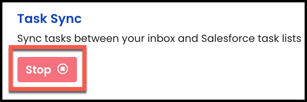
- Then repeat steps 1-4 above.



