- Solutions
-
Products
-
Resources
Sales Automation: What It Is, How It Works, and What to Automate First by Kristi Campbell View all Blog Posts >Get the App, Get the Sidebar, & Get Your Trial Going HereUnleash limitless growth opportunities by partnering with Cirrus Insight.
- Pricing
Filter By:
- All topics
- Sales Intelligence
- Salesforce
- Sales Productivity
- Sales Strategy
- Sales Prospecting
- Book More Meetings
- Sales Activity Data
- Company News
- Sales Leadership
- Sales Metrics
- Team Scheduling
- Prospect Smarter
- AI
- Serious Insights
- Comparison
- Conversation Intelligence
- Sync To Your CRM
- Email Blast
- Email Campaigns
How to do Salesforce to Google Sheets Integration [Top 4 Connectors]
Sales teams spend less than one-third of their time actually selling, with the rest going to admin work like reporting and data entry. Manual Salesforce to Google Sheets workflows are a prime example of this inefficiency, slowing analysis and forcing decisions on stale numbers.
If your team relies on Google Sheets for analysis but Salesforce is your source of truth, that data handoff should be seamless and reliable. No CSVs. No brittle scripts. Just current Salesforce data, right where your team works.
In this guide, you will learn:
- What Salesforce to Google Sheets integration looks like in practice
- The top 4 connectors to consider and when to use each
- Practical tips to choose the right option for your team
Accelerate Your Sales Funnel with Cirrus Insight. Get a Demo.
How to Integrate Salesforce to Google Sheets?
Salesforce to Google Sheets integration can be as simple as exporting a CSV or as advanced as running a scheduled connector inside Sheets. The right approach depends on how fresh the data must be, how much manual work you can spare, and who will own the setup.
Most teams choose a purpose-built connector because it removes scripts, cuts out repeat exports, and keeps live CRM data where analysis happens.
Below we compare the top options so you can choose what fits your needs today and scales tomorrow.
Top 4 Salesforce Connectors with Google Sheets
Choosing the right connector is not just about moving rows. It is about automation, data freshness, and how easily teams can use the data without leaning on developers. Look for tools that sync on a schedule, respect admin controls, and fit your growth plan.
The four connectors below cover the spectrum from quick starts to scalable platforms.
1. Cirrus Insight Data Connector for Salesforce
Looking for the best Salesforce connector for Google Sheets that non-technical teams can adopt fast? Cirrus Insight’s Salesforce Google Sheets connector focuses on simple setup, automated refresh, and reporting-ready pulls.
Inside, you can sync Salesforce objects or reports into Sheets, schedule updates, and support bidirectional updates when you need to push changes back to CRM.
It aligns with Cirrus Insight’s product pillars around working where you already work and giving admins real control over data.
Pros
- Easy, guided setup for business users and admins
- Automated refresh on a schedule to keep Sheets current
- Reporting-ready templates that speed up pipeline and KPI reviews
- Options to operationalize updates alongside your Salesforce workflows as you scale
- Admin transparency and control to avoid shadow data and maintain trust in CRM reporting
Cons
- Requires a subscription
- Best suited to teams that prefer a guided Google Sheets as a primary analysis surface
Why it wins: You get reliable sync without changing how people work. It delivers real Salesforce data where analysis happens and avoids the common “shadow data” issues you see with limited auto-capture tools.

2. Salesforce Connector
Google’s Data Connector for Salesforce is a native Google Sheets add-on suited to simple reporting. It can import Salesforce reports or query objects with SOQL, refresh data manually or on a basic schedule, and even write back simple create, update, or delete changes from Sheets.
You install it from the Google Workspace Marketplace and access it from the Extensions menu like other add-ons.
Pros
- Free for orgs with API access on eligible Salesforce editions
- Native Sheets experience with report imports and SOQL-based pulls
- Supports scheduled refresh at fixed intervals
Cons
- Limited scheduling choices and typically one schedule per Sheet
- Practical row limits on larger datasets
- UI is utilitarian and better suited for admins than casual users
The verdict: Good for basic pulls, but Cirrus Insight adds richer scheduling, reporting-ready templates, and admin-grade control that scales with team usage.
3. Salesforce Data Loader
Salesforce Data Loader is an official bulk import and export utility. It handles insert, update, upsert, delete, and export across standard and custom objects with detailed success and error logs. It is excellent for one-time or periodic admin tasks, not ongoing spreadsheet sync.
Pros
- Official, secure Salesforce tool with detailed success and error logs
- Supports large datasets and custom objects
- Flexible mappings for export and import work
Cons
- No automation or live sync into Google Sheets
- Manual operation that does not scale for frequent refresh
- Built for admins and power users, not everyday stakeholders
Bottom line: Great for backfills, quarterly exports, and controlled cleanups. Not ideal for daily reporting in Sheets where freshness and automation matter.
4. Coefficient for Salesforce
Coefficient is a Sheets connector focused on ease of use, automation, and ready-made dashboards. Teams can import from Salesforce reports or objects, schedule refreshes, create snapshots for trending, and set alerts to Slack or email when data changes.
Pros
- Clean UI with simple setup and guided imports from reports or objects
- Scheduled refresh, snapshots for historical trends, and optional alerts to email or Slack
- Pre-built Salesforce dashboards and formula-based imports
- Broad catalog of data sources that feed into Sheets
Cons
- Pricing as usage scales and feature lock-in to the Sheets-first approach
- Fewer customization options compared to data platforms
- Focus on Sheets as the destination may create lock-in later
When it fits: Teams that want automated pulls with minimal setup and value template dashboards inside Sheets. Cirrus Insight stands out if you also need admin controls and a broader Salesforce productivity platform.

Benefits of Google Sheets Salesforce Integration
Google Sheets + Salesforce integration gives your team faster access to CRM data in a tool they already know. You can explore pipeline metrics, build ad hoc reports, and collaborate without heavy setup or developer time.
Automated refresh keeps numbers current so leaders make decisions with confidence. The result is cleaner reporting with less manual work.
Business benefits
- Faster reporting. Build and iterate on dashboards with familiar formulas and pivots in Sheets.
- Improved forecasting. Keep opportunity and quota views fresh on a schedule to reduce misses.
- Better collaboration. Share live reports in a common workspace instead of passing around CSVs.
- Lower admin load. Eliminate repeat exports and script maintenance.
- Trusted data. Admin visibility into sources and refresh cadence helps prevent shadow data.
Team benefits
- No steep learning curve. Most users already understand Sheets, so adoption is quick.
- Self-serve analysis. Pull the right objects or reports without relying on developers.
- Repeatable workflows. Templates standardize KPI reviews among sales managers and ops.
- Scales with growth. Start simple, then layer scheduling, write-back, and governance as needs expand.
To keep Sheets accurate without extra admin work, combine your connector with Salesforce Sync so emails, events, and tasks flow into Salesforce for standard reporting.
If you want these benefits with the least setup, choose a dedicated connector like Cirrus Insight for automated refresh, reporting-ready templates, and admin-grade controls that scale with your team.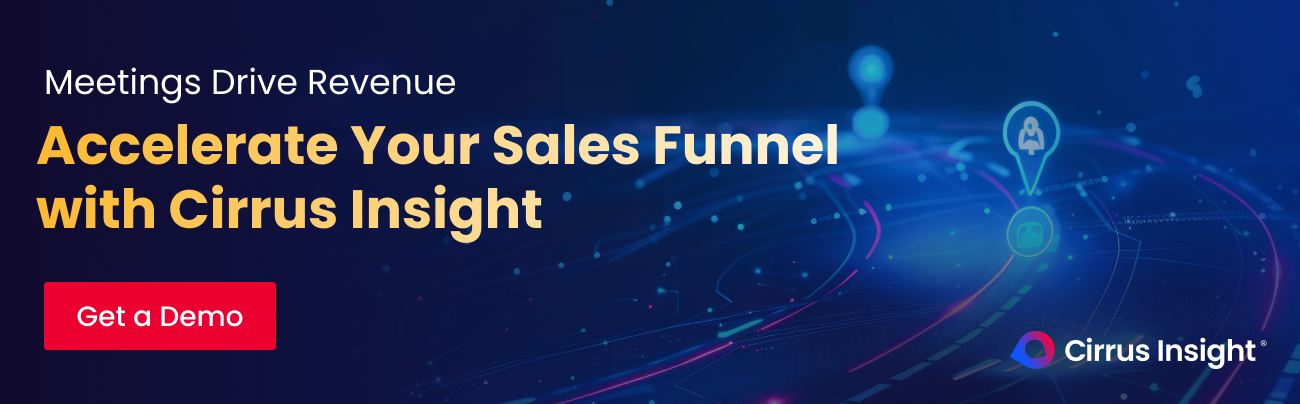
How to Integrate Salesforce With Google Sheets: FAQs
Why connect Salesforce to Google Sheets?
It helps teams analyze, share, and act on CRM data faster. You can build live dashboards, automate reports, and reduce manual exports, using a tool your team already knows.
Can AI tools auto-sync Salesforce data to Google Sheets?
Most connectors handle automation without requiring AI scripts. Cirrus Insight’s smart scheduling keeps data current automatically, reducing the need for technical setup.
Which tools automate Salesforce to Google Sheets integration?
Cirrus Insight, Coefficient, and Google’s native connector all enable scheduled refresh. Cirrus Insight offers the most reliable automation with built-in templates and transparency for admins.
Can Salesforce connect to Google Sheets?
Yes. Salesforce connects to Sheets through native add-ons like Google’s Data Connector or dedicated tools like Cirrus Insight, which provide scheduled updates and admin controls.
Does Salesforce integrate with Google?
Yes. Salesforce integrates with Google Workspace apps such as Gmail, Calendar, and Sheets to streamline workflows and reduce time spent switching between platforms.
How to connect a CRM to Google Sheets?
Install a connector that supports your CRM (like Cirrus Insight for Salesforce), then authorize access and select the data you want to import. Most setups take just a few minutes.
Can Google Forms integrate with Salesforce?
Yes. Responses from Google Forms can be routed into Salesforce through automation tools or middleware, letting teams capture leads and survey results directly in their CRM.

.png?width=1268&height=1772&name=Sidebar-C%20(1).png)
