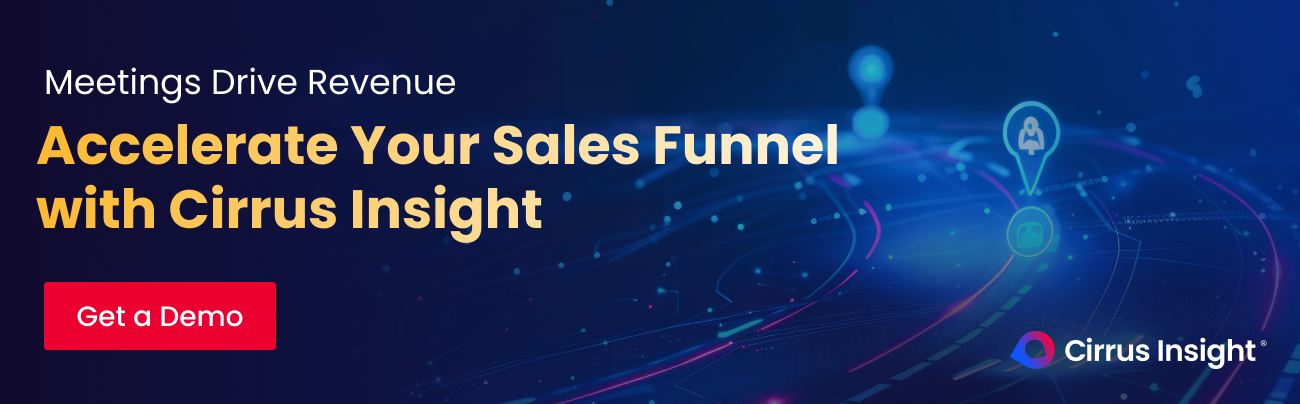- Solutions
-
Products
-
Resources
Sales Automation: What It Is, How It Works, and What to Automate First by Kristi Campbell View all Blog Posts >Get the App, Get the Sidebar, & Get Your Trial Going HereUnleash limitless growth opportunities by partnering with Cirrus Insight.
- Pricing
Filter By:
- All topics
- Sales Intelligence
- Salesforce
- Sales Productivity
- Sales Strategy
- Sales Prospecting
- Book More Meetings
- Sales Activity Data
- Company News
- Sales Leadership
- Sales Metrics
- Team Scheduling
- Prospect Smarter
- AI
- Serious Insights
- Comparison
- Conversation Intelligence
- Sync To Your CRM
- Email Blast
- Email Campaigns
Salesforce Email Tracking: How to Track Opens, Clicks, and Replies
Sales reps spend hours every week crafting emails, but here’s the catch, usually over 60% of sales emails are never even opened.
Without tracking, your team is sending messages into the dark, unsure which prospects are engaged and which are ignoring them.
That’s where Salesforce email tracking comes in. By measuring opens, clicks, and replies, it helps reps follow up at the right time, managers spot which campaigns work, and leaders get visibility into engagement across the pipeline.
In this guide, we’ll cover how Salesforce email tracking works, its limitations, best practices, and the tools that make it more powerful.
What Is Salesforce Email Tracking?
Salesforce email tracking is the ability to monitor how prospects and customers engage with your emails, whether they open them, click on links, or reply. Instead of guessing which messages land, reps and managers get visibility into what’s working and when to follow up.
At its core, Salesforce uses Enhanced Email and the Activity Timeline to log engagement directly on contact and lead records. That means reps can see not only if an email was opened, but also when, helping them prioritize their next steps.
It’s useful:
- For sales reps: No more blind follow-ups as they’re able to track interest in real time
- For managers: Understand engagement trends across teams and campaigns
- For marketers: See how individual outreach complements larger campaigns
Pro tip: Salesforce’s native tracking is a good start, but it’s limited. For complete visibility, including replies, attachments, and real-time notifications, you’ll need integrations like Cirrus Insight with features such as Salesforce email sync.
How Salesforce Email Tracking Works
Salesforce tracks emails in two main ways, natively with Enhanced Email and through integrations with your inbox or third-party apps. Understanding the difference is key to knowing what data you’ll actually capture.
Native Salesforce Tracking
When Enhanced Email is enabled, Salesforce automatically logs certain engagement data:
- Opens & clicks: Tracked when emails are sent directly from Salesforce.
- Activity Timeline: Engagement shows up on lead/contact records.
- Email templates: Engagement can be tracked if templates are used.
Limitations: Native tracking does not provide real-time alerts, and emails sent from Outlook/Gmail won’t be tracked without extra integrations like Salesforce email sync.
Marketing Email Tracking vs Sales Email Tracking
Salesforce has two different approaches to email tracking depending on your use case:
- Sales emails (Enhanced Email): Focus on individual rep outreach, track opens and clicks per recipient.
- Marketing emails (Marketing Cloud): Focus on campaigns, measure open rates, click-throughs, unsubscribes, and deliverability at scale.
Pro tip: Sales Cloud tracking helps reps prioritize follow-ups, while Marketing Cloud tracking helps teams measure overall campaign performance. Together, they give you both the micro and macro picture of email engagement. For reps sending one-to-many outreach, email blast brings campaign-style tracking into everyday sales emails.
How to Enable Enhanced Email in Salesforce (Mini Guide)
To start tracking emails natively, you’ll need to enable Enhanced Email:
- Go to Setup in Salesforce.
- In the Quick Find box, type Enhanced Email.
- Click Enhanced Email settings.
- Toggle Enable Enhanced Email on.
- Confirm and save your changes.
Once enabled, all emails sent from Salesforce will be logged as Email Messages (not just Tasks), making opens and clicks easier to report on.
Pro tip: Pair Enhanced Email with email templates to ensure every tracked email is consistent, branded, and measurable.

Best Practices for Smarter Email Tracking in Salesforce
Email tracking is powerful, but only if your team uses the data wisely. These best practices will help reps, managers, and leaders turn opens, clicks, and replies into real sales outcomes.
Don’t Chase Every Open
Opens can be misleading since some inboxes block tracking pixels. Instead of relying only on open data, look for patterns, like multiple opens in a short window, that signal true interest.
- Treat a single open as a light interest signal, not a buying sign
- Prioritize leads that show repeated opens or opens combined with clicks
Pro tip: If a prospect clicks a link, that’s usually a stronger buying signal than just an open. With buyer signals, you can focus on high-intent activity instead of chasing vanity metrics.
Use Timing to Your Advantage
When a prospect engages with your email, that’s your chance to act. A quick call after an open or click can dramatically increase your response rate.
- Check notifications throughout the day so you can follow up while interest is fresh
- Experiment with calling after opens vs. clicks to see which timing works best for your prospects
Use case: A rep notices a prospect click through to a case study and calls right away, catching them while the content is top of mind.
Pair Tracking With Templates
Templates not only save time but also make engagement data more consistent. You’ll know exactly which subject lines and calls-to-action resonate best across the team.
- Standardize email templates for common outreach sequences so data is easier to compare
- Test small variations in subject lines or CTAs to see what drives more engagement
Use case: A manager reviews template reports and sees that one subject line consistently drives higher open rates, so they roll it out team-wide.
Track Beyond Salesforce’s Basics
Opens and clicks are helpful, but replies, attachment views, and real-time alerts take your insights further. This is where integrations like Cirrus Insight close the gap.
- Use a tool that tracks replies automatically, so nothing slips through the cracks
- Pay special attention to attachments and link clicks, they often indicate buying intent
Pro tip: With attachment tracking, you’ll know not only if a file was opened but how it was engaged with.
Use case: A sales manager sees which proposals are being opened and shared within a prospect’s company, helping them forecast deals more accurately.
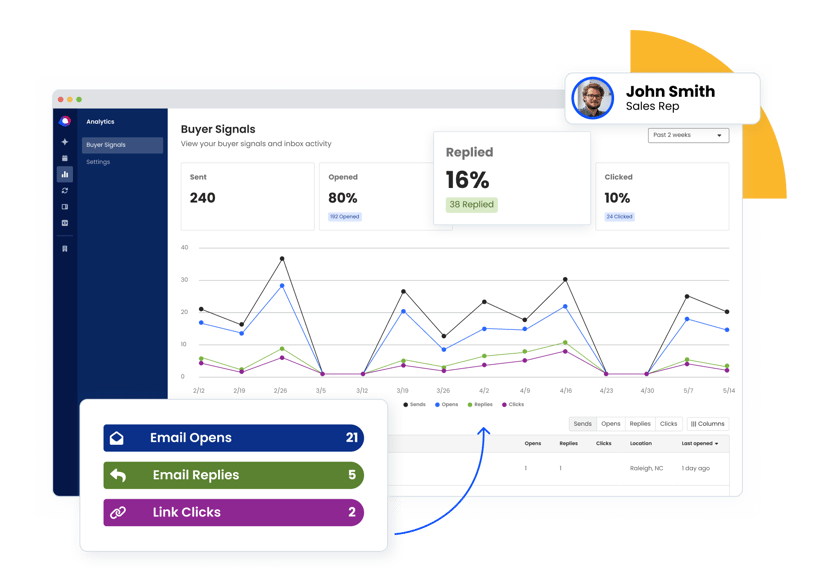
Cirrus Insight: Smarter Email Tracking for Salesforce
While Salesforce’s native tracking gives you the basics, Cirrus Insight takes it to the next level. Instead of logging in and out of Salesforce, your reps get email tracking right where they work—inside Gmail or Outlook.
With Cirrus Insight, your team can:
- Track every engagement in real time: Know instantly when someone opens, clicks, or replies
- Log email activity automatically: No more copy-pasting into Salesforce records
- See Salesforce data in the inbox: Get context about contacts, opportunities, and accounts without switching tabs
- Turn engagement into meetings: Smart scheduler makes booking time seamless
- salesforce integration guideFollow up at the right time: Smart engagement insights tell reps who’s most interested and when to act
- Track attachments and links: Go beyond basic opens to see how prospects interact with your content
- Connect your tools: Integrations ensure email data flows across your sales stack
Salesforce tells you if an email was opened; Cirrus Insight tells you who’s engaged and when to follow up.
FAQs: Salesforce Email Tracking
1. Does Salesforce have built-in email tracking?
Yes. With Enhanced Email enabled, Salesforce can track when an email is opened or a link is clicked. This data appears in the Activity Timeline on lead and contact records.
2. Can Salesforce track emails sent from Outlook or Gmail?
Not natively. Salesforce only tracks emails sent directly from the platform. To capture activity from Gmail or Outlook, you’ll need an integration like Cirrus Insight, which logs opens, clicks, and replies automatically.
3. How do I enable email tracking in Salesforce?
Go to Setup → Enhanced Email → Enable Email Tracking. Once enabled, emails sent from Salesforce will log opens and clicks. For best results, use Salesforce email templates with tracking
4. Can Salesforce track email replies?
No. Native tracking only monitors opens and clicks. Replies must be logged manually—or automatically with tools like Cirrus Insight, which captures replies directly into Salesforce records.
5. Does Salesforce track email attachments?
Not by default. Salesforce doesn’t natively log attachment views or downloads. An integration like Cirrus Insight can track attachment engagement and link clicks for deeper insights.
6. Is Salesforce email tracking GDPR/CCPA compliant?
Yes, if used responsibly. Always respect unsubscribe preferences, provide opt-outs, and avoid sending tracked emails without consent. Compliance is about how you use the tools, not just enabling them.

.png?width=1268&height=1772&name=Sidebar-C%20(1).png)