- Solutions
-
Products
-
Resources
Sales Automation Tools | Cirrus Insight by Kristi Campbell View all Blog Posts >Get the App, Get the Sidebar, & Get Your Trial Going HereUnleash limitless growth opportunities by partnering with Cirrus Insight.
- Pricing
Filter By:
How to Create a Contact List in Salesforce [Full Guide]
Managing contacts is at the heart of every successful sales strategy. In Salesforce alone, teams log millions of new contact records every month, yet many still struggle to organize, track, and act on this data effectively.
That’s where understanding Salesforce Contacts, and knowing how to create powerful contact lists, becomes a game-changer.
In this guide, you’ll learn:
- What Salesforce Contacts are and why they matter
- How to create and customize contact lists for campaigns or outreach
- Steps to sync contacts with tools like Gmail, Outlook, and Mailchimp
- Practical tips for bulk emailing, filtering, and avoiding duplicates
What Are Salesforce Contacts?
In Salesforce, a Contact is an individual record that represents a person your business interacts with, typically linked to a company stored as an Account.
Contacts are essential to managing customer relationships because they store all the details and interactions that help sales and support teams build stronger connections.
- Definition: A Salesforce Contact captures information such as name, job title, email, phone number, and associated account.
- Role in CRM: Contacts help teams track conversations, log meetings and emails, and manage sales or service processes efficiently.
- Connected Objects: Contacts are often linked to other Salesforce objects like Accounts, Opportunities, and Cases, providing a complete 360° view of each customer or prospect.
- Types of Contacts: Businesses can store various contact types, customers, decision-makers, stakeholders, partners, and even converted leads, making it easier to personalize outreach and manage every stage of the customer journey.
When used effectively, Salesforce Contacts become the foundation for streamlined communication, accurate reporting, and stronger long-term relationships.
What Is a Contact List?
A Salesforce Contact List is a customizable, filtered view that displays multiple contact records at once. Instead of manually searching through individual contacts, a list allows teams to quickly group, sort, and manage customer data for campaigns, bulk emails, and daily task planning.
How to Use It in Salesforce
Salesforce makes it easy to interact with contact lists in practical ways:
- Create targeted views: Filter contacts based on criteria like region, job title, lead source, or last activity date.
- Update information in bulk: Edit or update multiple contacts at once to save time.
- Manage workflows: Assign tasks, log calls, and add contacts to marketing campaigns directly from the list view.
- Plan outreach effectively: For example, a sales rep might filter contacts to see “Marketing Managers in California with Open Opportunities,” helping them plan follow-up emails efficiently.
Contact lists simplify daily CRM use by giving sales and service teams quick access to the right people at the right time.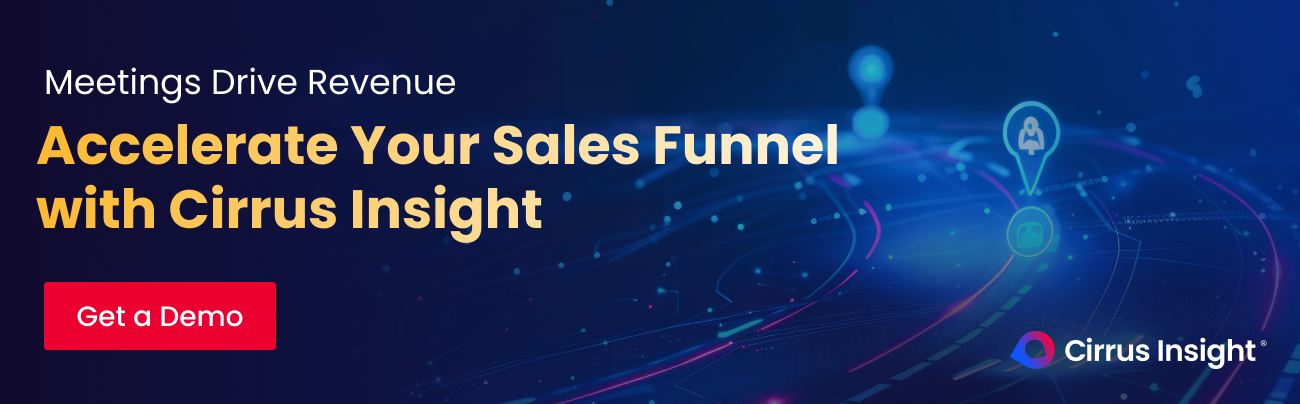
How to Create a Contact List in Salesforce
Creating a Salesforce contact list helps teams organize, filter, and act on contact data more efficiently. Here’s a practical guide with tips to make the most of your lists.
Filter Your Results
Start by segmenting your contacts to focus on the most relevant groups.
Step-by-step:
- Go to the Contacts tab and click List View Controls → Filter by Fields.
- Apply filters such as location, lead source, industry, or last activity date.
- Combine multiple criteria for precise targeting, for example: “Marketing Managers in California with Open Opportunities.”
Pro tip: Save your most-used filters as reusable list views to avoid starting from scratch each time.
Choose Displayed Fields
Displaying the right data in your list saves scrolling and helps reps take quick action.
Step-by-step:
- Click List View Controls → Select Fields to Display.
- Add columns your team uses most often, like email, job title, account name, lead status, or last touchpoint date.
- Reorder fields to show the most important information (e.g., move “Lead Status” to the far left).
Pro tip: Different teams can create customized views, e.g., sales might prioritize “Lead Status,” while support focuses on “Last Case Date.”
How to Send Email to a Contact List
Bulk emailing directly from Salesforce makes outreach faster.
Step-by-step:
- From a filtered list, select multiple contacts.
- Click Send List Email to compose and send your message.
- Use Salesforce templates or integrated tools like Cirrus Insight to personalize emails and track engagement.
- Pro tip: Check your Salesforce edition for daily sending limits (typically 5,000/day for Enterprise). Use segmentation to avoid hitting these limits.
How to Create a New List View
Custom list views help teams focus on specific groups of contacts.
Step-by-step
- Go to Contacts → Create New View.
- Name your view (e.g., “High-Value Prospects”).
- Set filter criteria and choose the displayed fields.
- Save and share the view with your team to keep everyone aligned.
Pro tip: Use naming conventions like “Region – Stage – Priority” (e.g., “West Coast – Open – High Priority”) for easy reference.
Deleting Salesforce Contacts
Occasionally, you may need to remove outdated or duplicate contacts.
Step-by-step:
- Locate the contact record → click Delete.
- Confirm the deletion.
Important:
- Deleting a contact also removes links to activities, cases, and opportunities.
- Export or reassign critical records before deleting to prevent data loss.
Use Salesforce’s duplicate management rules to merge rather than delete, preserving activity history.

Connect Salesforce Contacts to Other Tools
Connecting Salesforce Contacts with external tools like Gmail, Outlook, Mailchimp, or other CRMs ensures your data stays consistent and accessible across all platforms your teams use. Here’s how to set up integrations effectively and why it matters.
Step 1: Select the Right Integration Tool
Choose an integration solution based on your team’s needs and tech stack.
- Cirrus Insight: Best for syncing Salesforce contacts with Gmail or Outlook while adding sales tools like email tracking and scheduling
- Zapier: Ideal for connecting Salesforce with multiple marketing platforms (e.g., Mailchimp, HubSpot)
- Native Salesforce connectors: Use built-in integrations for tools like Pardot or Marketing Cloud
Pro tip: Evaluate each tool’s sync capabilities, some only push data one-way, while others support two-way syncing
Step 2: Map Salesforce Fields
Ensure the right data is transferred to external tools.
- Map essential fields like name, email, phone, and company to corresponding fields in your chosen tool
- For marketing tools, map additional fields (e.g., lead source, campaign ID) for better segmentation and analytics
- In CRMs, include fields for account relationships to maintain a complete view of contacts
Pro tip: Use consistent field naming conventions across platforms to avoid mismatches and sync errors.
Step 3: Set Sync Frequency
Decide how often you want data to update.
- Real-time sync: Instantly updates contacts when changes occur in Salesforce (ideal for sales teams)
- Scheduled sync: Updates data in batches (daily, weekly) to reduce API usage or avoid unnecessary updates
Pro tip: Start with scheduled sync during testing to monitor results and switch to real-time for production once validated.
Cirrus Insight-Style Conclusion
Salesforce gives you the framework to manage contacts, but turning those records into revenue requires smarter tools. Cirrus Insight takes Salesforce contact management further by:
- Two-way sync with Gmail and Outlook: Keep contacts updated automatically in both systems.
- Bulk email outreach with tracking: See who opens, clicks, and responds in real time.
- Smart scheduling tools: Book meetings directly from your contact list without back-and-forth emails.
- Full Salesforce integration: Log every call, email, and meeting instantly for complete contact visibility.
With Cirrus Insight, you don’t just store contact data, you act on it faster, build stronger relationships, and close more deals.
Ready to make Salesforce contacts work harder for your team? Start your free trial with Cirrus Insight today.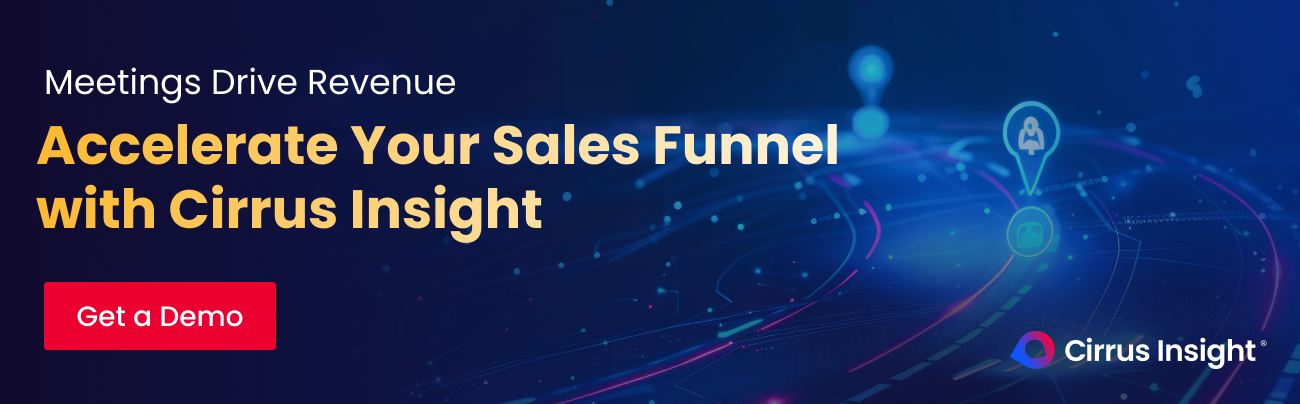
FAQs About Salesforce Contacts
What is the Contact Object in Salesforce?
The Contact Object stores information about individuals you interact with, such as customers, partners, or stakeholders. Each contact is typically linked to an Account and can be associated with Opportunities, Cases, and Campaigns to give a full view of the relationship.
How do I create a Contact Record in Salesforce?
- Navigate to the Contacts tab in Salesforce.
- Click New Contact.
- Fill in key details like name, email, phone, and account association.
- Click Save to create the record.
Pro tip: Use templates or required fields to ensure consistent data entry across your team.
Can I bulk import or export contacts?
Yes. Use the Data Import Wizard or Data Loader to import large contact lists. To export contacts, go to Reports → Create a contact report → Click Export.
Pro tip: Always clean your data before importing to avoid duplicates and maintain CRM accuracy.
How do I manage duplicate contacts?
- Go to Setup → Duplicate Rules and Matching Rules to identify duplicates.
- Use Merge Contacts from a contact record to combine duplicates into one.
- Consider enabling automated duplicate alerts for your sales team.
What’s the difference between a Lead and a Contact?
- Lead: A potential customer who hasn’t been qualified yet.
- Contact: A qualified individual tied to an Account and potentially linked to Opportunities for ongoing sales or service.
How do I email multiple contacts at once?
- Use Send List Email from a contact list view to send emails in bulk.
- For advanced personalization and tracking, integrate tools like Cirrus Insight or Salesforce Pardot.
How do I sync Salesforce Contacts with Gmail or Outlook?
- Salesforce provides basic integration through Einstein Activity Capture for syncing contacts.
- For full control, two-way syncing, and added sales tools, use Cirrus Insight to connect Gmail or Outlook directly with Salesforce.

.png?width=1268&height=1772&name=Sidebar-C%20(1).png)
