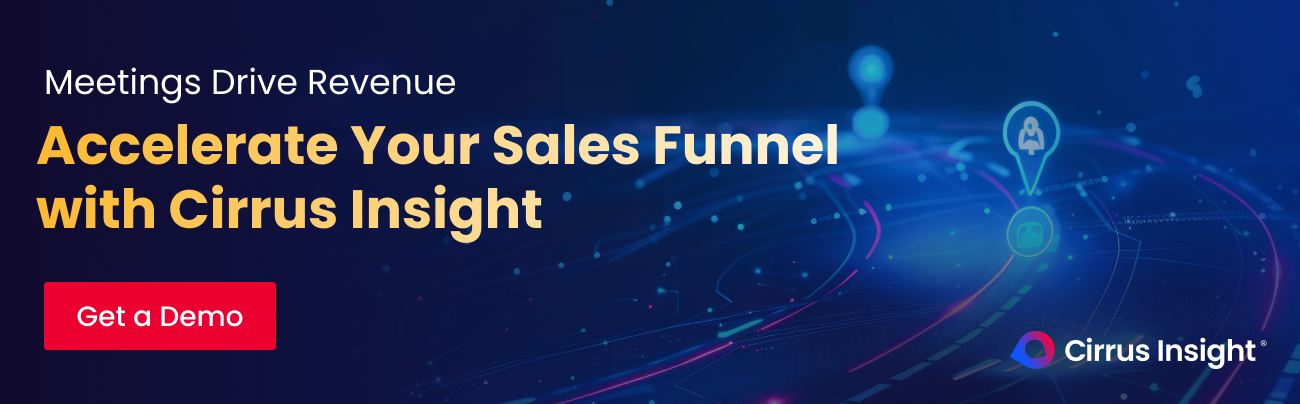- Solutions
-
Products
-
Resources
Sales Automation: What It Is, How It Works, and What to Automate First by Kristi Campbell View all Blog Posts >Get the App, Get the Sidebar, & Get Your Trial Going HereUnleash limitless growth opportunities by partnering with Cirrus Insight.
- Pricing
Filter By:
- All topics
- Sales Intelligence
- Salesforce
- Sales Productivity
- Sales Strategy
- Sales Prospecting
- Book More Meetings
- Sales Activity Data
- Company News
- Sales Leadership
- Sales Metrics
- Team Scheduling
- Prospect Smarter
- AI
- Serious Insights
- Comparison
- Conversation Intelligence
- Sync To Your CRM
- Email Blast
- Email Campaigns
How to Create an Outlook Template for Email [Simple Steps]
Writing the same email on repeat is a silent productivity drain. Copy-pasting the same sign-off or project update ten times a week results in hours lost every month, which could have been spent closing deals or delighting customers instead.
Outlook templates fix that problem in minutes: create once, reuse forever, stay on message every time.
The real question isn’t whether to use email templates, it’s how to set them up fast and make them work for every version of Outlook.
In this guide, you’ll learn:
- What an Outlook template is (and why it matters)
- Step-by-step instructions for Windows, Mac, and Outlook on the Web
- The quickest way to edit or repurpose existing templates
- Hidden limitations to watch for before you rely on them
What is an Outlook Template in Email?
An Outlook template (sometimes called an Outlook email template) is a message you save once and reuse whenever you need it. Instead of rewriting the same content, you insert the stored draft, tweak a few details, and hit send.
Templates live inside every desktop, web, and Microsoft 365 version of Outlook. Only the mobile app leaves them out.
Each template can hold anything you would normally place in an email: formatted text, images, links, even attachments. Because the file is stored in Outlook’s native *.oft or “My Templates” area, your message stays intact until you update or replace it.
Typical ways professionals lean on templates:
- Sales follow-ups that pull in customer names and deal details.
- Customer-support replies that answer common questions with consistent language.
- Project status updates for internal teams or stakeholders.
- Routine ops notes like meeting invites, policy reminders, or onboarding steps.
You'll save time, make fewer typos, and ensure a branded, on-message experience every time you hit send. The payoff for using even one Outlook template, or a whole library of them, begins with the very next email.
Why Use Outlook Email Templates?
Writing the same information over and over drains more time than most teams realize. Outlook email templates flip that chore into a one-click shortcut that keeps every message sharp and on-brand.
Biggest wins for sales, support, and internal comms:
- Save hours every week: Insert a ready-made draft instead of typing from scratch. Users often finish routine replies up to ten times faster.
- Stay consistent across the team: With approved language, formatting, and links, every sender, from reps to executives, will sound like the same company.
- Reduce mistakes: Locked-in copy slashes typos, missing attachments, and forgotten details.
- Personalize at scale: Swap placeholders such as {First Name} or {Ticket ID} and deliver emails that feel handcrafted without the manual lift.
- Onboard new hires faster: Hand them a template library on day one, and they’ll send polished emails immediately.
Bottom line: Outlook templates free you to focus on conversations that move deals and delight customers, not on retyping the same lines.
How to Create an Email Template in Outlook
Creating a template is a one-time setup that pays dividends every time you reuse it.
Follow the steps for Windows or Mac below. Each flow takes less than two minutes.
Windows
1. Start a new emailClick New Email in the Home ribbon.
2. Open the Add-ins picker
In the message window, go to Insert › Add-ins (it may appear as Enhance Outlook with apps).
3. Pin “My Templates” to the ribbon
Search for My Templates, select it, and choose Pin. A small page-and-bolt icon now lives on your Insert ribbon for quick access.
4. Launch the My Templates pane
Click the new My Templates icon. A sidebar opens on the right.
5. Create your template
At the bottom of the pane, click + Template. Give it a short, clear name (e.g., “Project Kickoff”) and write the body copy exactly as you want it to appear.
6. Save
Hit Save. Outlook stores the template in your account so it’s available whenever you compose a message.
Mac
1. Open a new message
Click New Email in the Home ribbon.
2. Access My Templates
In the message toolbar, click the … (More Options) button and choose My Templates. A sidebar appears.
3. Add a template
Select + Template at the bottom of the pane. Name the template and compose the reusable content.
4. Save
Click Save. Your template is now part of the My Templates list.
5. Insert the template whenever you need it
Start a new message, hit … › My Templates, choose your template, fine-tune the greeting or details, then press Send.
6. Save
Hit Save. Outlook stores the template in your account so it’s available whenever you compose a message.
Pro tip: Outlook templates don’t store the subject line. Add it manually right before sending to keep every email laser-focused on the recipient’s needs.
How to Edit an Existing Email Template
Need to tweak, copy, swap a link, or fix a typo? Outlook lets you update any saved template in seconds. Follow the steps for Windows (New Outlook) or Mac below.
Windows
- Open a new email and click Insert › My Templates. The templates sidebar appears.
- Find the template you want to change and hover over it. Click the pencil icon (Edit template).
- Update the content in the pop-up editor. Make text, link, or formatting changes as needed.
- Press Save. Your template is overwritten and ready to use immediately.
Save vs Save As: Outlook overwrites the original file. If you need both old and new versions, copy the content into a fresh template instead of editing the existing one.
Mac
- Start a new message and choose … › My Templates from the toolbar. The sidebar opens.
- Click the template’s three-dot menu and select Edit.
- Revise the text or title in the editor pane.
- Select Save to lock in your changes. The updated template appears in your list.
Quick tip: If a teammate also uses your template, duplicate it first and share the new version. That way no one is surprised by last-minute edits.
Outlook Templates Limitations
Outlook templates are handy, but they are not a silver bullet. Keep these constraints in mind before you build your entire workflow around them:
- No personalization at scale: You can swap names manually, but Outlook offers no merge tags or dynamic fields to fill in data automatically.
- No easy sharing: Templates live in each user’s mailbox or local folder, making real-time collaboration and version control tricky.
- Limited formatting and embeds: Standard fonts and images work, yet you cannot embed videos, interactive demos, or rich media snippets.
- Zero engagement tracking: Outlook provides no open or click insights, so you fly blind once the message goes out.
- No built-in automation: Drip sequences, conditional follow-ups, and send-later rules require third-party add-ons or complex Outlook rules.
- Mobile gap: The Outlook mobile app ignores templates entirely, forcing copy-paste workarounds when you are on the go.
Workaround: Pair Outlook templates with a productivity platform like Cirrus Insight to add shareable template libraries, real-time tracking, and automated follow-ups.
By doing so, you keep the speed advantage without hitting these roadblocks.
Optimize Your Outlook Inbox Efficiently
Outlook templates shave minutes off every message, yet they still leave a lot of manual work on the table.
Cirrus Insight adds a full productivity layer right inside Outlook, letting you work where you already work without extra tabs or tools.
What you can do with Cirrus Insight:
- Shareable template library: Store, organize, and update templates in one place, then roll them out to the whole team instantly.
- Real-time email and attachment tracking: Know exactly when a recipient opens or clicks so you can follow up at the perfect moment.
- Automatic follow-ups and send-later options: Schedule sequences that keep deals moving, even when you are offline.
- Salesforce sync with zero data entry: Every email, meeting, and task logs to the right record automatically, keeping reports clean and reps focused
- Smart Scheduler and Meeting AI: Let prospects book time on your calendar and prep for calls faster. Right from your inbox.
Ready to turn Outlook into a revenue engine? Try Cirrus Insight free for 14 days and see how much time you can win back.
FAQ About Outlook Templates
How to create an email template in Outlook?
Open a new message, draft the content you want to reuse, then choose File › Save As and pick Outlook Template (*.oft) on Windows.
In the New Outlook or Mac version, start a message, select … › My Templates › + Template, name it, paste your copy, and click Save. Your template is now ready for one-click reuse.
Can I use templates on the Outlook mobile app?
Not yet. The iOS and Android Outlook apps don’t recognize .oft files or the My Templates add-in, so you’ll need to paste text manually or rely on a third-party tool when working from your phone.
How to have an Outlook template shortcut?
Pin the My Templates add-in to your ribbon (Insert › Add-ins › My Templates › Add › Pin) so it stays visible in every email.
For .oft files, drag the template onto your Windows taskbar or create a desktop shortcut so a double-click opens a pre-filled draft.
Where do I find templates in Outlook 365?
In the desktop “New Outlook” experience, start a new email, click Insert › My Templates and pick from the sidebar.
In Outlook 365 on the web, open a message draft, select More actions (…) › My Templates to access the same list. If you’ve saved classic .oft files, use Home › New Items › More Items › Choose Form › User Templates in File System to browse and open them.
Why is the Outlook template important for email marketing?
Templates lock in your branding, disclaimers, and calls-to-action, ensuring every campaign looks and sounds consistent. They also cut production time dramatically, freeing you to focus on segmentation, personalization, and timely follow-ups.

.png?width=1268&height=1772&name=Sidebar-C%20(1).png)