- Solutions
-
Products
-
Resources
Sales Automation: What It Is, How It Works, and What to Automate First by Kristi Campbell View all Blog Posts >Get the App, Get the Sidebar, & Get Your Trial Going HereUnleash limitless growth opportunities by partnering with Cirrus Insight.
- Pricing
Filter By:
- All topics
- Sales Intelligence
- Salesforce
- Sales Productivity
- Sales Strategy
- Sales Prospecting
- Book More Meetings
- Sales Activity Data
- Company News
- Sales Leadership
- Sales Metrics
- Team Scheduling
- Prospect Smarter
- AI
- Serious Insights
- Comparison
- Conversation Intelligence
- Sync To Your CRM
- Email Blast
- Email Campaigns
How to Send a Mass Email in Salesforce [Step-by-Step Guide 2025]
Email is still king in sales outreach, as over 64% of small businesses rely on email marketing to reach customers, and sales reps spend about 21% of their day writing emails.
If you’re using Salesforce, sending bulk emails directly from your CRM can save hours of manual work and ensure every touchpoint is tracked.
But here’s the catch: Salesforce’s mass email feature has limits, quirks, and best practices you need to know to avoid hitting roadblocks.
In this guide, we’ll walk through how to send a mass email in Salesforce, what limits to watch out for, and the smartest ways to streamline your outreach.
What Is a Mass Email in Salesforce?
In Salesforce, a mass email is the ability to send one email to many recipients at once, directly from your CRM.
Instead of sending messages one by one, you can use Salesforce’s mass email tools to reach hundreds or even thousands of contacts in bulk.
There are two main ways Salesforce handles mass email:
- List emails (Lightning Experience): Send emails to a filtered list of leads, contacts, or campaign members. These are created from reports or list views and support templates and personalization.
- Mass email users/contacts (Salesforce Classic): The older version of bulk sending. Still available in some orgs, but Salesforce is pushing users toward List Emails in Lightning.
Key differences from marketing campaigns:
- Mass email = quick outreach to a defined list (e.g., sending a product update to all active customers)
- Campaigns/Marketing Cloud = structured, multi-step campaigns for nurturing and automation
Unlike Salesforce’s basic composer, advanced solutions like Cirrus Insight Attachment Tracking and Buyer Signals help you see exactly when prospects engage with your emails.
Use case example: A sales manager wants to notify 200 customers about an upcoming webinar. Instead of exporting contacts into another tool, they can build a list in Salesforce and send one personalized message at scale.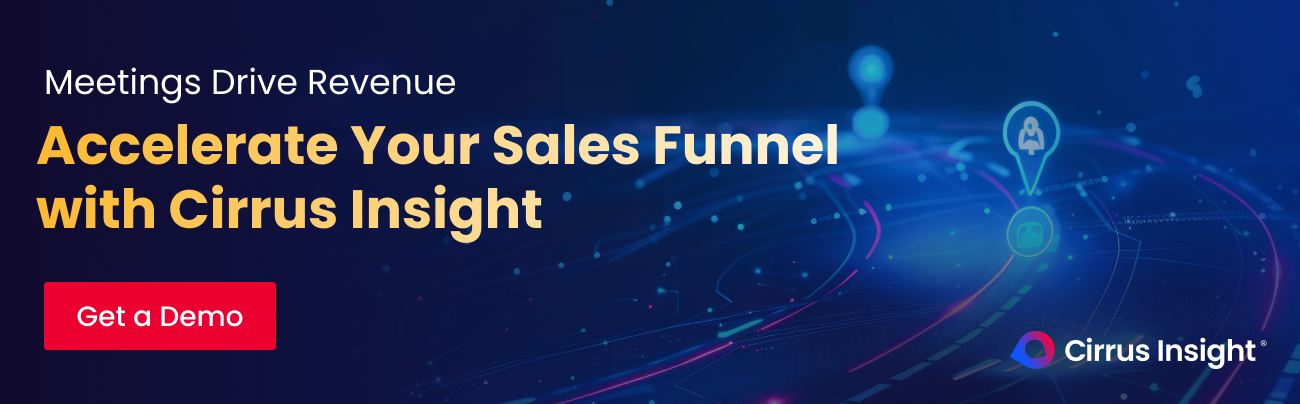
How to Send a Mass Email in Salesforce
Sending a mass email in Salesforce is straightforward once you know the process.
Here’s how to do it step by step in Lightning Experience (with notes for Classic users).
Step 1: Create or Select a Contact List
The first step is making sure you’re emailing the right audience.
Salesforce gives you several ways to segment contacts:
- Build your list from Reports, Campaigns, or List Views
- Filter by role, location, opportunity stage, or any other field
Pro tip: Segment by deal stage or industry to send highly relevant emails as this boosts open and reply rates
Need help building smarter lists? Check out our guide on Salesforce contact lists for practical tips.
Step 2: Draft Your Email
Once your list is ready, it’s time to craft the message.
Salesforce makes this easy with its built-in composer:
- Use the email composer or start from a pre-built email template
- Personalize with merge fields like first name, company, or last activity
- Preview and test your email to make sure it looks right across contacts
With Cirrus Insight’s Salesforce Sidebar, you can pull in real-time customer context while writing, so every email feels personalized without extra research.
Step 3: Send or Schedule
Now that your message is ready, you’ll decide when it goes out:
- In Lightning, select your recipients and click Send List Email
- Choose whether to send immediately or schedule for later delivery
- In Classic, use Mass Email Users/Contacts (similar features, less intuitive)
Cirrus Insight takes this further with a Smart Scheduler that routes meetings to the right rep based on Salesforce data, helping you move from email to booked meetings faster.
Pro tip: Scheduling works best for sending at optimal engagement times, like early mornings or midweek.
Step 4: Track Results
After sending, Salesforce provides tools to measure success.
Here’s what you can track:
- Opens, clicks, and responses in the email tracking dashboard
- Reports or dashboards for visibility into performance
- Limitations: Salesforce tracking is basic compared to tools like Pardot or Marketing Cloud
Salesforce’s tracking is fairly limited. With Cirrus Insight’s engagement tracking, you’ll know exactly when prospects open, click, or download. You can even trigger follow-ups from your inbox sidebar.
Salesforce Mass Email Limits (2025)
While Salesforce makes it easy to send emails in bulk, there are strict limits designed to protect deliverability and prevent spam. Knowing these caps will help you plan outreach without running into errors.
Daily Limits by Edition
- Enterprise & Unlimited Editions: Up to 5,000 external emails per day, per organization
- Professional Edition: Lower limit (around 250 per user per day)
- Essentials/Starter: Even smaller limits; not designed for heavy mass emailing
Important: These limits apply to outbound emails sent through Salesforce’s built-in tools, not to emails sent via integrated marketing platforms (like Marketing Cloud, Pardot, or Cirrus Insight).
Per-Send & Recipient Limits
- Per list email (Lightning): Up to 500 recipients per send
- Per day (per user): Users cannot exceed their edition’s daily cap
- Attachments: Large attachments count toward limits and may reduce deliverability
Workarounds & Alternatives
If you regularly need to email more than Salesforce allows, you have a few options:
- Batch sends: Break lists into smaller groups and send across multiple days
- Campaign emails: Use Salesforce Campaigns for more structured outreach
- Marketing automation: Leverage Pardot, Marketing Cloud, or third-party tools for large-scale sends
- Cirrus Insight integration: Log, sync, and track high-volume emails sent from Gmail or Outlook directly into Salesforce, without bumping into daily CRM limits

Best Practices for Mass Email in Salesforce
Follow these tips to get better results (and fewer headaches) when sending bulk emails in Salesforce:
- Clean your lists regularly: Remove duplicates, inactive contacts, and unsubscribes to protect deliverability and avoid wasted sends.
- Segment for relevance: Build lists by industry, deal stage, or region so your emails speak directly to recipients’ needs. Pair segmentation with Cirrus Insight Email Sync so that every outreach is automatically logged in Salesforce.
- Personalize at scale: Use merge fields (name, company, last activity) to make bulk emails feel like one-to-one outreach.
- Watch the limits: Salesforce caps emails per day, plan batch sends or stagger campaigns to stay compliant.
- Keep subject lines short and clear: Aim for under 50 characters; avoid spam triggers like “Free!!!” or “Act Now.”
- Test before sending: Send a preview to yourself or a colleague to catch formatting errors and broken links.
- Monitor performance: Track opens, clicks, and replies, then refine subject lines and send times based on what works.
Respect opt-outs: Always honor unsubscribe requests, ignoring them can damage both your sender reputation and compliance standing.
![]()
Upgrade to a Smarter Inbox with Cirrus Insight
Salesforce Inbox helps teams stay organized, but if you need more control, smarter scheduling, and real flexibility, Cirrus Insight delivers more where it counts.
We help revenue teams go further, faster by eliminating CRM busywork and boosting productivity right inside the inbox.
Here’s how we outperform Salesforce Inbox:
- True Gmail + Outlook compatibility: Work natively across platforms — no limitations or toggling.
- Deeper Salesforce sync: Capture emails, calendar events, custom objects, and tasks — with full admin control.
- Smarter scheduling: Book more meetings with Smart Scheduler, routing logic, and calendar overlays.
- Real-time engagement tracking: See who opens, clicks, and replies — and follow up with precision.
- Built for scale: Used by over 50,000 customer-facing teams globally.
Ready to replace inbox frustration with inbox performance?
How Cirrus Insight Adds Value to Salesforce Mass Email Campaigns
Salesforce gives your team the power to reach customers at scale, but it comes with limits, and without the right approach, your emails risk blending into the noise.
By segmenting lists, personalizing messages, and tracking results, you can make mass emails more effective and less overwhelming.
That’s where Cirrus Insight makes the difference. By syncing your email and calendar directly with Salesforce, tracking opens and clicks, and logging activity automatically, we help reps focus on conversations instead of admin work.
- Automatic email + calendar sync: Every touchpoint is logged to Salesforce without manual entry
- Real-time engagement tracking: Know exactly when prospects open emails, click links, or view attachments
- Inbox integration: Work directly from Gmail or Outlook with Salesforce data at your fingertips
- Streamlined follow-ups: Schedule meetings or send personalized replies right from your inbox sidebar
- Boosted CRM adoption: By meeting reps where they already work, Cirrus ensures your Salesforce investment is actually used
Cirrus Insight bridges the gap between Salesforce and daily selling, helping your mass emails turn into measurable results.
Send Mass Emails with Salesforce: FAQs
1. How many emails can Salesforce send per day?
It depends on your edition. In 2025, Enterprise and Unlimited editions allow up to 5,000 external emails per day per organization, while Professional and Starter have lower caps. Users also face per-send limits (typically 500 recipients per List Email).
2. What’s the difference between a List Email and a Campaign Email in Salesforce?
- List email: Quick bulk send to contacts, leads, or campaign members using templates and personalization.
- Campaign email: Part of a structured Salesforce Campaign, usually linked with Marketing Cloud or Pardot for automation and advanced reporting.
3. Can I schedule mass emails in Salesforce?
Yes. In Lightning Experience, you can schedule List Emails to send at a specific date and time. This is useful for hitting inboxes when engagement is highest, like weekday mornings.
4. Does Salesforce mass email support attachments?
Salesforce allows attachments, but they count toward storage limits and may affect deliverability. A better practice is to use tracked links or file uploads so you can monitor engagement and avoid large file size issues.
5. How do I avoid hitting the Salesforce mass email limit?
- Break large lists into smaller batches across multiple days
- Use Campaigns or integrated tools like Marketing Cloud, Pardot, or Cirrus Insight
- Monitor daily usage so you don’t run into send errors

.png?width=1268&height=1772&name=Sidebar-C%20(1).png)
