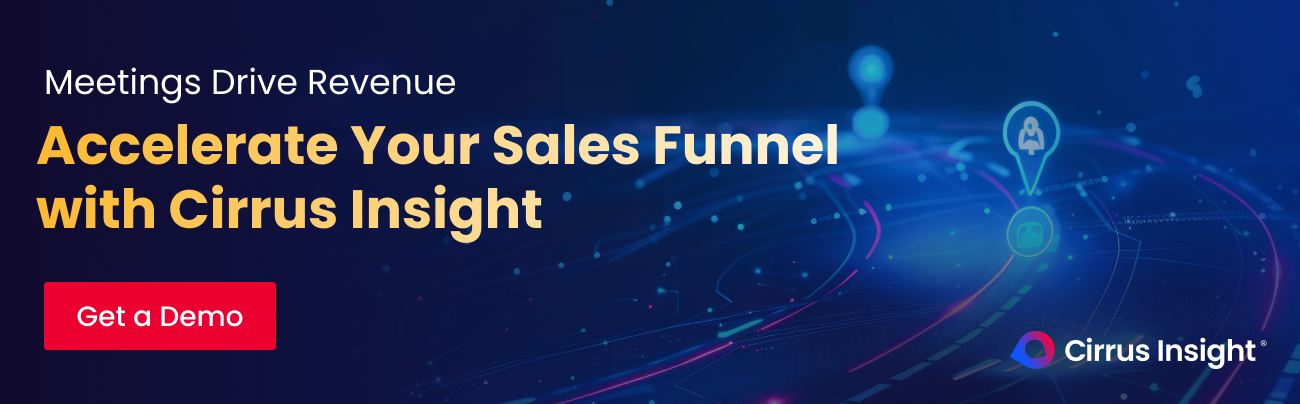- Solutions
-
Products
-
Resources
Sales Automation: What It Is, How It Works, and What to Automate First by Kristi Campbell View all Blog Posts >Get the App, Get the Sidebar, & Get Your Trial Going HereUnleash limitless growth opportunities by partnering with Cirrus Insight.
- Pricing
Filter By:
- All topics
- Sales Intelligence
- Salesforce
- Sales Productivity
- Sales Strategy
- Sales Prospecting
- Book More Meetings
- Sales Activity Data
- Company News
- Sales Leadership
- Sales Metrics
- Team Scheduling
- Prospect Smarter
- AI
- Serious Insights
- Comparison
- Conversation Intelligence
- Sync To Your CRM
- Email Blast
- Email Campaigns
How to Use the Email Opt-Out Field in Salesforce [Step-by-step Guide]
The Email Opt Out field in Salesforce allows you to exclude marked contacts and leads from mass email communications. This guide covers what the field is, how to configure it, best practices for usage, and how tools like Cirrus Insight integrate to streamline email compliance directly from your inbox.
What Is the Email Opt Out Field in Salesforce?
The Email Opt Out field is a standard checkbox field on the Lead and Contact objects in Salesforce. When checked, it indicates that the individual has opted out of receiving mass emails from your organization. This setting helps ensure compliance with email marketing regulations and respects the communication preferences of your customers and prospects.
How to Enable and Use the Email Opt Out Field in Salesforce
1. Make the Field Visible to Profiles
-
Go to:
Setup→Customize→Contacts→Fields. -
Click the Email Opt Out field.
-
Select Set Field-Level Security.
-
Check the Visible box for relevant profiles.
-
Click Save.
Repeat the same steps for the Lead object:Setup → Customize → Leads → Fields.
2. Add the Field to Page Layouts
For Contacts:
-
Go to:
Setup→Customize→Contacts→Page Layouts. -
Choose the layout and click Edit.
-
Drag and drop the Email Opt Out field into a section.
-
Click Save.
For Leads:
-
Go to:
Setup→Customize→Leads→Page Layouts. -
Choose the layout and click Edit.
-
Drag and drop the Email Opt Out field into the layout.
-
Click Save.
3. Manually Opt Out a Record
-
Navigate to a Contact or Lead.
-
Click Edit.
-
Check the Email Opt Out box.
-
Click Save.
This record is now excluded from all Salesforce mass emails.
Adding Unsubscribe Links to Salesforce Email Templates
To further enhance compliance:
-
Install the Salesforce Labs Unsubscribe App from the AppExchange.
-
Create a
mailto:unsubscribe link using the Force.com email service address, e.g.:mailto:unsubscribe@xyz.in.salesforce.com -
Add this link to your email templates. When clicked, Salesforce flags the recipient’s Email Opt Out field automatically.
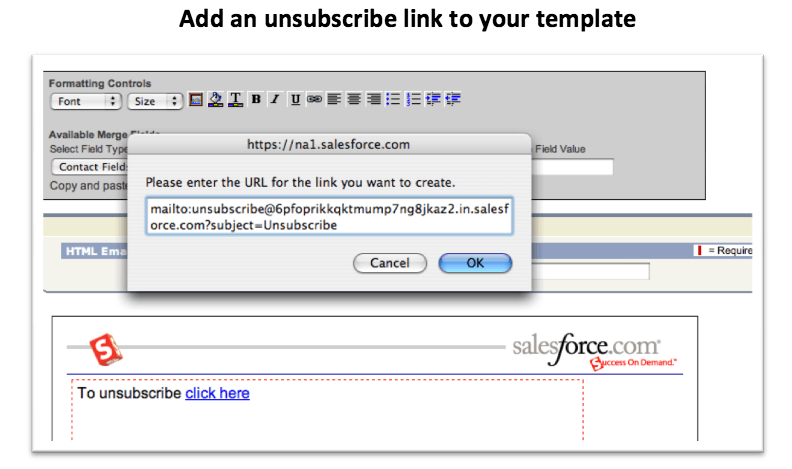
Benefits of Using the Email Opt Out Field
Respecting communication preferences is more than just a legal requirement—it's a vital component of building long-term trust with your leads and customers. The Email Opt Out field in Salesforce offers several important advantages across your marketing, sales, and compliance workflows:
1. Regulatory Compliance
-
Helps your organization meet requirements under CAN-SPAM, GDPR, CASL, and other global data privacy laws.
-
Reduces the risk of legal penalties, customer complaints, and spam reports.
2. Improved Customer Trust
-
Demonstrates that your organization takes privacy seriously.
-
Gives prospects and customers control over how they receive communication, fostering stronger relationships.
3. Cleaner, More Effective Campaigns
-
Prevents disengaged or uninterested contacts from skewing campaign performance metrics.
-
Improves deliverability rates by reducing spam flags and bounce rates.
-
Enables more accurate segmentation of your target audience.
4. Streamlined Cross-Functional Communication
-
Ensures marketing and sales teams are on the same page regarding contact preferences.
-
Reduces the chances of accidentally emailing someone who has opted out—especially when using automation or email campaigns.
5. Automation and Integration-Friendly
-
Works seamlessly with tools like Cirrus Insight and Salesforce Email Campaigns to automatically suppress opted-out recipients.
-
Reduces manual effort while maintaining a consistent user experience across platforms.

Best Practices for Managing the Email Opt Out Field
Implementing the Email Opt Out field is only the first step. To maximize its effectiveness and maintain a trustworthy brand reputation, it’s important to follow best practices across your teams and workflows:
1. Ensure Visibility Across Teams
-
Make the field visible to sales, marketing, support, and operations teams so everyone is aligned on communication preferences.
-
Use field-level security and page layout settings in Salesforce to ensure it’s easy to access and update.
2. Train Sales and Marketing Staff
-
Educate staff on how to check, update, and respect the opt-out field when handling email communications.
-
Reinforce that while individual emails can still be sent, they should avoid promotional messaging if the field is checked.
3. Honor Opt-Out Requests Promptly
-
Create internal SLAs (service level agreements) to ensure that any request to unsubscribe is processed within 24–48 hours.
-
Train customer-facing teams to use Cirrus Insight or Salesforce to update the field immediately upon request.
4. Suppress Opted-Out Contacts in All Campaigns
-
Whether you're using Salesforce native campaigns or third-party tools like Cirrus Insight, always enable suppression of opted-out contacts.
-
Periodically audit your campaign configuration to ensure compliance rules are consistently applied.
5. Include Unsubscribe Links in All Marketing Emails
-
Make it easy for recipients to opt out by including clear and accessible unsubscribe links.
-
Set up the Salesforce Labs Unsubscribe App or a similar solution to automatically update the Email Opt Out field when recipients unsubscribe.
6. Regularly Audit and Maintain Data Hygiene
-
Schedule regular audits to ensure the Email Opt Out field is being used consistently and correctly.
-
Remove or update outdated contacts who have opted out but are no longer active customers.
7. Leverage Automation Where Possible
-
Use workflow rules, flows, or automation tools in Salesforce to flag and route opt-out updates for review or approval when needed.
-
Consider building reports and dashboards that surface recent opt-outs for visibility and analytics.
Where Does Cirrus Insight Come Into Play?
View and Update Email Opt Out in the Inbox
Cirrus Insight brings the power of Salesforce directly to your inbox. You can:
-
See the Email Opt Out status for Leads and Contacts directly from Gmail or Outlook.
-
Manually check the box if a customer requests to be opted out via email.
-
Ensure that outreach aligns with each recipient’s communication preferences.
Cirrus Insight Email Campaigns Honor Opt-Outs
When sending email campaigns through Cirrus Insight:
-
You can suppress all recipients marked as opted-out in Salesforce.
-
Campaigns use Salesforce merge fields and templates for personalized outreach.
-
You can send up to 500 emails at a time, ensuring mass communication compliance.

Frequently Asked Questions (FAQs)
What does the Email Opt Out field actually do in Salesforce?
The Email Opt Out field is a standard checkbox field on Contact and Lead records in Salesforce. When this field is checked, it prevents that contact or lead from receiving mass emails sent through Salesforce (such as campaign emails or email templates used in bulk).
Note: It does not block individual one-to-one emails sent directly by users via Salesforce, Outlook, or Gmail.
Does checking the Email Opt Out field stop all emails to the contact or lead?
No. The field only suppresses mass emails sent from Salesforce. Individual emails—such as direct replies, personal outreach, or operational messages (e.g., billing notices, product updates)—can still be sent unless additional compliance tools are in place.
How is the Email Opt Out field different from a suppression list or Do Not Contact flag?
-
Email Opt Out applies specifically to mass emails and is tied to Salesforce’s standard email marketing features.
-
A Do Not Contact (DNC) flag is usually a custom field that may represent broader communication restrictions (calls, texts, emails, etc.).
-
Suppression lists are typically managed externally in tools like Pardot, HubSpot, or Mailchimp, and may not sync automatically with Salesforce’s native field.
Can Cirrus Insight users see and edit the Email Opt Out field from their inbox?
Yes. Cirrus Insight surfaces the Email Opt Out field within the sidebar inside Outlook or Gmail. This allows users to:
-
View whether a contact has opted out.
-
Respect that preference when planning email communication.
-
Manually check the box if a customer requests to be removed from marketing emails.
What happens if someone clicks an unsubscribe link in an email?
If you’ve implemented Salesforce’s Unsubscribe Opt-Out App or a similar Force.com Email Service, clicking the unsubscribe link triggers an email back to Salesforce, which automatically checks the Email Opt Out field for the related contact or lead.
This ensures that future marketing emails through Salesforce or integrated platforms (like Cirrus Insight Email Campaigns) will exclude that recipient.
Can I use automation to manage the Email Opt Out field?
Yes. Salesforce allows you to build automation using:
-
Flows
-
Workflow Rules
- Process Builder (for legacy orgs)
You can automatically update the Email Opt Out field based on criteria (e.g., form submissions, campaign responses, third-party unsubscribes) and even trigger notifications or approval processes.
How can I report on who has opted out?
You can create custom Salesforce reports and dashboards that filter by the Email Opt Out field:
-
Use "Leads with Email Opt Out = True"
-
Or "Contacts with Email Opt Out = True"
This is useful for compliance reviews, audience targeting, or re-engagement efforts.
Does Cirrus Insight Email Campaigns respect the Email Opt Out field automatically?
Yes. When setting up a campaign in Cirrus Insight, you can enable suppression of recipients who have the Email Opt Out field checked. This helps you stay compliant with marketing regulations and avoids sending unwanted emails.
Eliminate CRM Friction from your Day
Automatically sync your activity data to Salesforce without the need for data entry.
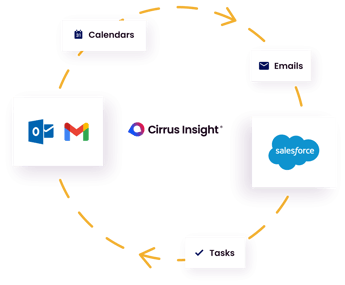

.png?width=1268&height=1772&name=Sidebar-C%20(1).png)