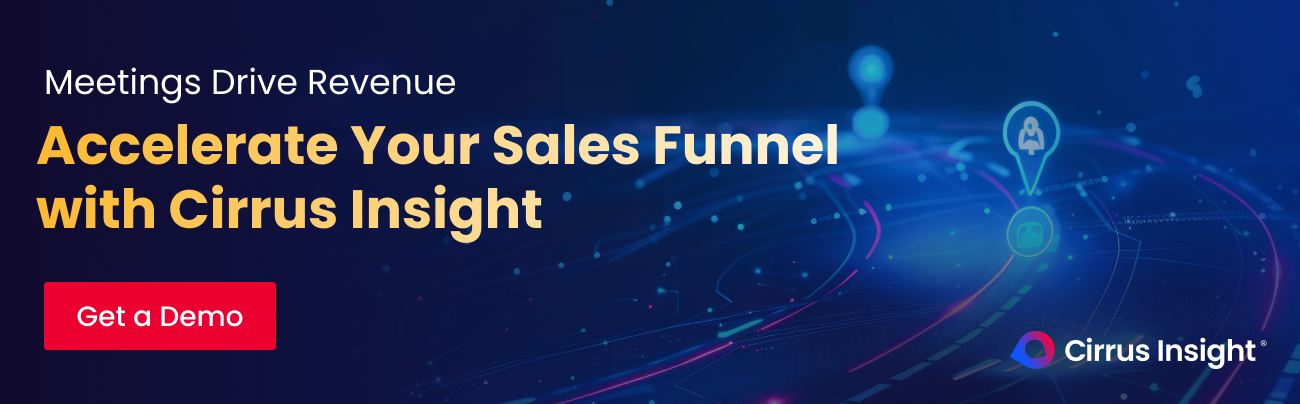- Solutions
-
Products
-
Resources
Sales Automation: What It Is, How It Works, and What to Automate First by Kristi Campbell View all Blog Posts >Get the App, Get the Sidebar, & Get Your Trial Going HereUnleash limitless growth opportunities by partnering with Cirrus Insight.
- Pricing
Filter By:
- All topics
- Sales Intelligence
- Salesforce
- Sales Productivity
- Sales Strategy
- Sales Prospecting
- Book More Meetings
- Sales Activity Data
- Company News
- Sales Leadership
- Sales Metrics
- Team Scheduling
- Prospect Smarter
- AI
- Serious Insights
- Comparison
- Conversation Intelligence
- Sync To Your CRM
- Email Blast
- Email Campaigns
Salesforce Google Docs Integration Tutorial [All in One]
Sales teams spend too much time switching between Salesforce and Google Docs to find, share, or update key files. When deal notes, proposals, and internal documents live in separate systems, mistakes happen. Versions go missing. Updates take longer to track.
That’s where integrating Google Docs with Salesforce makes a difference. It connects both tools so your team can create, edit, and collaborate on Docs directly inside Salesforce.
No extra uploads. No manual links. Just one connected workspace where every file stays tied to the right record and everyone stays on the same page.
Here’s what we’ll cover in this guide:
- How to connect Google Docs to Salesforce step by step
- How the integration works and how to keep docs linked to the right records
- How to share, sync, and manage Docs inside Salesforce
- Common setup issues and how to fix them fast
Accelerate Your Sales Funnel with Cirrus Insight. Get a Demo.
Salesforce Google Docs Integration Key Functionalities
The Salesforce + Google Docs integration brings your files, workflows, and teams together in one connected workspace. It eliminates the back-and-forth of downloading, uploading, and reattaching documents by letting you access your Google Drive files directly inside Salesforce.
The result is fewer clicks, fewer misfiles, and one source of truth inside every record. This connection keeps your content synced, accurate, and visible to everyone who needs it.
Attach Google Docs to Salesforce Records
Inside a Contact, Opportunity, or Case, users can attach from Google Drive using the file picker, browse their folders, and link a Doc in seconds. No need to download, re-upload, or jump between tabs. Reps stay in Salesforce, admins keep storage tidy, and every file sits where it belongs.
Two-Way Sync Between Salesforce and Google Drive
The integration supports two-way updates where enabled, so edits in Google Drive are accessible from the Salesforce record without reuploads. When configured, updates initiated from Salesforce also stay aligned with the linked file in Drive.
Why these features matter
- Save hours each week: skip downloads and uploads, plus zero duplicate data entry.
- Keep data clean: one authoritative file per record prevents outdated attachments.
- Speed collaboration: marketing, sales, and customer success edit the same Doc without extra sharing steps.
- Maintain audit trails: Drive’s version history pairs with Salesforce’s activity log, so changes are trackable on both sides.
- Protect consistency: automatic sync ensures proposals, contracts, and briefs always match CRM data.

How to Set Up Salesforce Google Docs Integration
Connecting Salesforce and Google Docs is a simple, multi-step process. Once complete, your team can create, link, and update Docs directly from Salesforce records without switching tabs. The setup requires basic admin permissions but no advanced coding or developer tools.
To connect both tools, follow these steps:
Step 1: Confirm Prerequisites
Before starting, make sure you have:
- A Salesforce org with Lightning Experience enabled
- A Google Drive account with the right file-sharing permissions
- Salesforce admin access to install and configure connected apps
Step 2: Install the Lightning Connect - Google Drive Package
- In Salesforce, open Setup and select AppExchange Marketplace
- Search for Lightning Connect - Google Drive
- Click Get It Now and complete the installation
- Once installed, confirm that the package appears in your Installed Packages list
- Note: The name can appear as “Files Connect for Google Drive / External Files” depending on org and package version
Possible screenshot: Display the AppExchange listing page with the install button highlighted
Step 3: Configure the Connection
- From the App Launcher, open the Lightning Connect – Google Drive app
- Click New External Data Source and select Google Drive as the external system
- Name the source, choose access level, configure the external data source, and select your sync direction
- Select your synchronization direction and finish configuring the external data source
Screenshot: New External Data Source modal with “Google Drive” selected
Step 4: Enable the Integration on Key Objects
- Go to Setup > Object Manager
- Select the objects where you want to enable Google Drive file attachments (such as Accounts, Opportunities, or Cases)
- Define which Drive folders your users can browse when attaching files on those objects, so your users can attach relevant Docs directly from Drive
Screenshot: Object Manager settings showing Drive folder mapping fields.
Step 5: Test and Activate
- Open a Salesforce record and attach a file from Google Drive using the file picker
- Edit the same Doc in Google Drive and confirm that the update appears instantly in Salesforce
- Once verified, activate the connection for your entire organization
Screenshot: Salesforce record page displaying a linked Google Doc with synced version.
Step 6: Confirm Permissions and Sharing
Make sure the right users can view and edit the linked Docs. Review sharing settings both in Salesforce and in Drive to maintain secure collaboration.
Screenshot: Permissions screen illustrating shared access to a linked Google Doc
Quick Testing Checklist:
- Files attach and open correctly inside Salesforce
- Edits made in Google Drive reflect in Salesforce records
- Folder and access rules match your business hierarchy
- Non-admin users can view linked Docs as intended
Benefits of Salesforce Google Docs Integration
Connecting Google Docs to Salesforce is less a nice-to-have and more a productivity multiplier. It removes busywork, reduces errors, and keeps your team aligned by letting people work where they already work: inside Salesforce or inside Drive.
There are several key ways in which connecting the two tools can help:
Keep Every Document in One Place
Scattered files are one of the biggest time drains in sales. With Google Docs connected to Salesforce, proposals, contracts, and internal notes stay linked to the right record from the start.
You no longer have to guess which folder the final draft lives in or who has the latest version. It’s all tied to the deal itself.
Collaborate Without Leaving the CRM
Edits happen in real time, even when multiple people jump in at once. Comments in Google Docs show up instantly, and you can track revisions without ever switching tabs.
Deals move forward faster when no one is waiting for attachments or version approvals.
Instead of managing downloads and uploads, integrating the two tools lets your team focus on communication and clarity.
Data That Stays Accurate Everywhere
If a rep tweaks a quote in Google Docs, Salesforce reflects the change automatically. The two platforms talk to each other constantly, so the document you see inside Salesforce is the same one your teammate is editing in Drive.
That consistency keeps reports accurate and handoffs clean. It’s the end of duplicate files and “almost-final-final” documents cluttering shared folders.
A Smoother, Faster Workflow
Think of how many clicks it takes to find, download, rename, and reupload a file. Now remove all of them. That’s what this integration does.
It cuts out the redundant steps that slow down simple tasks, like approvals, follow-ups, even onboarding new team members. Once it’s set up, most users don’t even realize it’s running. They just notice that everything works a little faster.
Control and Security Built In
Google Drive’s permission layers carry over automatically, so access stays tight without extra admin work. Salesforce admins can still fine-tune who can view or attach files by role or record type, but there’s no need to reinvent your sharing rules.
Better Visibility Across Teams
Sales managers get a clearer picture of what’s happening behind each opportunity. They can open any record and instantly see the proposals, notes, and feedback in play. No more chasing down versions or asking “Did we ever send that doc?”
That visibility builds trust between teams. Marketing, sales, and customer success all see the same content and context, without endless status updates.
If your team lives in their inbox, the Salesforce Sidebar from Cirrus Insight brings the same ease of use to email. Reps can log calls, add tasks, or view Salesforce data right beside their inbox, without ever switching tabs.
Common Issues with Google Docs and Salesforce Integration
Even with a clean setup, integrations can hit a snag. Most problems with Salesforce and Google Docs connections come down to permissions, sync settings, or browser behavior.
Here’s how to spot them quickly and get everything back on track:
Files Are Attached but Teammates Cannot See Them
- What it looks like: A Doc appears on the Salesforce record for one user, but others get a blocked preview or see nothing at all.
- Why it happens: Sharing in Google Drive does not match the Salesforce users who need access. Record-level access is fine, but the file’s Drive permissions are too narrow.
- Fix: Open the file in Drive and share it with the same workspace or group that connects to Salesforce. Then refresh the record and confirm visibility from a non-admin user. This keeps security intact while avoiding link-only visibility gaps.
Version Mismatch
- What it looks like: Someone edits a proposal in Drive, but the Salesforce record still points to an older copy.
- Why it happens: Teams download, edit, and reupload files rather than using the linked Drive item, which breaks the single source of truth the integration is meant to provide.
- Fix: Standardize on attaching the live Drive file to the record, not uploading local copies. Two-way updates remove manual reuploads and keep everyone on the latest Doc.
Sync Feels Delayed or Incomplete
- What it looks like: Recent Doc edits in Drive do not appear in Salesforce. Users assume the attachment is stale.
- Why it happens: Misconfigured external source settings or an expired connection interrupts background updates.
- Fix: Reopen the external data source for Google Drive and reauthorize. Then make a tiny edit in the Doc to validate that the change is visible on the record. Keep mappings minimal to reduce friction.
“Insufficient Privileges” and Attach Errors
- What it looks like: Users can open files but cannot attach new ones from Drive to certain objects.
- Why it happens: Profile or permission set limits on Files or external data sources in Salesforce, or the user account in Drive is not in the connected workspace.
- Fix: Confirm the profile allows read and write for Files and the external data source. Verify the user’s email domain matches the workspace connected to Drive. Adjust one side and retry.
Duplicate or Orphaned Files
- What it looks like: Two similar entries show on a record, but only one is the live Drive item.
- Why it happens: A user uploaded a local copy in addition to linking the original Doc.
- Fix: Keep the Drive-linked file, remove the local upload, and teach the habit of “Attach from Drive inside the record” to prevent drift. Create a simple folder rule so new files always land in the correct Drive path.
Custom URLs Solution
When sync is unavailable or restricted, a simple custom URL field can still tie a Google Doc to a Salesforce record. It is quick, but it is not a complete integration.
How to Do It:
- Create a URL field on the target object
- Paste the share link for the Google Doc into that field on the record
- Add the field to the record layout so users can open the Doc in one click
Trade-offs to Share With Stakeholders:
- Record linking works, but users must leave Salesforce to edit
- Page layouts can clutter if you track many Docs per record
- Content in the Doc will not be indexed by Salesforce search. Consider this a stopgap, not your long-term approach
Salesforce Google Docs Integration: FAQs
How to Link a Google Doc in Salesforce?
Open the target record. Click to attach a file from Drive. Use the Google file picker to select your Doc and save. This links the live Drive file to the record so everyone works from the same version.
How to Embed a Google Doc in Salesforce?
Use a Drive component on the Lightning page. Go to the record → Setup → Edit Page. From Components, drag the Drive Links or Drive File component onto the layout. Save, then choose the Doc in the component so it renders on the record.
What is Drive Connect Salesforce?
A paid app that adds deeper Google Drive management inside Salesforce. It supports page components, folder automation, and Google Docs, Sheets, and Slides generation from Salesforce data.
How to use Data Connect for advanced integration?
If ‘Data Connect’ refers to the advanced Google Drive connector, it’s Drive Connect. Install it, authenticate, add the component to your Lightning page, and configure templates or folder rules as needed.
How to Generate a Google Doc in Salesforce?
With Drive Connect on a record, choose New → File from Template, pick a template, select file type, choose a destination folder, and click Merge. The generated Doc is saved to Drive and linked back to the record.
Does Salesforce integrate with Google Drive?
Yes. The native option is “Lightning Connect – Google Drive.” Install it from AppExchange, create a Google Drive external data source, map fields, enable on target objects, and attach Docs from Drive to records.
How to upload a file from Salesforce to Google Drive?
The free, native path focuses on linking rather than pushing uploads. Some paid connectors can auto-archive or save to Drive folders. If you must move a file with the native method, download from Salesforce and upload to Drive manually.
Can Google Docs be added to Salesforce CRM content?
You can attach Google Docs to records with the native integration. For on-page viewing, use a connector’s component to display the Doc inside the record page. Salesforce global search does not index the contents of linked Docs, so use Drive search for within-document queries.

.png?width=1268&height=1772&name=Sidebar-C%20(1).png)