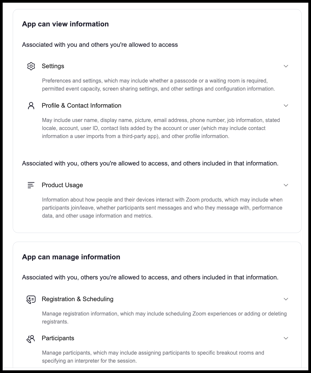- Solutions
-
Products
-
Resources
Sales Automation: What It Is, How It Works, and What to Automate First by Kristi Campbell View all Blog Posts >Get the App, Get the Sidebar, & Get Your Trial Going HereUnleash limitless growth opportunities by partnering with Cirrus Insight.
- Pricing
Admins | How do I set up the Zoom integration for Scheduling?
Overview
The Zoom Integration for Scheduling automatically generates Zoom meeting links when users schedule meetings via Cirrus Insight.
- After enabling for the org, Zoom can be chosen as the "location type" for any Meeting Type (either by the Admin or by users, if allowed).
- During the Scheduling process, recipients select a meeting time and the resulting calendar event will automatically include a custom Zoom meeting link.
Requirements
- Cirrus Insight Admin permissions
- Zoom user account
Steps
1. Navigate to Admin Dashboard > Scheduling Settings > Integrations.
2. Enable Zoom and click Save.
3. Choose Zoom as the Location Type for any new or existing Meeting Types that should include a Zoom meeting link.
This can be done at the Admin level or the user level:
Admin Level |
User Level |
|
Edit/create Meeting Types from the Meeting Types admin page. Select Zoom as the Location Type. |
Users should follow the steps in this article: How do I use the Zoom integration for Scheduling?
|
|
Applies to whole org. |
Applies only to user. |
Considerations
Zoom Permissions
- Zoom App Installation:
- Zoom Admins can either pre-approve the Cirrus Insight app OR disable the requirement for Zoom Apps to be approved before user install.
- Zoom provides guidance in their article below:
- User Permissions:
- When selecting Zoom as the location type for the first time, users will be prompted to sign in with their Zoom accounts and approve the required permissions:
- More info from Zoom:
Scheduling Setup
- Alternate Location Types:
- If you want Zoom to be the only available location type for users' Meeting Types, you can disable Custom Location from the Integrations screen.
- If both Custom Location and Zoom are enabled, users can choose either one as the location type when editing or creating Meeting Types.
- If Custom Location is selected, recipients will be able to edit the location.
- If Zoom is selected, recipients will not be able to edit the location.
- If you later disable the Zoom integration for your org, the Zoom location type will be removed from all user and org Meeting Types and will be replaced with the Custom location type.
- Learn about related org-wide Scheduling settings from:
- User Meeting Types:
-
To change if users are permitted to create Meeting Types, adjust the setting "Allow users to create their own Meeting Types" in the Admin Scheduling settings page.
-