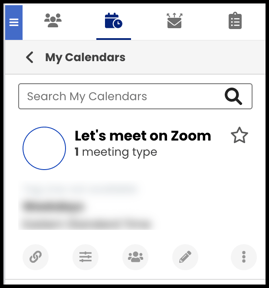- Solutions
-
Products
-
Resources
Sales Automation Tools | Cirrus Insight by Kristi Campbell View all Blog Posts >Get the App, Get the Sidebar, & Get Your Trial Going HereUnleash limitless growth opportunities by partnering with Cirrus Insight.
- Pricing
How do I use the Zoom integration for Scheduling?
Overview
The Zoom Integration for Scheduling automatically generates Zoom meeting links when you schedule meetings via Cirrus Insight.
- During the Scheduling process, recipients simply select a meeting time like usual, and the resulting calendar event will automatically include a custom Zoom meeting link.
Requirements
- Zoom user account
- Zoom integration for Scheduling enabled by Admin:
- Create Meeting Types enabled by Admin:
Steps
1. Navigate to My Profile and click the Connections globe icon  if the Manage Connections blade did not automatically appear.
if the Manage Connections blade did not automatically appear.
2. Select Connect Zoom Account under "Zoom" in the Manage Connections menu.

3. Sign in with your Zoom credentials and allow the necessary permissions.
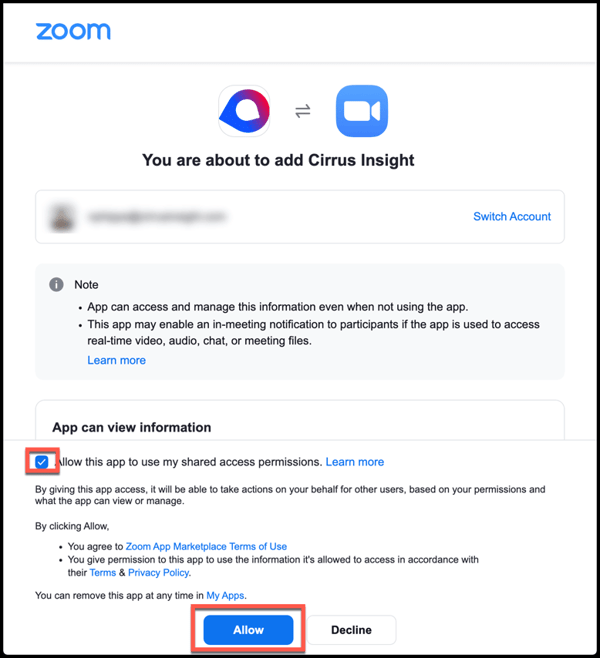
4. Navigate to Meeting Types.
5. Edit an existing Meeting Type or create a new one.
6. From the Location Type field, select Zoom.
7. Make any other changes before selecting Create or Save.
-
Optional: Repeat steps 5-7 for any Meeting Types that you want to be Zoom integrated.
-
Learn more about setting up Meeting Types:
8. When using Scheduling, simply select a Zoom-integrated Meeting Type if you want Cirrus Insight to automatically generate a custom Zoom meeting link.
The Zoom link will be added to the calendar event's location field upon creation (once the recipient selects a meeting time).