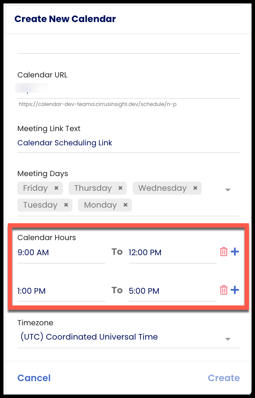- Solutions
-
Products
-
Resources
Sales Automation: What It Is, How It Works, and What to Automate First by Kristi Campbell View all Blog Posts >Get the App, Get the Sidebar, & Get Your Trial Going HereUnleash limitless growth opportunities by partnering with Cirrus Insight.
- Pricing
September 2022 Release Notes
Overview
This release introduces Team Scheduling, a new feature that takes the friction out of agreeing on a group meeting time and scheduling the event.
Other recent updates include new Admin Dashboard settings and enhancements to Sync, Scheduling, and Work Tab.
Team Scheduling
With Team Scheduling, users can create a calendar that shows shared availability with one or more colleagues.
The Scheduling feature is all about reducing friction and booking more meetings. Now, with Team Scheduling, external clients can easily choose a group meeting time with one of your internal teams.

To learn more, see How do I set up and use Team Scheduling? .
Other Recent Updates
New Admin Dashboard settings
-
“User Downloads in Dashboard” (under Sidebar General settings)
-
If disabled, the Downloads section will be removed from the User Dashboard home page, preventing users from downloading the Sidebar from there.
-
-
“Allow users to file draft emails” (under Sidebar Salesforce integration settings)
-
If disabled, the Quick File button will be hidden in the Sidebar when users are composing an email. This prevents filing emails until the email has been sent.
-
-
"Blocked Email Addresses” (under both Calendar Sync & Email Sync Filters settings)
-
Adding specific email addresses here ensures that any events/emails with blocked email addresses will not be synced. Users cannot adjust this setting.
-
The behavior and UI are the same as the existing Blocked Domains setting, but this new setting allows Admins to block specific email addresses (not just domains).
-
Logic details:
-
Skip any emails from syncing to the contact/lead record that's tied to the blocked email address.
-
If there are multiple recipients, block only the blocked email address and sync all other contact emails.
-
Email addresses input into ‘Blocked Emails’ will override the Allowed Domains (if there's a domain conflict).
-
-
Enhancements
- For Email Sync and File Email, the Salesforce setting “Shared Activities” is no longer required in order to save emails in Salesforce as Email Messages.
- When editing or creating Calendar Views as part of the Scheduling feature, users can now add multiple blocks of time to “Calendar Hours”. Previously, users could only set a single time block.
- This also applies to Custom Views.
-
-
For Sidebar "action icons," Admins can now set a default/priority action (in addition to reorder or hide).
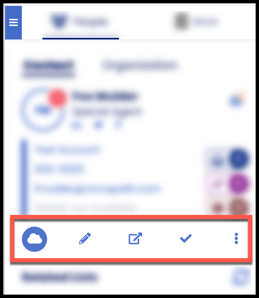
- From Sidebar Action Items settings , reposition (drag-and-drop) or show/hide (single click).
- Prioritize action icons from left-to-right and top-to-bottom.
-
The most prioritized action (which can differ per object) will initiate automatically when a user selects an object card in the Sidebar.
-
For example, prioritizing "Edit Object" in the top left would automatically launch edit mode after the user clicks on the object card for a particular record.
-
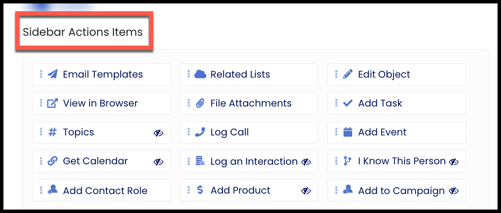
- Throughout the Dashboard and Sidebar, the terms “whitelist” and “blacklist” have been replaced with “allow” and “block”.
- A new backend setting can control how long users stay logged in to the Sidebar or Dashboard. Contact Support to request this setting.
- The Work Tab has an updated look and feel to offer a better user experience and accommodate upcoming new features.
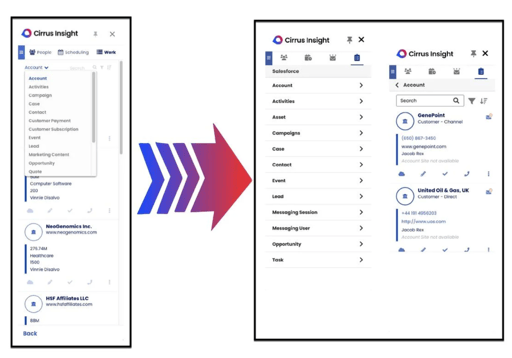
- The Work Tab now supports sorting (user level) and hiding (admin level).
- It also includes + icons next to each visible Salesforce object type to allow for easier record creation. Users can expect the same creation flow as the People Tab.
- The Sidebar now supports multiple currencies (for Salesforce orgs that have multiple currencies set up).
- If a user changes their password in one browser session, CI will log out in all other browser sessions.