- Solutions
-
Products
-
Resources
Sales Automation Tools | Cirrus Insight by Kristi Campbell View all Blog Posts >Get the App, Get the Sidebar, & Get Your Trial Going HereUnleash limitless growth opportunities by partnering with Cirrus Insight.
- Pricing
How do I set a Custom View for my Scheduling link?
Overview
From the Scheduling tab, use Custom View to limit your calendar availability to a specific date range when sending personalized meeting links.
If you haven't already, start by setting up Calendar Scheduling.
Admin Setup
Admins can enable or disable Custom View from Scheduling Settings.
User Steps
- Navigate to the Scheduling tab in the Sidebar.
- From any Calendar View, select the Custom View icon
 .
. - Select the Meeting Type (if your Calendar View has more than one).
- Adjust your range of available dates by setting Availability start and Availability close.
- Advanced Settings allow you to set your Working hours, add a Booking buffer to prevent sudden meetings, set Time between meetings to allow for breaks, and choose a Link format.
- Choose Copy Link to get a customized scheduling link with the availability range you set.
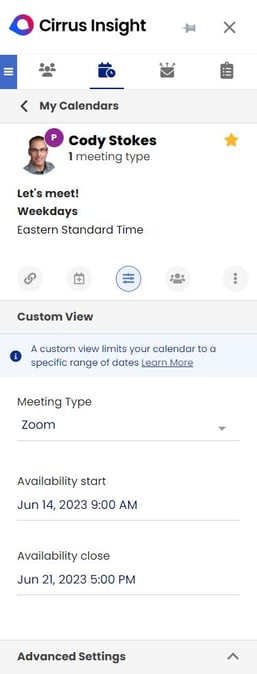
- Optionally, expand Advanced Settings for even more customization.
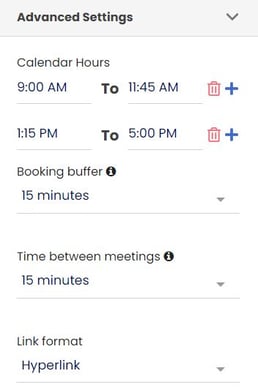
- Paste the link into emails or anywhere else you want to schedule meetings customized to your availability.
Updated July 2022
Relevant Articles
How do I attach a file to my Email Blast?
How to Use List Send for Mass Emails in Salesforce?
Admins | How do I customize Salesforce to change Sidebar field displays?
September 2024 Release Notes
Admins | Sign Into Cirrus Insight with a Custom Salesforce Sandbox Domain
I currently sign in via Cirrus Insight but want to sign in via Salesforce instead
×

