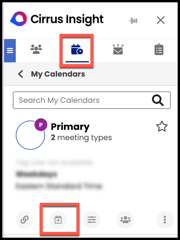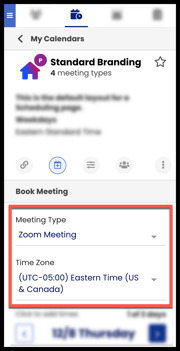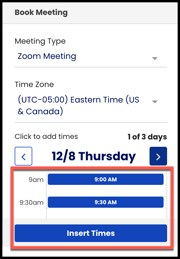- Solutions
-
Products
-
Resources
Sales Automation: What It Is, How It Works, and What to Automate First by Kristi Campbell View all Blog Posts >Get the App, Get the Sidebar, & Get Your Trial Going HereUnleash limitless growth opportunities by partnering with Cirrus Insight.
- Pricing
How do I use Book Meeting?
Overview
Use Book Meeting to hand-pick meeting times, insert them into an email, and then let the recipient choose their preferred time out of the selection.
- Recipients will appreciate your accessibility and efficiency, while you stay in control of your calendar.
- If you’re already familiar with Scheduling, think of Book Meeting as a more personalized and email-focused companion feature.
Requirements
| User | Org |
|
Calendar/email account is authorized via Manage Connections (Salesforce connection not required) |
Plans: |
|
Scheduling is set up |
Feature is enabled by Admin |
Steps
1. Compose an email and add a recipient.
2. From the Sidebar, open the Scheduling tab and choose a Calendar.
3. Select the Book Meeting icon ![]() under the Calendar you want to to use.
under the Calendar you want to to use.
4. Confirm or change the Meeting Type and Time Zone.
5. Click the meeting times you want to offer (from up to 3 different days).
6. Select Insert Times in the bottom right to add the selected times to your email.
7. Finish sending the email.
Recipient Experience
- Once recipients receive your email, they’ll simply click a suggested time from the email to be taken to a confirmation web page (this confirms you still have that time available).
- They’ll be prompted to enter a name, email, and additional invitees (optional).
- Then they’ll select the Schedule Meeting button and Cirrus Insight will automatically create the event and send confirmation to both you and the recipient.
Video
Note: some UI components may have been updated since this video was recorded.