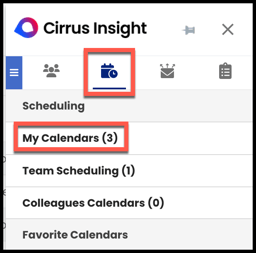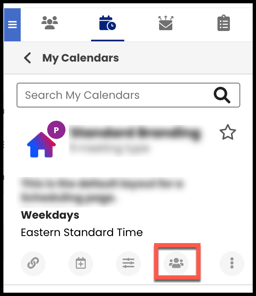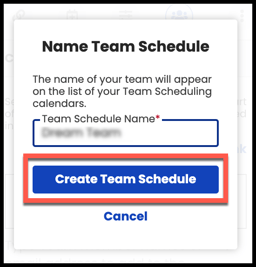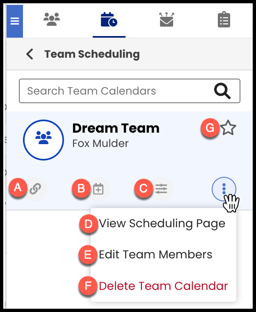- Solutions
-
Products
-
Resources
Sales Automation: What It Is, How It Works, and What to Automate First by Kristi Campbell View all Blog Posts >Get the App, Get the Sidebar, & Get Your Trial Going HereUnleash limitless growth opportunities by partnering with Cirrus Insight.
- Pricing
Team Calendar Scheduling Setup & Guide
Overview
Use Team Scheduling to create a calendar that shows your shared availability with one or more colleagues.
- The Scheduling feature is all about reducing friction and booking more meetings.
- Now, with Team Scheduling, your clients can easily choose a group meeting time with you and one or more of your colleagues.
Requirements
Setup
1. From the Sidebar, open the Scheduling tab and select My Calendars.
2. As the starting point for your new Team Schedule, decide which Calendar View you want to use.
| Optional |
|
If you want to first first create a new View, click Create a Calendar View at the bottom of My Calendars.
|
3. Select the Add Team Member icon beneath the Calendar View you chose.
4. Type name(s) or email address(es) into the Team Members field.
- To add Team Members, colleagues must be users of Cirrus Insight and not opted out of Team Calendars (see Settings section below).
5. Click Name your Team.
6. Type your Team Schedule Name and select Create Team Schedule.
Usage
From the Sidebar, open the Scheduling tab and select Team Scheduling to view your Team Schedules.
After selecting a Team Calendar, you have a number of available options (see table below for descriptions):
| A. Copy Link | B. Book Meeting | C. Custom View | D. View Scheduling Page | E. Edit Team Members | F. Delete Team Calendar | G. Favorite Team Calendar |
| Copy the URL to your Scheduling webpage and share it however you want. | Hand-pick meeting times, insert them into an email, and then let the recipient choose their preferred time out of the selection. | Limit your calendar availability to a specific date range when sending personalized meeting links. | Open your Scheduling webpage in a new tab. | Change which team members are in the Team Schedule or edit the calendar name. | Disables access to the Team Calendar and removes it from the Sidebar for all team members. | Save clicks by starring the calendar so it shows up as soon as you open the Scheduling tab. |
| See How do I use Book Meeting? | See How do I set a Custom View? |
Settings
From User Scheduling Settings, you can edit the following settings if your org allows.
-
Team Calendar Options:
-
Opt in to Team Calendars - Automatically accept when a team member adds you to a Team Calendar.
-
Opt out of Team Calendars - Automatically decline when a team member adds you to a Team Calendar.
-
Request Accept or Decline Email when added to a Team Calendar - Receive an email with the option to accept or decline when a team member adds you to a Team Calendar.
-
-
Opt Out of Colleagues Search
-
Enabling this setting will hide your own calendars from other users' Colleagues Calendars view.
-