- Solutions
-
Products
-
Resources
Sales Automation: What It Is, How It Works, and What to Automate First by Kristi Campbell View all Blog Posts >Get the App, Get the Sidebar, & Get Your Trial Going HereUnleash limitless growth opportunities by partnering with Cirrus Insight.
- Pricing
July 2025 Release Notes
Overview
✅ Enhancements Summary
-
Sync Failure Notifications
-
Admins can now add extra recipients to sync failure emails using a new CC field in Sync General Settings, enabling broader visibility and faster troubleshooting.
-
-
Calendar Sync Logic
-
Updated logic ensures event ownership in Salesforce is reassigned to another invitee if the original (non-syncing) organizer declines, preventing unintended deletion of events across users and systems.
-
🛠️ Fixes Summary
-
Email Sync (Gmail - Historic Emails)
-
Resolved an issue where historic email sync failed when more than 200 emails shared the same timestamp, allowing complete syncing of older emails in rare high-volume cases.
-
- Customers have requested the ability to send sync failure emails to people other than CI admins of the org in order to aid in troubleshooting and triage.
A new field was added to the Sync General Settings page called “CC these addresses on user sync failure emails”. This is where admins can add more addresses to notify when sync issues arise. Make sure to click Save at the bottom right after adding or removing an address.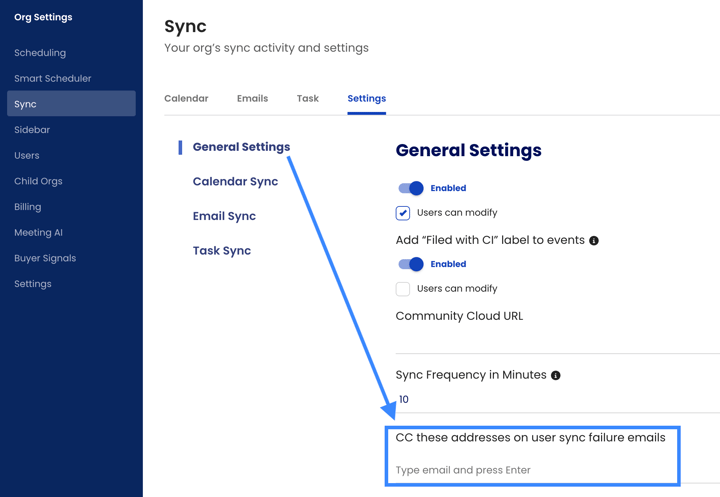
- When the "Add User Records to Synced Events Using SF User Lookup" setting is enabled and the "Only Sync to Organizer" setting is off, the following scenario is possible where the email organizer is NOT a Calendar Sync user, the first participant's sync service to run becomes the parent event owner in Salesforce.
If this parent event owner declines the meeting invite in Outlook:- Their Outlook instance of the event is deleted.
- This deletion syncs to Salesforce, causing the parent event to be deleted.
- When the parent event is deleted, all associated child events in Salesforce are also deleted as per standard Salesforce functionality.
- If “Delete events from email if deleted in Salesforce“ is enabled, this deletion then cascades back to Outlook, removing the event instances for all other attendees who:
- Have active Cirrus Insight sync services.
- Are listed as user attendees on the previously deleted parent event in Salesforce.
Fixes
- In some rare circumstances the historic sync would fail to get older emails if more than 200 emails were sent within the same second, or have a sent date/time stamp that’s the same.
A fix was implemented to ensure historic email sync can identify these cases and work continue syncing older emails.
Overview
✅ Enhancements Summary
-
Email & Calendar Sync
-
Added support to sync users from blocked domains in both Email and Calendar Sync, addressing a common customer request.
-
New settings separate and clarify sync behavior for blocked emails vs. blocked domains.
-
-
Service Account Sync
-
Sync alert emails now include a CSV list of impacted users to simplify troubleshooting.
-
-
Dashboards & Admin Tools
-
Buyer Signals Dashboard moved to a new URL under the Insights app.
-
Admin Dashboard gains an “Org-wide Object Definition Refresh” button to reduce user-side refresh needs.
-
Page load performance improved for object-heavy admin pages.
-
-
Sidebar
-
Refresh logic updated to fully clear object definitions for a clean rebuild during refresh.
-
-
Manage Users
-
Admins are now notified if a user logs into an unlicensed account to help resolve access issues.
-
🛠️ Fixes Summary
-
Email Blast (Gmail)
-
Fixed sync failure when sending blasts.
-
Resolved bugs with the Filters modal not closing and signatures not applying.
-
-
Sidebar
-
Fixed issues with:
-
Contact lists not loading after composing emails.
-
Template search freezing during composition.
-
-
-
Email Sync (Outlook)
-
Restored syncing for custom folders after upgrading to Graph API v5.
-
-
Admin Dashboard
-
Prevented duplicate service account connections by disabling repeated save clicks.
-
- When sync issues occur for orgs using Service Account Sync/Admin Managed sync, admins found it challenging to determine which users are having sync issues.
The email has been updated to include a csv file listing the users who are experiencing sync issues to aid in troubleshooting.
- The original buyer signals dashboard URL and app are being moved into a new Insights app interface that will be rolling out later this year. The URL of the buyer signals dashboard pages will be changing to support this move.
The URL is changing from signals.cirrusinsight.com to insights.cirrusinsight.com. The original URL is still active. In a future update we will remove this URL and redirect any traffic for it to the new insights URL.
- Email sync supports syncing to User records, but if the user’s domain is in the blocked domains list, the email wont sync to that user. A setting was added to Calendar Sync that allows users to be synced to events even if they are part of a blocked domain. Customers requested this functionality be added to Email Sync as well.
Email Sync now supports the ability to sync users to emails as EmailMessageRelations even if they are part of a blocked domain.
The “Sync Subject And Emails To Sf” feature gate needs to be enabled in order to use this feature. Please contact support to turn the feature on for your org.
The following conditions must be configured in the admin console:
- Use Enhanced Email enabled for org
- "Add User Records to Synced Emails Using SF User Lookup" setting enabled
- “Include Users from Blocked Domains” setting enabled
- Originally the Enhanced Block List Sync setting looked at both the Blocked Domains field and Limited Block List Sync field, which limited how customers can configure sync behavior in cases where they want some internal users to sync, but not all. Various other scenarios exist that were convoluted by this configuration.
Each blocked list has been given their own independent setting to control sync behavior based on the values entered into the respective block list. The settings have been renamed to make them easier to understand:- Limited Block List Sync has been renamed to Blocked Email Addresses
- Enhanced Block List Sync has been split out to 2 settings:
- Prevent sync if any attendees are from blocked domains
- Prevent sync if any attendees have blocked email addresses
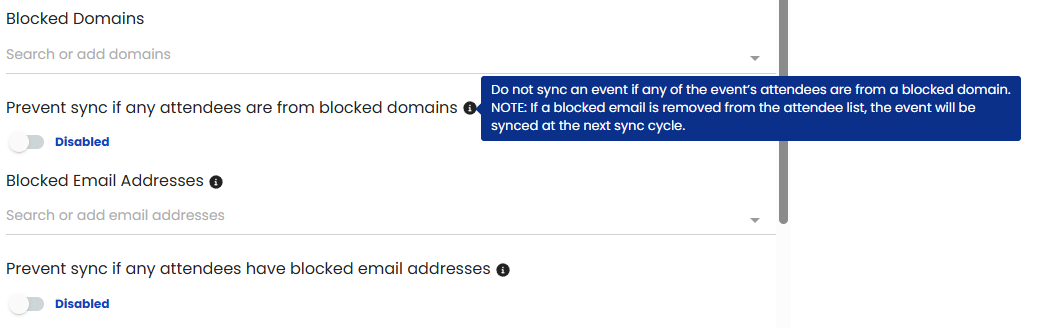
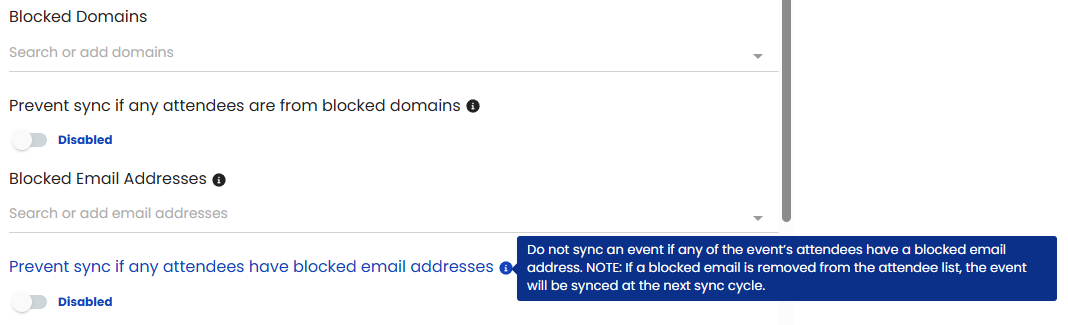
- In some cases a user’s account can get created without a license assigned leaving their account in an unusable state.
Now when a user logs into an unlicensed account, an email will be sent to all admins of the org letting the know about the issue so they can resolve the license issue.
- On occasion it’s important to use the Refresh Cirrus Insight option in the sidebar’s settings when things change like user permissions, layouts, and definitions. When doing a refresh, the object definitions would be updated, but not cleared out resulting in unexpected behavior in certain circumstances.
An update was made to the refresh logic which now clears out object definitions to allow Cirrus to build a fresh list of definitions.
- Originally when changes were made to layouts and object definitions, admins would need to ask all sidebar users to refresh in order to get the updates. This can result in users having outdated definitions and layouts that may create errors when working in the sidebar.
To help streamline the update process, a new button has been added to the Search and Visibility section of the admin dashboard called “Refresh Definitions”. When clicked it will tell the user’s sidebar to refresh the next time it’s opened.
Page loading has also been enhanced so it displays the entire page even if the Related Lists Display, Search Results Object List and Work Tab Objects lists are loading, allowing admins to start making changes without needing to wait for all objects on the page to load.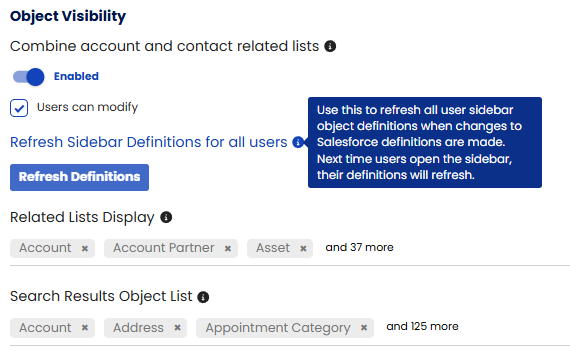
- When syncing an email blast in Gmail, an error would occur on the backend preventing the blast from being synced into Salesforce.
A fix was implemented to ensure Email Blasts successfully sync from Gmail.
- A bug was found that prevents the Filters modal from closing after clicking apply.
A fix was implemented to ensure the Filters modal correctly closes after clicking Apply.
- In some cases when a user sends an email blast with the Signature checkbox checked, the signature would not be added to the blast.
A fix was implemented to ensure the signature is successfully added to the blast when enabled.
- When a user starts to compose an email, then logs into the sidebar, the sidebar would fail to list the contacts in the email.
A fix was implemented to ensure the sidebar reads the contact list in this scenario.
- When searching for a template while composing a new email, the sidebar would get stuck loading and never complete the process.
A fix was implemented to ensure the search process does not get stuck.
- After updating to Graph API v5 custom folder sync was not working.
A fix was implemented to restore custom folder syncing for Outlook users.
- In some cases when adding a new connection, an admin can click the Save button multiple times resulting in that connection being saved multiple times to their account.
A fix was implemented to ensure that the button cannot be clicked more than once.
Overview
The New Buyer Signals has been enabled for all Gmail customers on Expert plans. More enablement will be occurring throughout the quarter.
Buyer Signals has received several updates to the settings UI including a new setting to manage Link Click visibility and default behavior.
The Buyer Signals dashboard page now supports 6 and 12 months of signal history.
- Signature Capture was lacking key fields to support more complicated signature configurations resulting in key data being missed when proceeding to the Contact or Lead creation form.
Signature Capture UI has been updated to present more fields based on the information it finds in the signature resulting in more data being automatically inserted into the Contact or Lead fields.
- The first iteration of the new buyer signals dashboard supported up to 3 months of signal activity. To support longer sales cycles, we are supporting a longer time frame.
The dashboard date frame picker now supports 6 and 12 months of activity in addition to the current options already available.
- The following setting has been created to support enabling Link Tracking by default when composing an email:
- New setting added called “Track Link Clicks by default”
- The following settings have been renamed to make their purpose more clear:
- “Set Email Tracking default state” renamed to “Track Email Opens by default”
- “Reply Tracking” renamed to “Track Replies”
- “Set Reply Tracking default state” renamed to “Track Replies by default”
- “Reply Tracking Email Notification Default State” renamed to “Email my Reply Tracking notifications by default”
- The admin settings for Buyer Signals received many updates to better organize the settings and improve the overall user experience with settings management.
- The following setting has been created to support enabling Link Tracking and enable it by default when composing an email:
- Link Clicks
- Allow users to customize their Link Click tracking default
- Track Link Clicks by default
- The following settings have been renamed to make their purpose more clear:
- “Set Email Tracking default state” renamed to “Track Email Opens by default”
- “Reply Tracking” renamed to “Track Replies”
- “Set Reply Tracking default state” renamed to “Track Replies by default”
- “Allow users to customize their Reply tracking default” formerly the “Users can modify” checkbox under “Set Reply Tracking default state” toggle
- “Reply Tracking Email Notification Default State” renamed to “Email users their Reply Tracking notifications by default”
- “Allow users to customize their Reply tracking notifications” formerly the “Users can modify” under “Reply Tracking Email Notification Default State” toggle
- "Allow users to customize their Email Open tracking default" formerly the Users can Modify checkbox under the “Set Email Tracking default state” toggle
- “Allow users to customize their Salesforce Task saving” formerly the “Users can modify” under “Save Reply Tracking and Reminders as Salesforce Tasks” toggle
- To support the updating of Buyer Signal settings and the addition of a new setting, the sidebar settings page has received updates to the names of these settings.
The following setting has been created to support enabling Link Tracking by default when composing an email:- New setting added called “Track Link Clicks by default”
- The following settings have been renamed to make their purpose more clear:
- “Set Email Tracking default state” renamed to “Track Email Opens by default”
- “Reply Tracking” renamed to “Track Replies”
- “Set Reply Tracking default state” renamed to “Track Replies by default”
- “Reply Tracking Email Notification Default State” renamed to “Email my Reply Tracking notifications by default”
Overview
Reply Tracking for New Buyer Signals got an update to show the “Save as Salesforce Task” checkbox is always visible. The “Save Reply Tracking and Reminders as Salesforce Tasks” setting behavior has been updated to improve UX.
Admin Managed Calendar Sync has been improved to handle large numbers of person accounts.
Email Blast sync has been fixed for Outlook users on Graph API connections.
- Originally when the setting “Save Reply Tracking and Reminders as Salesforce Tasks” was turned off, the checkbox under the Reply Tracking feature would be hidden in the sidebar. When turned on, the checkbox would be visible and automatically checked, creating a clunky user experience.
The behavior of this checkbox has been updated so that it always shows when Reply Tracking is selected during compose. The “Save Reply Tracking and Reminders as Salesforce Tasks” setting now controls if the box is checked by default or not when composing an email.
- When a calendar event has more than 100 attendees that are person accounts, the sync can fail due to a time out in the sync process.
Updates were made to the sync logic to ensure that calendar sync can handle large numbers of person account objects on events.
- For Outlook orgs that have updated to the latest sidebar with Graph API, Email Blast sync stopped working.
Updates were made to the sync backend logic to ensure we’re correctly syncing emails sent with Email Blast when the Email Blast Sync setting is enabled.

