- Solutions
-
Products
-
Resources
Sales Automation Tools | Cirrus Insight by Kristi Campbell View all Blog Posts >Get the App, Get the Sidebar, & Get Your Trial Going HereUnleash limitless growth opportunities by partnering with Cirrus Insight.
- Pricing
Filter By:
- All topics
- Sales Intelligence
- Salesforce
- Sales Productivity
- Sales Strategy
- Sales Prospecting
- Book More Meetings
- Sales Activity Data
- Company News
- Sales Leadership
- Sales Metrics
- Team Scheduling
- Prospect Smarter
- AI
- Serious Insights
- Comparison
- Conversation Intelligence
- Sync To Your CRM
- Email Blast
- Email Campaigns
Salesforce Outlook Integration: Step-by-step Guide
Importance of Salesforce Outlook Integration
Sales reps spend nearly 21% of their workday on email, but much of that activity never makes it into Salesforce.
The result? Incomplete CRM data, missed follow-ups, and wasted selling time.
That’s where a Salesforce Outlook integration comes in. By connecting your inbox and CRM, you can sync emails, calendar events, and tasks automatically, eliminating manual data entry and giving your team full visibility into customer interactions.
In this guide, we’ll cover:
- What Salesforce Outlook Integration is and how it works
- Step-by-step setup for connecting Salesforce to Outlook
- The benefits and limitations of native integration tools
- How Salesforce Inbox fits into the picture
- Why many sales teams choose Cirrus Insight as a smarter alternative
Step-by-Step Salesforce Outlook Integration
Successfully integrating Salesforce with Outlook requires a thoughtful, step-by-step approach to ensure a smooth experience for your team. Whether you’re using a native tool or a third-party solution like Cirrus Insight, following a structured process helps minimize disruptions and maximizes the return on investment.
Step 1: Assessment and Planning
Before diving into implementation, take time to assess your organization’s goals and requirements. Understanding how your team uses Outlook and Salesforce will shape the integration strategy.
Best Practices:
-
Identify key stakeholders from sales, IT, and operations.
-
Determine which features are must-haves (email sync, task management, calendar sync).
-
Evaluate current workflows and pain points the integration should address.
-
Choose the integration method that aligns with your needs (native vs. third-party like Cirrus Insight).
Step 2: Preparation and Setup
Thorough preparation ensures a smoother integration process and potentially avoiding future data issues.
Best Practices:
-
Clean your CRM data to remove duplicates, outdated records, and inconsistencies.
-
Back up Salesforce and Outlook data before starting.
-
Ensure user accounts are properly configured in both systems.
-
Assign appropriate permissions and user roles to prevent access issues.
Step 3: Installation and Configuration
With preparation complete, it’s time to install and configure the chosen integration solution.
Best Practices:
-
For native options, follow Salesforce documentation to connect Outlook accounts and configure sync settings.
-
For Cirrus Insight, download the app, connect your Salesforce and Outlook accounts, and customize sync preferences.
-
Set authentication parameters (OAuth is commonly used).
-
Define what data will sync (e.g., emails, events, contacts) and set filters or rules as needed.

Step 4: Testing and Validation
Testing is critical to ensure that the integration performs as expected and doesn’t disrupt daily operations.
Validation Checklist:
-
Confirm email and calendar events are syncing correctly.
-
Test syncing across multiple user roles and permissions.
-
Ensure new contacts or leads created in Outlook appear in Salesforce (and vice versa).
-
Validate that no data is being overwritten incorrectly or duplicated.
-
Review how Salesforce data appears within Outlook (especially if using a sidebar like Cirrus Insight’s).
Step 5: User Training and Rollout
To ensure adoption, users need to understand how to use the new tools effectively.
Best Practices:
-
Create user-specific training guides and walkthroughs.
-
Host live training sessions or short video tutorials for key features.
-
Start with a pilot group to test adoption, gather feedback, and refine the setup.
-
Roll out the integration in phases to catch issues early and minimize disruption.
Step 6: Monitoring and Optimization
Once the integration is live, ongoing monitoring ensures performance stays strong and that users continue to benefit.
Best Practices:
-
Use admin dashboards or audit logs to monitor sync success and usage trends.
-
Collect feedback from users regularly to identify pain points or additional training needs.
-
Troubleshoot issues promptly and document fixes for future reference.
-
Review sync settings periodically to optimize performance as business needs evolve.
-
Stay informed about updates or new features, especially if using third-party tools like Cirrus Insight, which regularly enhance functionality.
Benefits of the Salesforce Outlook Integration
A Salesforce Outlook integration makes it easier for sales reps and managers to stay productive, reduce manual work, and build stronger customer relationships.
Improving Data Accuracy and Consistency
Clean, consistent CRM data is critical for reporting, forecasting, and customer management. Salesforce Outlook integration helps eliminate gaps and ensures your team is always working with reliable information:
- Real-time synchronization keeps emails, calendar events, and contacts aligned between Salesforce and Outlook
- Shared visibility ensures every team member sees the same up-to-date customer records, reducing miscommunication
- Data integrity is maintained across platforms, preventing duplicate records or missing activity logs
Enhancing Customer Relationship Management
The more context sales reps have, the better they can engage with prospects and customers. Outlook integration with Salesforce brings that context directly into the inbox:
- Full customer history is available instantly, including past emails, opportunities, and notes, without leaving Outlook
- Personalized engagement becomes easier since reps can tailor outreach based on preferences and prior interactions
- Stronger relationships develop as every interaction is logged in Salesforce, providing a complete view of the customer journey
Salesforce Inbox vs. Outlook Integration
Many teams confuse Salesforce Inbox with the standard Outlook integration.
Here’s how they differ:
|
Feature |
Salesforce Outlook Integration (EAC/Native) |
Salesforce Inbox |
|
Email & Event Sync |
✔️ Yes |
✔️ Yes |
|
Email Tracking (opens/clicks) |
❌ Limited |
✔️ Built-in |
|
Templates in Outlook |
❌ |
✔️ |
|
Custom Objects |
❌ |
Limited |
|
Pricing |
Included with Sales Cloud (EAC) |
Paid add-on (~$25–$50/user/mo) |
Pro tip: If your team just needs basic syncing, Outlook integration is enough. But if you want email productivity tools like templates and tracking, you’ll need Salesforce Inbox, or a third-party tool like Cirrus Insight that combines both.

Improving Data Accuracy and Consistency
Maintaining clean, consistent data is critical to getting the most out of any CRM system. A Salesforce Outlook integration helps ensure data integrity by syncing emails, calendar events, and contacts across platforms. This prevents mismatches or missing information that could lead to confusion or miscommunication.
Real-time synchronization means every team member is working from the same accurate and up-to-date information. Whether accessing customer records from Outlook or Salesforce, users can trust that the data reflects the most recent interactions and updates—boosting collaboration and confidence in reporting and forecasting.
Enhancing Customer Relationship Management
With integrated tools, sales reps can instantly access a customer's full history—including previous communications, open opportunities, and personal preferences—without leaving Outlook. This empowers them to tailor their messages, anticipate needs, and engage more effectively.
By logging every interaction and syncing it to Salesforce automatically, the integration provides a complete picture of the customer journey. This detailed view enables teams to analyze trends, identify what works, and continuously refine their CRM strategies. As a result, customer relationships grow stronger, and conversion rates improve over time.
Key Features of Salesforce Outlook Integration
A Salesforce Outlook integration offers a robust set of features designed to streamline sales workflows, enhance productivity, and improve customer relationship management. These tools, like Cirrus Insight, help bridge the gap between email communication and CRM data, ensuring that sales professionals can work efficiently without switching platforms. Below are some of the most impactful features and how they benefit modern sales teams:
Automatic Email and Event Logging
With Salesforce Outlook integration, emails and calendar events can be automatically logged to the appropriate Salesforce records—whether that's a lead, contact, opportunity account, or even a custom object. This feature eliminates the need for manual entry, reducing administrative burden and minimizing the risk of important communications being left unrecorded. As a result, sales reps can spend less time on data entry and more time engaging with clients.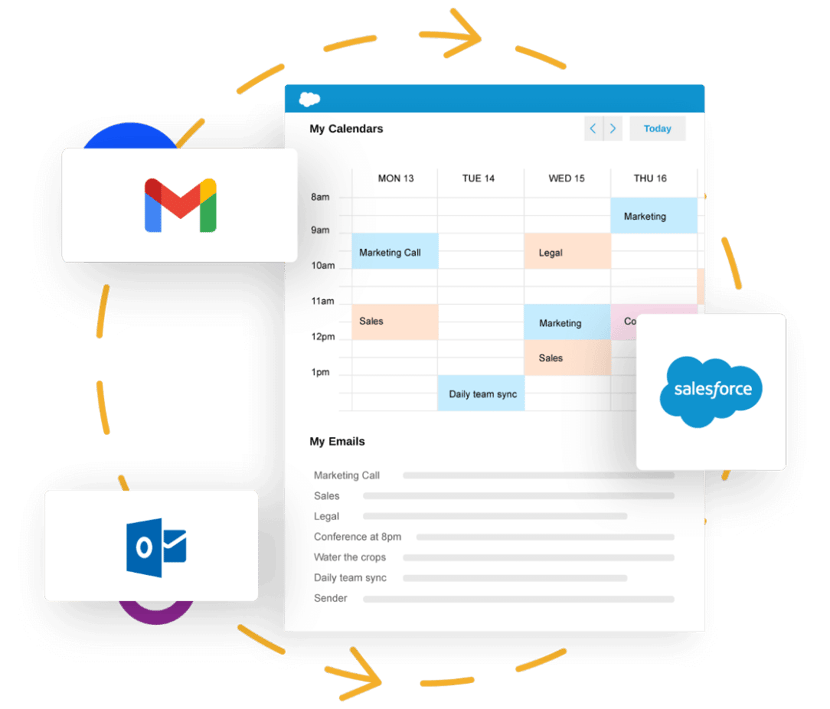
Contact and Lead Synchronization
Bidirectional synchronization keeps contact and lead information consistent across both Salesforce and Outlook. When a contact is updated in one system, the changes are automatically reflected in the other. This ensures everyone on the team is working from the same, most up-to-date data—boosting alignment and preventing duplicated efforts.
Salesforce Sidebar in Outlook
The Salesforce Sidebar in Outlook offers a quick, convenient way to access CRM data without ever leaving your inbox. Users can view contact details, open opportunities, and recent activity directly within Outlook. This real-time visibility allows for more informed communication, better meeting prep, and faster access to key customer insights.
Task Management
Managing tasks becomes seamless with integration between Salesforce and Outlook. Users can create, assign, and track tasks across both platforms, ensuring important follow-ups and next steps are never overlooked. This dual visibility makes it easier for sales reps to stay organized and accountable, while also giving managers clearer oversight of pipeline activity.
Email Templates and Tracking
Salesforce email templates can be used directly within Outlook, making it easy to send consistent, professional messages that are aligned with your brand and sales goals. In addition, email tracking features allow reps to monitor when recipients open messages or click on links. This insight helps sales teams time their follow-ups more effectively and gauge interest based on engagement levels.
![]()
Choosing the Right Integration Method
When it comes to integrating Salesforce with Outlook, businesses have multiple options. Choosing the right method depends on your team's needs, technical resources, and desired level of customization. Below, we break down the most common integration approaches—including native Salesforce tools and third-party solutions—so you can select the one that best fits your workflow.
Native Salesforce Integration Options
Salesforce provides built-in tools designed to connect with Microsoft Outlook, offering a straightforward way to synchronize CRM data with your inbox. These native solutions are convenient for organizations that want minimal setup and standard functionality.
Pros:
-
Seamless setup within the Salesforce environment
-
Supported and maintained directly by Salesforce
-
Good baseline functionality for email and event syncing
Cons:
-
Limited customization
-
Advanced features often require additional tools or upgrades
-
Not always flexible enough for teams with complex workflows
Einstein Activity Capture
Einstein Activity Capture (EAC) is a popular native option that automatically syncs emails and calendar events from Outlook to Salesforce. It's designed to reduce manual data entry and keep CRM records updated in the background.
Pros:
-
Easy to configure and use
-
Automatic logging of emails and calendar events
-
Integrates with Salesforce Inbox for additional functionality
Cons:
-
Limited customization and visibility into synced data
-
Data is stored on Salesforce's AWS servers, not directly in Salesforce records
-
Some functionality requires paid add-ons or specific Salesforce editions

Lightning Sync
Lightning Sync is another Salesforce-native tool that focuses on syncing contacts and calendar events between Outlook and Salesforce. Unlike EAC, Lightning Sync provides a bit more control over data storage and mapping.
Pros:
-
Bidirectional sync for contacts and events
-
Greater admin control over data settings
-
Suitable for companies with strict data residency requirements
Cons:
-
No email syncing (only contacts and calendar events)
-
Not available for all Salesforce editions
-
Being phased out in favor of Einstein Activity Capture
Third-Party Integration Solutions
For teams looking for deeper customization, enhanced visibility, and broader functionality, third-party tools offer powerful alternatives. Platforms like Cirrus Insight, Affinity for Salesforce, and others go beyond the basics by providing a more tailored, user-friendly experience.
Cirrus Insight, in particular, is a leading solution that embeds Salesforce directly into Outlook (or Gmail). It not only syncs emails, contacts, and calendar events but also brings Salesforce records, templates, meeting scheduling tools, and more into your inbox.
Pros:
-
Robust feature set including email tracking, scheduling, templates, and task management
-
Full visibility and control over what data is synced and how
-
Seamless user experience within Outlook
-
Real-time sync with true Salesforce record integration
Cons:
-
Requires a subscription (but often worth it for the advanced functionality)
-
May involve additional setup compared to native tools
Third-party tools are ideal for organizations that want more than basic integration and value user experience, automation, and CRM adoption.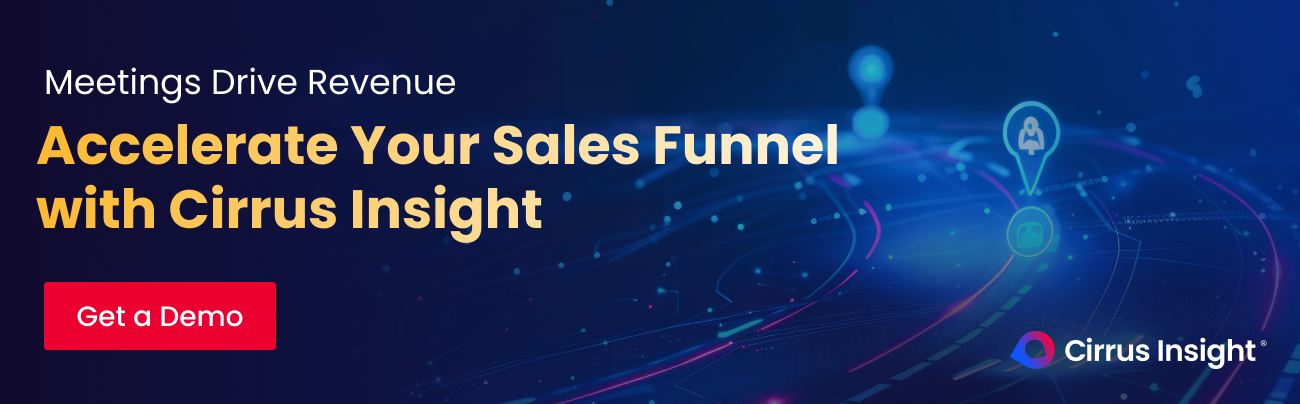
Best Practices for Maximizing Salesforce Outlook Integration
To get the most value from your Salesforce Outlook integration, it’s essential to go beyond setup and focus on long-term success. By implementing smart data management strategies, leveraging automation, and investing in user training, businesses can dramatically improve productivity, CRM data quality, and sales outcomes.
Overcoming Common Challenges in Salesforce Outlook Integration
While the integration offers clear benefits, many organizations face roadblocks during and after deployment. Anticipating and addressing these challenges ensures smoother adoption and continued effectiveness.
Data Sync Conflicts
Data conflicts can occur when updates are made simultaneously in both Salesforce and Outlook, leading to duplicate or mismatched records.
How to Resolve:
-
Establish clear data precedence rules—decide whether Salesforce or Outlook should be the source of truth in a conflict.
-
Educate users on proper syncing behavior, like avoiding duplicate contact creation.
-
Regularly audit synced data to spot and correct anomalies early.
User Adoption Resistance
User buy-in is critical. If sales reps or customer service teams don’t embrace the integration, the value of the tool is diminished.
How to Overcome Resistance:
-
Clearly communicate the benefits—like time savings and better visibility into customer relationships.
-
Provide hands-on training with real-world use cases tailored to different user roles.
-
Collect user feedback and iterate on training or configuration based on their needs.
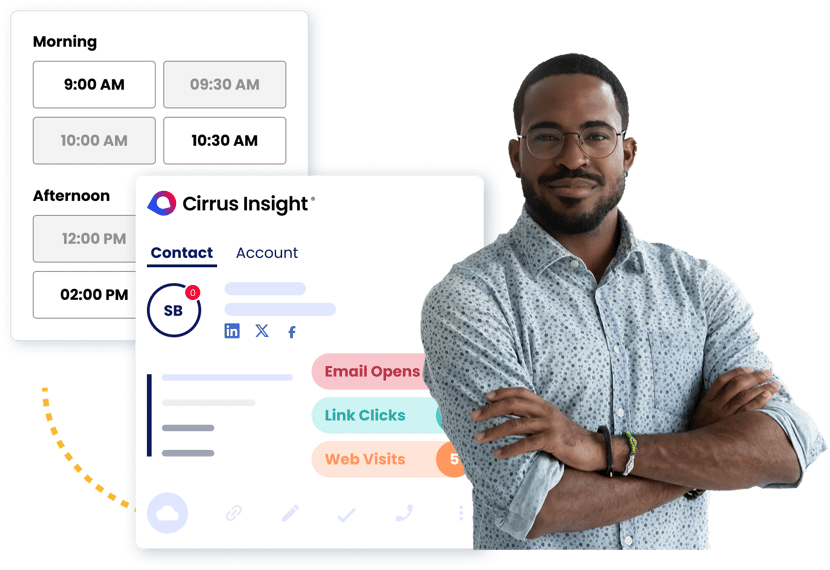
Performance Issues
Some teams experience sluggish performance, sync delays, or other technical issues that impact day-to-day work.
Optimization Tips:
-
Limit the volume of data synced (e.g., focus on recent emails/events only).
-
Review and adjust sync frequency settings to match business needs.
-
If using third-party tools like Cirrus Insight, contact support for custom performance tuning and diagnostics.
Security and Compliance Concerns
Integrating Salesforce and Outlook involves the transfer of sensitive customer data, so it’s vital to prioritize security and regulatory compliance.
Best Practices:
-
Ensure your integration solution uses secure protocols like OAuth 2.0 and TLS encryption.
-
Implement role-based access controls to prevent unauthorized data visibility.
-
Use tools like Cirrus Insight, which offer enterprise-grade security features and allow admins to configure data policies.
Pro Tip: Conduct periodic reviews of your integration setup and user activity logs to ensure that your Salesforce Outlook integration is not just working—but working for you.
Future Trends in Salesforce Outlook Integration
As technology evolves, so does the potential of Salesforce Outlook integration. Modern businesses demand smarter, faster, and more personalized communication—and integration tools are rising to meet that need. Here are key trends shaping the future of CRM and email integration:
AI-Powered Insights and Automation
Artificial Intelligence is playing a growing role in email and CRM integrations. Future solutions will go beyond logging activity—they’ll analyze customer interactions and recommend next steps, automate follow-ups, and even generate personalized email content. Tools like Salesforce Einstein and Cirrus Insight’s Meeting AI are already leading the way in this space.
Enhanced Collaboration and Workflow Integration
Integration is moving from simple data syncing to collaborative workflow enablement. Sales reps will soon manage entire deal cycles—meetings, notes, documents, and approvals—without leaving their inbox. Outlook add-ins will become more powerful, offering seamless access to Salesforce records, task management, and even AI-generated insights within one interface.
Greater Customization and User Control
Modern integrations are increasingly tailored to team-specific needs. CRM admins and users alike want more control over which data is synced, how it's presented, and what actions can be triggered. This demand is driving a rise in third-party tools like Cirrus Insight, which offer a flexible, user-centric experience compared to native options.
Retirement of Salesforce Integration for Outlook
Salesforce officially retired the Salesforce Integration for Outlook on June 2024. Users are encouraged to transition to other integration solutions like Einstein Activity Capture, Outlook Integration (via Lightning Sync), or more robust third-party apps. This move signals Salesforce’s shift toward more modern, automated solutions—and underscores the importance of choosing an integration tool that is actively supported and forward-looking.
How Cirrus Insight Can Help You With Salesforce Outlook Integration
Salesforce Outlook integration is more than a convenience—it's a powerful productivity booster and a strategic asset for sales and service teams. By eliminating app-switching, enabling real-time access to CRM data, and automating tedious tasks, integration empowers teams to work smarter and focus on what matters: building strong customer relationships.
To get the most out of your integration:
-
Choose the method that fits your business needs—native tools like Einstein Activity Capture, or advanced third-party solutions like Cirrus Insight.
-
Follow a thoughtful implementation process, from planning to rollout.
-
Apply best practices to address challenges and optimize performance.
Finally, stay informed about changes in integration offerings and emerging technologies. The CRM landscape is evolving rapidly—and by staying ahead of the curve, your team can stay connected, competitive, and customer-focused.
How to Integrate Salesforce With Outlook: FAQs
What are the benefits of integrating Salesforce with Outlook?
Integrating Salesforce with Outlook helps streamline workflows by allowing users to view and update Salesforce data directly from their inbox. It eliminates the need to switch between platforms, improves data accuracy through automated syncing, and enhances productivity by logging emails, calendar events, and tasks automatically.
How do I set up the Salesforce and Outlook integration?
The setup process depends on the integration method you choose. For Salesforce's native Outlook Integration or Einstein Activity Capture, you’ll need to install the relevant add-ins, configure sync settings in Salesforce Setup, and ensure users have appropriate permissions. For third-party tools like Cirrus Insight, setup typically involves a guided installation, Salesforce authentication, and custom configuration based on your workflow.
What are the system requirements for integrating Salesforce with Outlook?
System requirements vary slightly by integration method but generally include:
-
A supported version of Microsoft Outlook (Microsoft 365 or Outlook 2016+)
-
A supported browser (Chrome, Edge, Firefox)
-
A Salesforce edition that supports API access (e.g., Enterprise, Unlimited, or Professional with add-ons)
-
Admin access to configure Salesforce and Outlook settings
Is there a cost associated with using Einstein Activity Capture for Outlook integration?
Einstein Activity Capture is included with Salesforce Sales Cloud and Service Cloud licenses but may have limitations in terms of data retention and customization. Advanced features and extended data storage typically require an Einstein Analytics or Performance Edition license. For full-featured integration without these limitations, third-party options like Cirrus Insight may be worth exploring.
How does the integration handle data security and privacy?
Salesforce and Outlook integrations are built with enterprise-grade security standards. Data is encrypted in transit and at rest. Tools like Einstein Activity Capture store some data on AWS rather than in the core Salesforce org, which can raise privacy or compliance concerns for certain businesses. Always review your provider’s security documentation and compliance certifications to ensure they meet your organization’s standards.
Does the integration support mobile versions of Outlook?
Yes, most integrations—including Salesforce’s native options and tools like Cirrus Insight—offer support for mobile Outlook apps. Features may vary slightly by device, but users can typically view Salesforce data, log emails, and manage tasks from their smartphones and tablets.
Are there any limitations I should be aware of with the Salesforce and Outlook integration?
Yes, each integration method has its limitations:
-
Einstein Activity Capture: No manual control over what gets logged, limited data access within Salesforce, and shorter data retention without paid plans.
-
Lightning Sync: Only syncs contacts and events—not emails.
-
Salesforce for Outlook: Officially retired as of June 2024.
-
Third-party tools: May require additional costs but often offer more flexibility, customization, and advanced features.
How do I connect Salesforce to Outlook?
Go to Setup → Outlook Integration and Einstein Activity Capture in Salesforce, authenticate your Outlook account, and configure sync settings for emails, calendar events, and contacts.
Is Salesforce Inbox required for Outlook integration?
No. Basic syncing works with Einstein Activity Capture, but Salesforce Inbox adds advanced features like email tracking and templates.
Can I sync attachments and custom objects from Outlook?
Not with native Salesforce tools. You’ll need a third-party solution like Cirrus Insight to capture attachments and custom objects.
What’s the difference between Einstein Activity Capture and Outlook integration?
EAC is part of the Outlook integration setup, it handles auto-syncing of emails/events but has limitations around reporting and data storage.
What’s the best Salesforce Outlook integration tool?
For basic needs, Salesforce’s native tools work fine. For advanced features, like buyer signals, full Salesforce record editing in Outlook, and attachment syncing, Cirrus Insight is the preferred choice.

.png?width=1268&height=1772&name=Sidebar-C%20(1).png)
