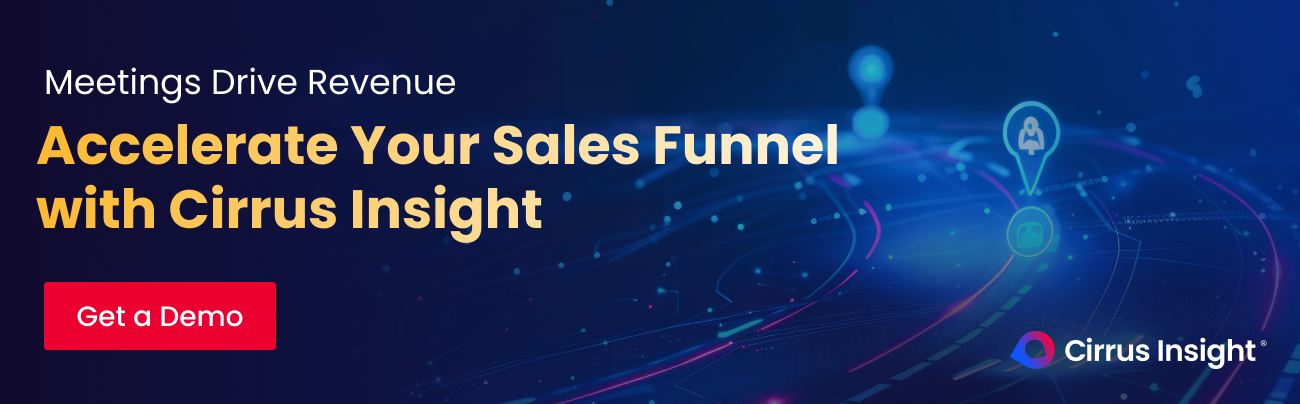- Solutions
-
Products
-
Resources
Sales Automation: What It Is, How It Works, and What to Automate First by Kristi Campbell View all Blog Posts >Get the App, Get the Sidebar, & Get Your Trial Going HereUnleash limitless growth opportunities by partnering with Cirrus Insight.
- Pricing
Filter By:
- All topics
- Sales Intelligence
- Salesforce
- Sales Productivity
- Sales Strategy
- Sales Prospecting
- Book More Meetings
- Sales Activity Data
- Company News
- Sales Leadership
- Sales Metrics
- Team Scheduling
- Prospect Smarter
- AI
- Serious Insights
- Comparison
- Conversation Intelligence
- Sync To Your CRM
- Email Blast
- Email Campaigns
Salesforce Google Calendar Integration: Step-by-Step + Best Tool
Sales reps spend an average of 5 hours a week just logging meetings and updating their calendars, time that could be spent closing deals or building relationships.
That’s why integrating Google Calendar with Salesforce isn’t just a productivity hack, it’s a game-changer for revenue teams.
When your calendar and CRM talk to each other, everything moves faster: meetings get logged automatically, customer activity is visible in real time, and sales teams stay focused on selling, not switching tabs or duplicating work.
In this guide, we’ll walk through:
- Why syncing Google Calendar with Salesforce matters
- How to do it with Einstein Activity Capture
- Why smarter tools like Cirrus Insight offer a better experience
- And how to set it up in minutes
Benefits of Integrating Google Calendar With Salesforce
Integrating Google Calendar with Salesforce helps sales teams eliminate manual work, streamline scheduling, and boost productivity.
Key benefits include:
- Automatic meeting logging: Events created in Google Calendar are automatically captured and linked to the right Salesforce records (like leads, contacts, and opportunities)
- Fewer missed follow-ups: With meetings and invites visible in Salesforce, reps stay on top of upcoming calls and follow-ups without checking multiple tools
- Time savings across the team: Manual data entry adds up. Automation can save hours per rep, per week, giving them more time to focus on selling
- Improved CRM data accuracy: Reduces the risk of human error, duplicate entries, or missing activities, creating a cleaner, more reliable activity history
- Better visibility for managers: Leaders can track meeting volume and rep activity across the team for more accurate forecasting and performance coaching
-
Context before every call: Reps can open a meeting invite and instantly view linked Salesforce records, notes, and opportunity stages, all in one place
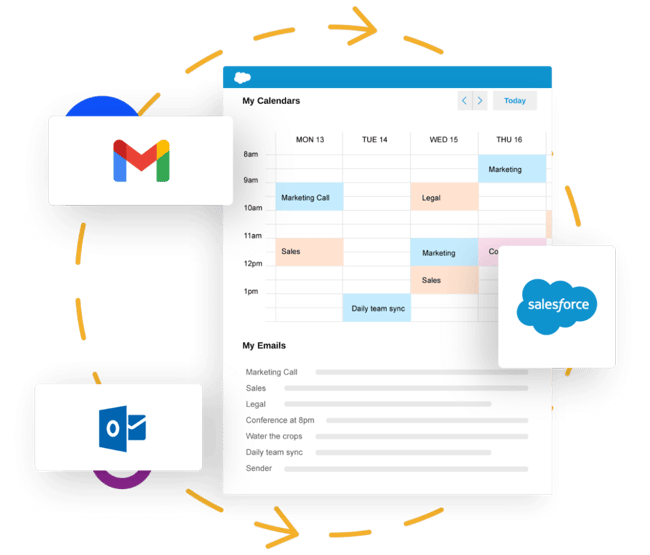
How to Integrate Google Calendar With Salesforce’s Einstein Activity Capture
Einstein Activity Capture offers a built-in way to sync Google Calendar with Salesforce. Below is a step-by-step setup guide, with notes on what to expect during each stage.
1. Open Salesforce Setup
Start by accessing the setup dashboard, where most Salesforce configurations begin.
- Click the gear icon in the upper-right corner of Salesforce
- Select “Setup” from the dropdown
- You’ll be redirected to the main Setup panel
2. Search for Einstein Activity Capture
You’ll need to locate Einstein Activity Capture in the settings to begin the integration.
- Use the Quick Find search bar on the left-hand side
- Type in “Einstein Activity Capture”
- Click on the correct result from the dropdown menu
3. Enable Einstein Activity Capture
Once inside the settings, you’ll need to activate the tool to start syncing.
- In the Settings section, toggle Einstein Activity Capture to “On”
- Click “Get Started” to walk through the initial setup flow
Salesforce may prompt you with configuration options, follow the guided prompts
4. Connect Your Google Account
Now you’ll link your Google Calendar so Salesforce can begin capturing events.
- Choose Google Workspace (Gmail) as your email/calendar provider
- Log in with your Google account credentials
- Approve the requested permissions to complete the connection
A Better Way to Sync Your Google Calendar With Salesforce
While Salesforce’s Einstein Activity Capture is a quick solution, it often falls short for growing sales teams that need more control, visibility, and reliability.
If you're serious about sales productivity, CRM data quality, and team collaboration, a more robust integration tool is the way to go.
Why Einstein Activity Capture isn’t enough
- Limited admin control: You can’t fully customize what gets synced or when.
- Data stored outside Salesforce: Events are logged in a “shadow database,” making it harder to use for standard reporting.
- Lack of flexibility: No support for advanced scheduling logic, custom workflows, or rule-based sync settings.
These limitations often leave sales and ops teams frustrated, especially when clean data, audit-ready records, and real-time collaboration are essential.
What to Look for in a Better Calendar-Salesforce Integration
When choosing a smarter sync solution, look for tools that:
- Sync events directly to Salesforce standard and custom objects
- Offer full admin and user-level control over what’s logged
- Integrate seamlessly with both Gmail and Outlook
- Include meeting scheduling tools that boost booking rates
- Provide insight into meeting engagement, no-shows, and follow-up needs
This is where Cirrus Insight stands out.
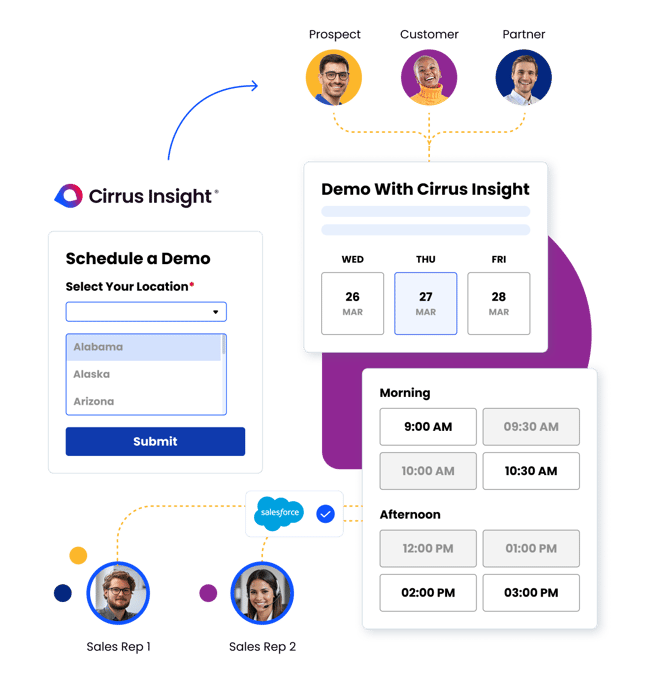
How to Sync Google Calendar With Salesforce Using Cirrus Insight
Cirrus Insight offers a smarter, more flexible way to connect Google Calendar with Salesforce , without sacrificing control, visibility, or ease of use.
Here’s how to set it up:
Step 1: Install Cirrus Insight for Gmail
- Go to the Google Workspace Marketplace and search for Cirrus Insight
- Click Install and authorize the app to access your Gmail and Calendar
- The Cirrus Insight sidebar will appear inside Gmail
Step 2: Connect Your Salesforce Account
- Open the Cirrus Insight sidebar and sign in with your Salesforce credentials
- Grant permissions for syncing events, contacts, and tasks
- Once authenticated, your Salesforce and Google accounts are now linked
Step 3: Enable Calendar Sync Settings
- In Cirrus Insight, go to Settings → Sync Preferences
- Toggle on Calendar Sync
- Choose your sync direction:
Google → Salesforce
Salesforce → Google
Two-way sync (most common for sales teams)
Step 4: Customize What Gets Logged
- Set rules for which calendar events are logged (e.g., based on invitees, keywords, event duration)
- Map event fields to Salesforce standard or custom objects (like leads, opportunities, or accounts)
- Enable auto-association so meetings attach to the correct Salesforce records automatically
Step 5: Start Scheduling Smarter
Use Smart Scheduler to:
- Share real-time availability directly from your calendar
- Let prospects pick a time that works for them
- Automatically log meetings to the correct Salesforce contact or opportunity
Why Cirrus Insight is Better Than Default Integrations
- Logs events directly into Salesforce, not into a separate Einstein database
- Offers full control over what syncs and when
- Works natively inside Gmail, so your reps don’t have to switch apps
- Includes powerful calendar scheduling, reminders, and follow-up workflows
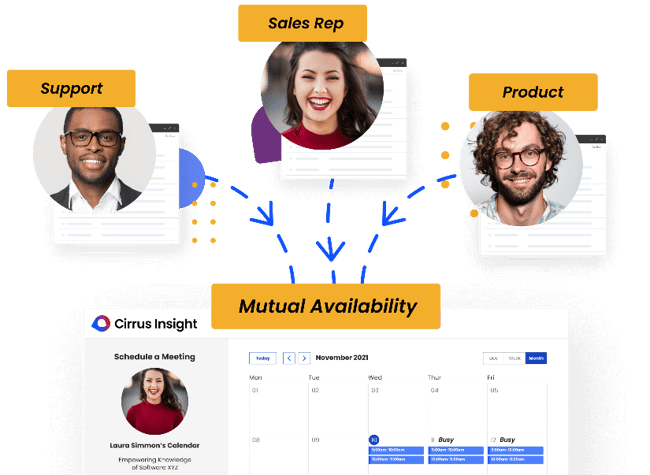
Get the Most Out of Your Calendar With Cirrus Insight
Connecting Google Calendar with Salesforce should make your team more productive, not create more admin work or data silos.
Cirrus Insight helps you do more than just sync events.
It turns your calendar into a sales engine:
- Automated event logging that saves hours of manual updates
- Two-way sync with full control over what gets pushed to Salesforce
- Smarter scheduling tools that reduce friction and boost meeting rates
- Deep Salesforce integration and not just surface-level syncing
While Einstein Activity Capture has limitations, Cirrus Insight gives you real visibility and flexibility without the trade-offs.
Whether you're a solo rep or managing a fast-growing team, Cirrus Insight keeps your meetings, CRM, and sales pipeline in sync automatically.
Try Cirrus Insight free and start selling smarter.
Salesforce Google Calendar Integration: FAQs
Can I integrate Google Calendar with Salesforce without third-party tools?
Yes, you can use Einstein Activity Capture, but it has limitations. Third-party tools like Cirrus Insight offer more control and functionality.
Is Cirrus Insight compatible with both Gmail and Outlook?
Yes. Cirrus Insight works natively inside both Gmail and Outlook, giving you a seamless calendar + CRM experience.
What types of events can be synced with Cirrus Insight?
Cirrus Insight can sync all Google Calendar events, including recurring meetings, internal calls, and external sales appointments. You can also apply filters or rules to control which events are logged.
Does Cirrus Insight automatically associate meetings with Salesforce records?
Yes. Cirrus Insight uses smart logic to match meetings to leads, contacts, opportunities, or accounts automatically.
Can I customize what calendar events get logged into Salesforce?
Absolutely. Cirrus Insight allows full admin and user-level control, including custom filters, field mapping, and event rules.
How often does Cirrus Insight sync my Google Calendar with Salesforce?
Cirrus Insight offers real-time sync, so your meetings and updates are reflected in Salesforce almost instantly.
Can Cirrus Insight create two-way sync between Google Calendar and Salesforce?
Yes. You can enable one-way or two-way sync based on your team’s workflow preferences.

.png?width=1268&height=1772&name=Sidebar-C%20(1).png)