Over the past few years, customer relationship management (CRM) software has become vital in the business world. According to research, 91% of organizations with more than 11 employees are already using a CRM system, and a third of these organizations use Salesforce.
Salesforce is often referred to as the source of truth for most organizations when it comes to customer and prospect data. It is also where most revenue operations teams create and rely on dashboards and reports to look at current and historical data to make informed decision around pipeline growth, forecasting, and revenue trends. For this reason, sales activity data capture has become increasingly more important.
However, according to the Salesforce State of Sales Report, extraneous manual CRM data entry is one of the major reasons why reps feel they don't have enough time to actually sell. In comes sales activity syncing for Salesforce. Salesforce has offered several tools for data capture in the past , the most recent tool being Einstein Activity Capture. So, let's dive in!
Table of Contents
What is Einstein Activity Capture
Einstein Activity Capture is a Salesforce tool that automatically logs customer emails and events to Salesforce, syncing them with the appropriate records. It helps sales teams stay organized, save time, and ensure all interactions are tracked for better insights and follow-up. While EAC now writes new activity data directly into Salesforce (as standard objects), historical data that was stored in AWS remains inaccessible if licenses change or users leave.
Who Benefits from EAC?
- Sales reps: Because they can stop manually logging every call or email
- Managers: They are able to get an up-to-date view of deals in progress
- Revops/admins: They see activity data is captured consistently across the team
Pro tip: While EAC logs standard activities automatically, it doesn’t handle custom objects, attachments, or advanced reporting. Tools like Cirrus Insight fill these gaps by syncing everything natively into Salesforce.
How to Activate Einstein Activity Capture
Einstein Activity Capture (EAC) helps you automatically log emails and calendar events to Salesforce by connecting your email and calendar systems—either Microsoft Office 365 or Gmail. Follow the steps below to enable EAC and begin capturing your activity data.
Step 1: Confirm Requirements & Permissions
Before enabling EAC, ensure:
-
You have Sales Cloud Einstein enabled (available for Enterprise, Performance, and Unlimited Editions).
-
You have the necessary permissions: System Administrator access is typically required to set up EAC.
-
Your Salesforce license includes access to Einstein Activity Capture.
EAC is not supported for Experience Cloud or Service Cloud-only users.
Step 2: Choose Your Email Platform
Decide which platform you’ll integrate:
Step 3: Connect Email and Calendar Accounts
-
In Salesforce, go to Setup.
-
Search for and select Einstein Activity Capture Settings.
-
Click Settings, then click Add Configuration.
-
Choose your email service: Gmail or Office 365.
-
Follow the prompts to authenticate and connect your users’ email and calendar accounts.
Step 4: Configure Sync Settings
-
Select which users should have EAC enabled.
-
Choose whether to sync:
-
Determine which Salesforce records (e.g., Leads, Contacts, Accounts, Opportunities) will display the captured activity.
EAC syncs activities to the Activity Timeline, not directly into Salesforce records. Data is stored in Amazon Web Services (AWS) and displayed via a real-time view in Salesforce.
Step 5: Understand Limitations
Einstein Activity Capture does not support:
Once configured, EAC begins capturing and displaying interactions—both past and ongoing—within the Salesforce Activity Timeline, helping your team stay on top of every customer touchpoint without manual entry.
How to Set Up Einstein Activity Capture
Set Up EAC for Outlook (Microsoft 365)
Step 1: Enable EAC in Salesforce
-
Log into Salesforce as a System Administrator.
-
Go to Setup.
-
In the Quick Find box, type "Einstein Activity Capture" and select Settings.
-
Click Get Started or Add Configuration to begin setup.
Step 2: Choose Microsoft as Your Email Provider
-
Name your configuration (e.g., “Outlook Users – Sales Team”).
-
Under Email and Calendar Service, choose Microsoft.
-
Click Next.
Step 3: Connect to Microsoft 365
-
Sign in with your Microsoft 365 Admin account.
-
Grant Salesforce the necessary permissions to access users’ mailboxes and calendars.
-
Confirm successful authentication.
Step 4: Select Users
-
Add individual users or assign via permission sets.
-
Make sure users have:
Step 5: Configure Sync Settings
-
Email Sync: Turn on to capture inbound/outbound emails.
-
Event Sync: Enable to log calendar meetings.
-
Choose record types to sync with: Leads, Contacts, Accounts, and Opportunities.
-
Set sharing settings (e.g., Private, Everyone, or Limited).
Step 6: Save and Activate

Set Up EAC for Gmail (Google Workspace)
Step 1: Enable EAC in Salesforce
-
Log into Salesforce and go to Setup.
-
Search for and select Einstein Activity Capture Settings.
-
Click Add Configuration.
Step 2: Choose Google as Your Email Provider
-
Enter a configuration name (e.g., “Gmail – Customer Success Team”).
-
Select Google under Email and Calendar Service.
-
Click Next.
Step 3: Authenticate with Google Workspace
-
Sign in with your Google Workspace Admin account.
-
Authorize access for Salesforce to sync emails and calendars.
-
Verify that OAuth permissions are granted successfully.
Step 4: Add Users
-
Select the users who need email and calendar sync.
-
Confirm their emails match the Gmail accounts being synced.
Step 5: Set Sync Preferences
-
Enable Email Sync and/or Calendar Sync.
-
Choose whether events appear as Salesforce Tasks or Events.
-
Pick associated records (Contacts, Opportunities, etc.).
-
Define visibility settings for synced emails.
Step 6: Save and Complete Setup
Post-Setup Checklist
-
Inform users EAC is active and what’s being captured.
-
Review EAC dashboards (premium) for activity metrics.
-
Monitor user access and license limits.
-
Adjust sync settings if too much or too little is being captured.
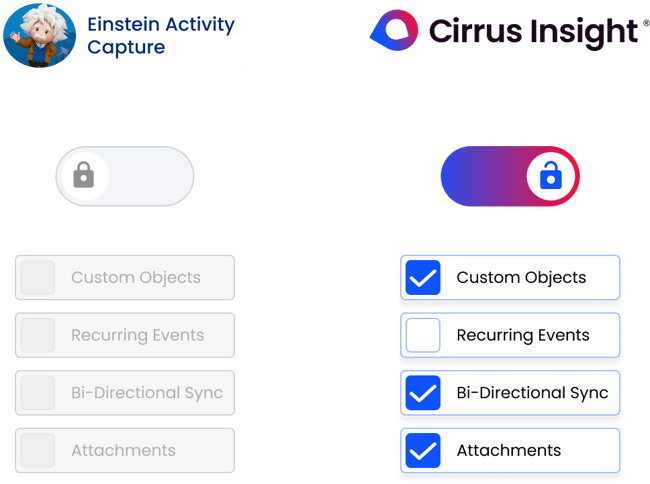
Benefits of Einstein Activity Capture
Einstein Activity Capture (EAC) is designed to reduce manual effort and improve visibility into customer interactions—making it easier for sales and support teams to stay aligned, productive, and focused on closing deals.
Key Advantages
1. Automated Email and Calendar Logging
EAC automatically captures incoming and outgoing emails, along with calendar events, and displays them in Salesforce’s Activity Timeline—eliminating the need for manual logging.
2. Increased CRM Data Accuracy
By syncing real-time interactions, EAC ensures that customer data stays fresh and up to date. This gives your team better context for every conversation, reducing the risk of missed follow-ups or duplicate outreach.
3. Boosted Team Productivity
Less time spent entering data means more time engaging with prospects and customers. EAC helps reps focus on what matters most—building relationships and driving revenue.
4. Improved Cross-Team Visibility
Sales and support teams can view recent communications and meetings for shared accounts, making handoffs smoother and keeping everyone on the same page.
5. Activity Insights (with Premium Edition)
Premium EAC users gain access to activity metrics and dashboards to help monitor rep engagement levels, email frequency, and meeting trends over time. These insights are shown within Salesforce—but not available through standard reporting.
EAC is designed to eliminate repetitive tasks and improve visibility, but its impact looks different depending on your role:
For sales reps:
- No more manual logging, emails and meetings sync automatically
- Timely reminders of customer activity in the Activity Timeline
For managers:
- Better visibility into pipeline activity across teams
- Easier to coach reps based on actual email and meeting engagement
For revops/admins:
- Standardized activity logging = cleaner data
- Premium users get dashboards for monitoring rep activity
Customer example: Imagine sending a proposal to a key client. Instead of wondering if it was received, you see in Salesforce exactly when it was opened, giving you the perfect timing to follow up.
Einstein Activity Capture Key Limitations
While EAC offers major time-saving and visibility benefits, it’s important to understand its limitations:
-
Limited Customization
EAC doesn’t allow much control over which emails or contacts are synced. All events and contacts sync by default, with few configuration options—making it less flexible for teams with specific needs.
-
No Support for Custom Objects or Enhanced Email
Custom objects aren’t supported. Emails sent from a custom object will only appear on the related contact’s activity timeline. Enhanced Email and smart linking to specific related records (e.g., a case or opportunity) are also not supported.
-
Attachments Not Synced
EAC does not support syncing of email attachments into Salesforce.
-
Data Stored in AWS, Not Salesforce
Captured Although EAC now stores data in Salesforce, any histroical data that was once stored in AWS won't be restored if a user leaves or licnesing changes.
-
Email Tracking Limitations
Open and click tracking is only viewable in Salesforce, not directly in Gmail or Outlook. This can lead to missed buyer signals in day-to-day email workflows.
-
Organizational Impacts
If someone leaves the company or changes roles, you must retain their EAC license to preserve their activity data. This can complicate data continuity and increase licensing costs.
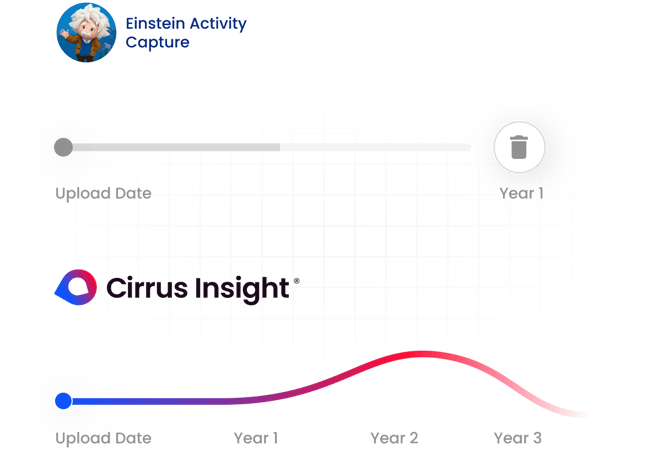
Free vs. Paid EAC
Einstein Activity Capture can be a powerful tool for improving operational efficiency—especially for teams looking to minimize manual tasks and enhance CRM data quality. However, it’s essential to weigh its benefits against its limitations, especially around data ownership, reporting flexibility, and long-term scalability.
How to Avoid Common EAC Pitfalls
Einstein Activity Capture is helpful—but has limitations. Here’s how to get more out of it, or avoid its downsides entirely:
1. Manually Log Key Emails When Needed
Since EAC doesn’t support Enhanced Email or custom objects, have reps manually log high-priority communications for full visibility.
2. Supplement Reporting Gaps
Use third-party tools or create custom dashboards to track activity metrics not available through EAC’s standard reports.
3. Be Smart About Sync Settings
Limit auto-syncing of contacts and events when not needed. Admins should review user permissions and configurations regularly.
4. Plan for Role Changes
If a rep leaves, you’ll need to keep their EAC license to retain activity data—so have a plan for transitions.

Looking for a Better Alternative?
Cirrus Insight stores all activity data directly in Salesforce, supports enhanced email logging, attachments, and custom object syncing—and gives you full control over what gets captured and where it goes.
No data loss. No black box. Just accurate, reportable activity tracking—built for modern sales teams.
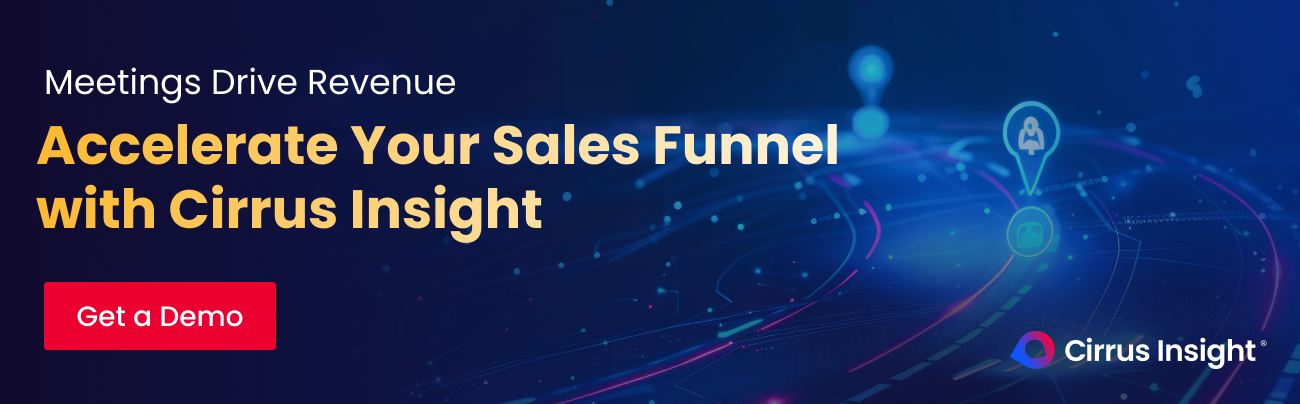
Is Einstein Activity Capture the Right Choice for Your Organization?
As with any tool, Sales Cloud Einstein has its advantages and disadvantages. It can be an adequate tool for some organizations, while others may find it doesn’t solve all of their problems.
Let’s take a look at which companies will benefit from EAC and which businesses may want to look elsewhere.
When Einstein Activity Capture Works Well
EAC might work well for you if your organization:
- Don’t need customized sync settings and only intend to use it for standard Einstein activity.
- Isn’t interested in producing a summary of sales activities or a standard Salesforce report of all synced activities.
- Is set up with Sales Cloud Einstein, as EAC is packaged with it.
When an Advanced Sync Tool Would Be Better Than EAC
On the other hand, EAC might not work for you if your organization:
- Need to report on activities being synced or have existing reports in place against the standard objects.
- Require advanced syncing settings, such as sync direction functionality, rules, filters, or enrichments.
- Need to sync a shared email account, delegated mailboxes, and shared mailboxes.
- Have recurring Salesforce calendar events that need to be included in the syncing functionality.
- Have a diverse set of users on multiple email platforms.
- Looking to sync data from one or many email services to one or many Salesforce instances.
- Need to support syncing of records to Salesforce Experience Cloud.
Cirrus Insight vs Einstein Activity Capture
|
Feature
|
Einstein Activity Capture
|
Cirrus Insight
|
|
Email & Calendar Sync
|
✔️ Automated
|
✔️ Automated (Outlook & Gmail)
|
|
Data Storage
|
AWS + Salesforce (limited)
|
100% in Salesforce (reportable)
|
|
Custom Objects
|
❌ Not supported
|
✔️ Full support
|
|
Attachments & Links
|
❌ Not tracked
|
✔️ Tracked
|
|
Enhanced Email
|
❌ Not supported
|
✔️ Supported
|
|
Buyer Signals (opens, clicks)
|
Limited (view in Salesforce only)
|
✔️ Real-time alerts in Outlook/Gmail
|
|
License Dependency
|
Data lost if license ends
|
Data retained natively in Salesforce
|
|
Price
|
~$50/user/month
|
From $14/user/month
|
Why teams switch: Cirrus Insight gives you more control, more visibility, and lower costs—all inside the inbox where reps already work. Cirrus Insight also ensures email data, calendar events, and tasks are always captured, supporting long-term data continuity.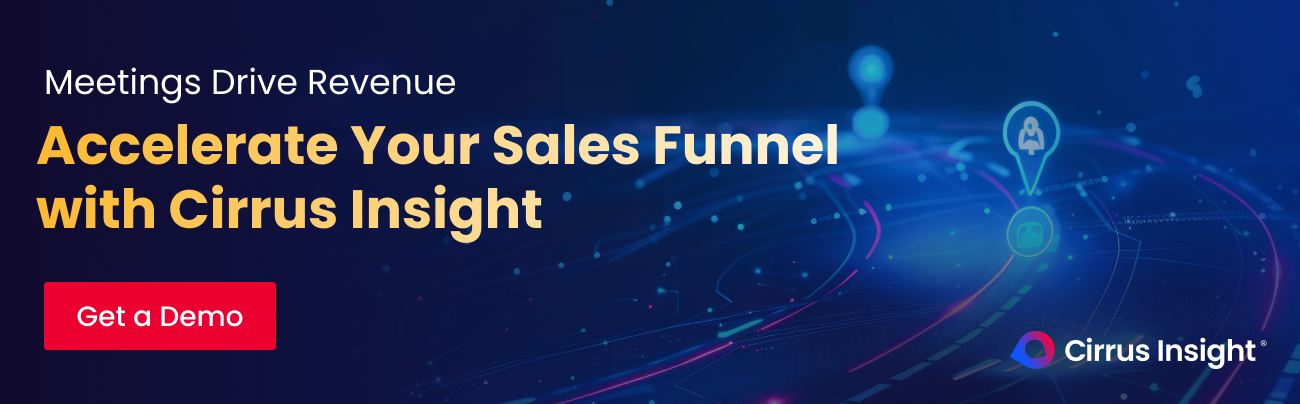
Final Thoughts: A Guide to Using Einstein Activity Capture With Salesforce
While EAC may fit your basic company needs to sync standard records, track email communications, and automate your processes, other organizations may have more advanced needs.
At Cirrus Insight, we offer an alternative to remove unnecessary data entry for your sales team. With our seamless email and calendar integration, you’ll be able to automate and track emails, calendar events, and tasks within your Salesforce platform.
Einstein Activity Capture helps with CRM data synchronization, but for organizations serious about customer data quality, a dedicated productivity tool like Cirrus Insight delivers more value
Discover more about Cirrus Insight’s features, and start syncing for free with a 14-day trial.
Frequently Asked Questions (FAQs)
What’s the difference between Einstein Activity Capture and Salesforce Inbox?
| Feature |
Einstein Activity Capture |
Salesforce Inbox |
| Email & Calendar Sync |
✔️ Automated |
✔️ Manual or semi-automated |
| Data Storage |
Salesforce, but historical data needs to be migrated from AWS |
Salesforce records (queryable/reportable) |
| Enhanced Email Support |
❌ Not supported |
✔️ Supported |
| Customization |
Limited |
More flexible |
| Activity Metrics |
✔️ (premium only) |
✔️ (with advanced reporting) |
| Email Tracking (opens) |
Viewable only in Salesforce |
Viewable in Gmail/Outlook + Salesforce |
⚡ Inbox is more customizable and supports native reporting. EAC is more automated but limited in visibility and data control.
Can I customize the syncing settings for EAC?
EAC offers limited customization options:
-
You can choose to enable or disable email and calendar event sync.
-
You can select which users are added to the sync.
-
You can define the visibility level of captured data (e.g., Private, Everyone, or Limited).
However:
-
You cannot choose which specific emails or contacts to sync.
-
Custom object support is not available.
-
Smart linking to the most relevant record is not included—emails are linked to standard records like Contacts or Opportunities based on matching criteria.
If you need full control over what gets synced and where it logs, tools like Cirrus Insight provide advanced configuration, custom object support, and real-time email logging directly into Salesforce.
How much does Einstein Activity Capture cost?
There are two tiers of EAC:
💡 Keep in mind: When your license ends, your activity data will no longer be accessible.
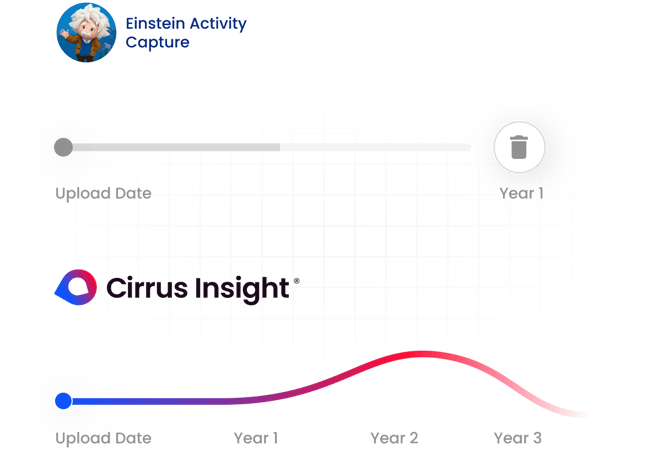

.png?width=1268&height=1772&name=Sidebar-C%20(1).png)

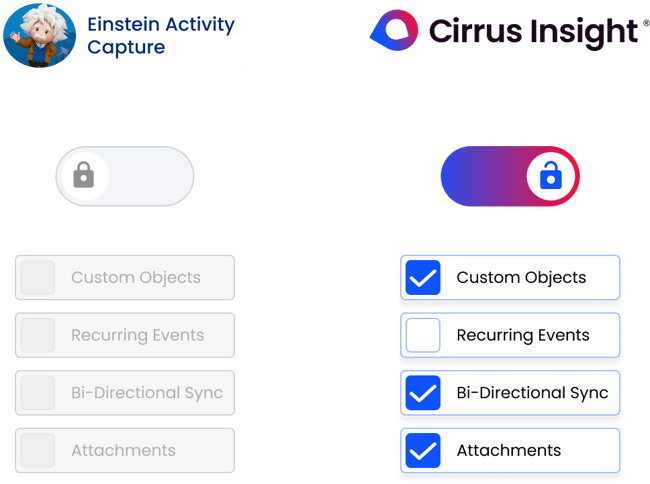

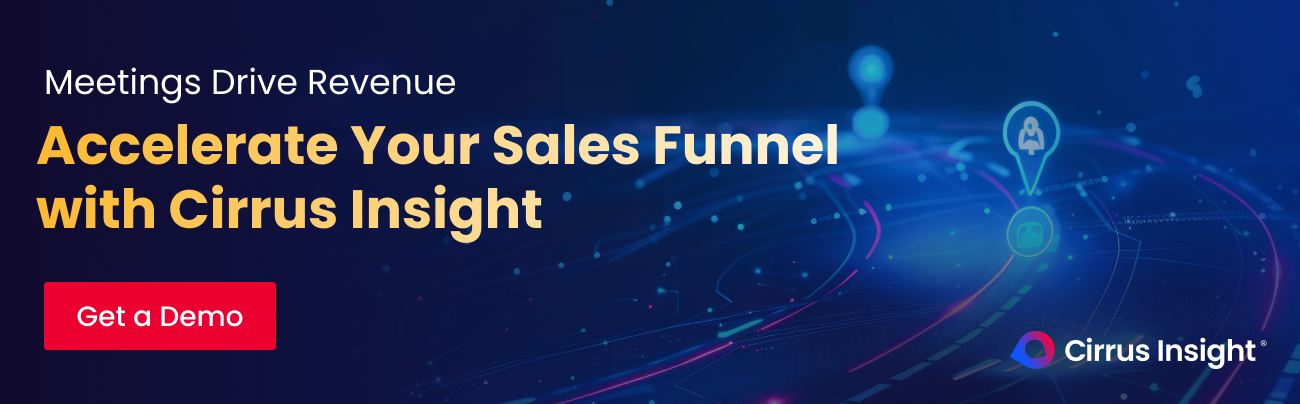
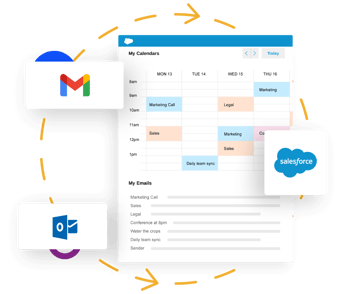
-2.png?width=345&name=Works-wherever-you-are-desktop-mobile%20(1)-2.png)
