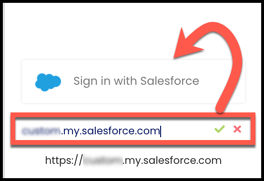- Solutions
-
Products
-
Resources
Sales Automation: What It Is, How It Works, and What to Automate First by Kristi Campbell View all Blog Posts >Get the App, Get the Sidebar, & Get Your Trial Going HereUnleash limitless growth opportunities by partnering with Cirrus Insight.
- Pricing
How do I sign into the Dashboard?
Overview
As a user, sign into the Cirrus Insight Dashboard to configure profile and settings, enable syncs, adjust Calendar Scheduling pages, and more.
As an Admin, use the Dashboard to customize settings and features for your org or to manage licenses and users.
Steps
1. Navigate to the Cirrus Insight Dashboard in a new tab.
- https://home.cirrusinsight.com/
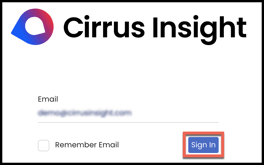 2. Enter your work email address and click Sign In.
2. Enter your work email address and click Sign In.
- Optionally, check Remember Email.
- Typically, the email address you enter should be the same one you use to sign into Salesforce.
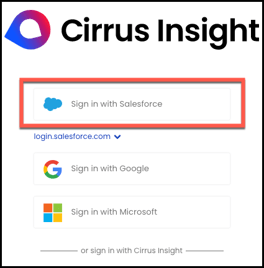 3. Click Sign in with Salesforce .
3. Click Sign in with Salesforce .
- Proceed to the Custom Salesforce Login section below if your Salesforce log in requires a customized Salesforce URL.
- You may see alternate sign in options (Google, Microsoft, Cirrus Insight) depending on your organization settings. Check with your Cirrus Insight Admin if you're unsure how to proceed.
4. Enter your credentials and click Log In.
- Accept the necessary permissions if prompted.
- Once login is successful, you'll be directed to the Dashboard Home page.
Custom Salesforce Login
If your Salesforce log in requires a customized Salesforce URL (custom, Community, sandbox, or test URL), complete steps 1-2 above and then proceed with the sub-steps outlined below.
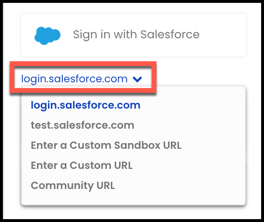 3a. Select the drop-down caret below the Sign in with Salesforce button.
3a. Select the drop-down caret below the Sign in with Salesforce button.3b. Choose your Salesforce login method from the drop-down menu and enter the appropriate URL.
3c. Click the green Check button to continue.
3e. Enter your credentials and click Log In. Accept the necessary permissions if prompted.
Updated Oct. 2022
Relevant Articles
×